Clear Browser’s Cache
If you are having trouble with Quire and logging out and back in doesn’t solve your problem, maybe you can try the following ways to troubleshoot.
Clear browser cache on Google Chrome
Right click on a blank space in the Quire workspace. Choose Inspect.
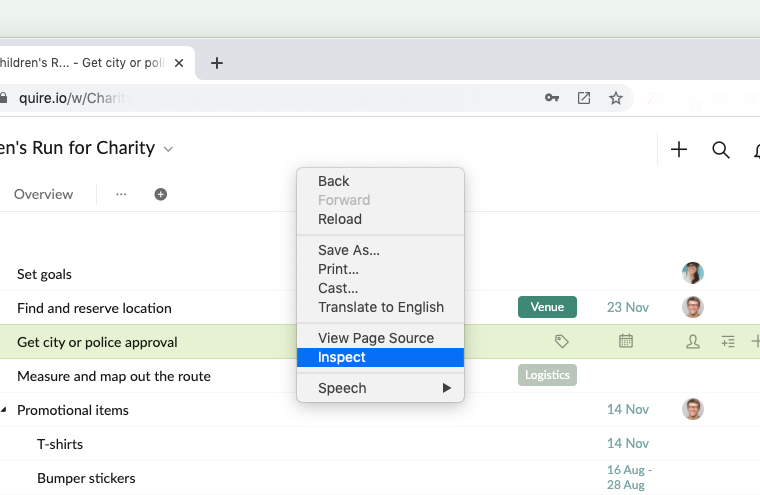
At the Application tab at the top bar, navigate to the Cache section at the sidebar. Under Cache Storage, right-click on sw-quire-cache-bxxxx (the number after b stands for the version number, it will change over time) and click Delete.
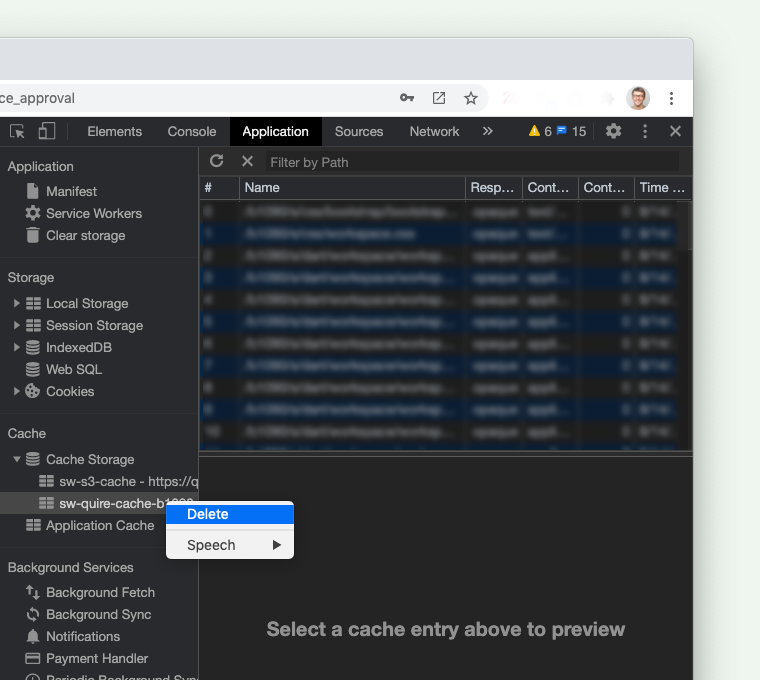
Clear browser cache on Safari
Click Develop at the top menu bar and click Empty Caches.
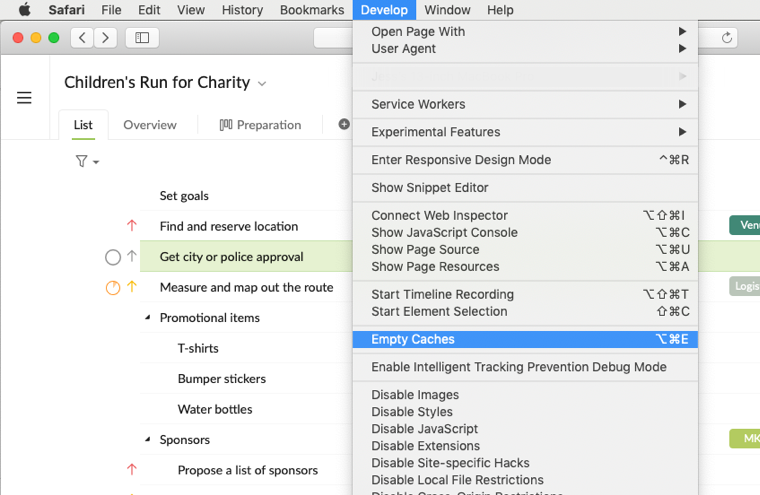
Clear browser cache on Firefox
Click on the menu button at the upper right corner of Firefox and select Preferences. Then go to the Privacy & Security tab on the right-hand side.
In the Cookies and Site Data section, click Clear Data.
Lastly, click on the Clear button to clear the cache.
Clear browser cache on Microsoft Edge
Click on the More Options icon at the upper right corner of the Edge browser and select Settings. Then go to the Privacy and services tab on the right-hand side.
In the Clear browsing data section, click Choose what to clear.
Lastly, click on the Clear Now button to clear the cache.
Unregister Your Service Worker on Google Chrome
Go to this URL: chrome://serviceworker-internals/

Click on the Unregister button of all the Service Workers from there.
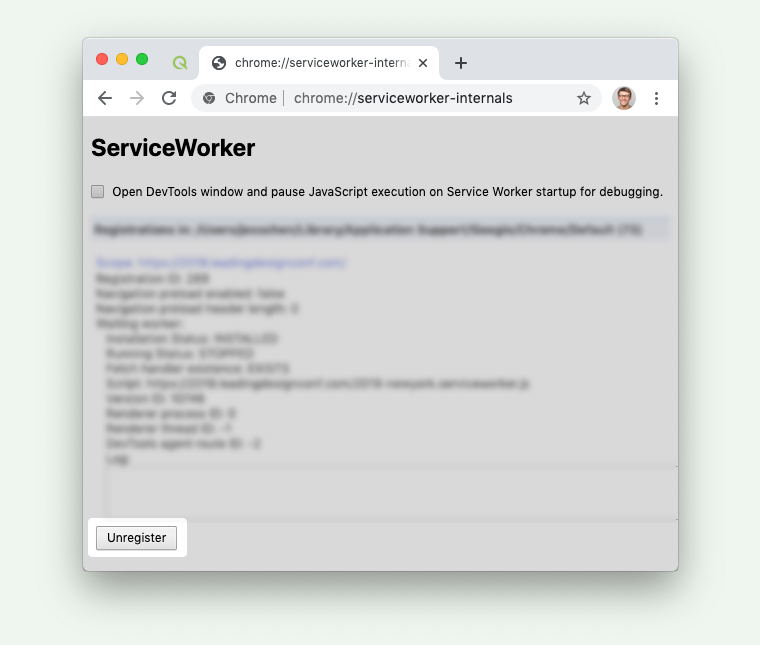
Lastly, press Ctrl + Shift + R (or ⌘ + Shift + R for Mac) to refresh your Quire page.
