workstyle · Oct 7, 2014
WOW moments of Quire!
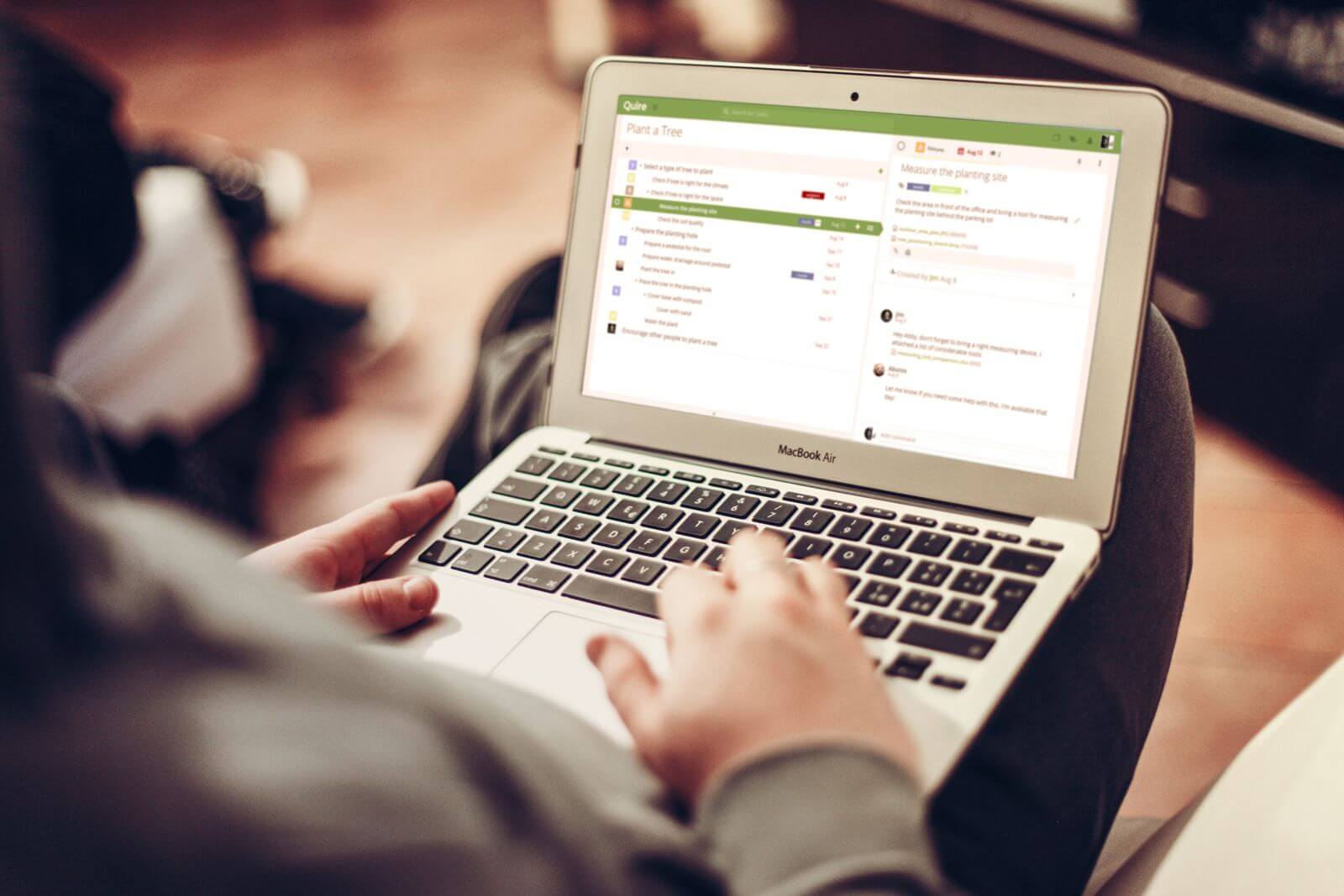
Have you ever experienced the
“wow! moment”
when playing apps on your phone or working on a computer?
Like when you realise you can simply swipe left to go back to the previous page without having to touch the “back” button on the facebook app or instagram. The first time you could @name someone, the first time when auto-complete came out.
Or if we go back in time a little bit further — the first time you found out about “Alt+Tab”, the first time you ever used “ctrl+z” to retrieve something you've typed, the first time you used “F2" to rename something, or even the first time you realise how powerful drag and drop can be.
These handy features and keyboard shortcuts make our daily operation much easier and eventually become so intuitive that we automatically search for these keys and shortcuts in new apps and systems.
In short, they improve our user experience.
In the development of Quire, we also kept this an important aspect, to create some handy features based on these common shortcuts and UX to make the app as intuitive and convenient as possible.
Many of us, including me, don’t like to move our hands away from the keyboard unless we absolutely have to, this is not because we’re lazy, it’s because we simply don’t want to interrupt our thoughts when a flow of ideas come rushing through our brain. (This really isn't just an excuse !! )
And how is this important to task management?
Imagine when you’re breaking down a project inside your brain and try listing down all the tasks in their relative places and structure — yes exactly, you don’t want to be interrupted in the process.
Hence!!
Quire provides the same or similar user experience to what you have inherited over the years to make task management flow like a river~
Let’s take a tour at some of the amazing wow! moments you may find in Quire.
Keyboard Shortcuts!
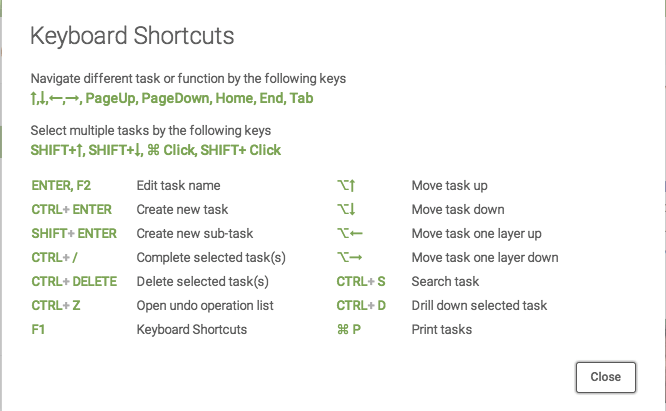
For me personally, I love “ENTER, F2", “CTRL+ ENTER”, “CTRL + ←” and “CTRL + →”. These shortcuts have proven so useful when listing down tasks. For example, when I type something wrong, I can easily use “Enter” or “F2" to edit the task name like how you can change a file name easily in any Windows OS. After that, I simply use “CTRL+ ENTER” to add another task and finally, “CTRL + ←” and “CTRL + →” also comes in very handy when you forget to “SHIFT + ENTER” for a new sub-task or when you want to adjust the level of your task. During the whole process, I can focus 100% on the content of my task without having to pull my hand away from the keyboard for trivial edits.
Auto-complete!
Like many social media platforms, Quire also supports the auto-complete function in order to create a more lively interaction and user experience. You know that @name function where you can mention someone on Facebook and Twitter? And the beauty of it is that it gives you a list of names available according to the letter you have typed! At the time I thought, wow! how convenient ?! We leverage this in Quire too! It comes in very practical when you want someone’s attention on a particular task. It could be a task you’re committed to but wish to consult the person for some suggestions — simply @name that person in a description or comment, he or she will be notified immediately.

So, now you say what about when you want to mention a particular task to someone? No problem! Simply #taskname, all the tasks containing the letter you have typed will show up, your job is to simply find the right one. No more copying URL of one task to post into the comment or description of another task.
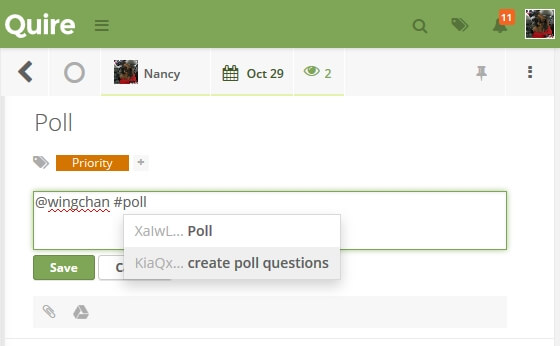
To make work less stressful and team work more enjoyable, emoticons are available in Quire! If you type ":", a list of emoticons we now support will pop up, find the most suitable one and press down that ENTER button of yours to add a little bit more fun at work!
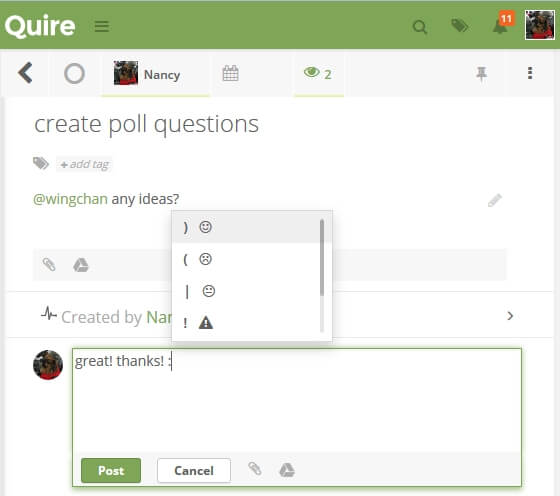
Drag & Drop!
As much as we like our keyboards, mouse is also something that can’t be ignored. A simple drag and drop act can be very powerful, saving us many clicks and inconveniences. In this aspect, Quire provides a unique experience for users. Apart from the most common ones you see in most task management tools, e.g. you can drag and drop a file into the description or comment area to upload, or drag and drop to rearrange the order of the tasks, Quire also provides the following to empower task management;
(1) drop task B on top of task A to become the child (sub-task) of task A
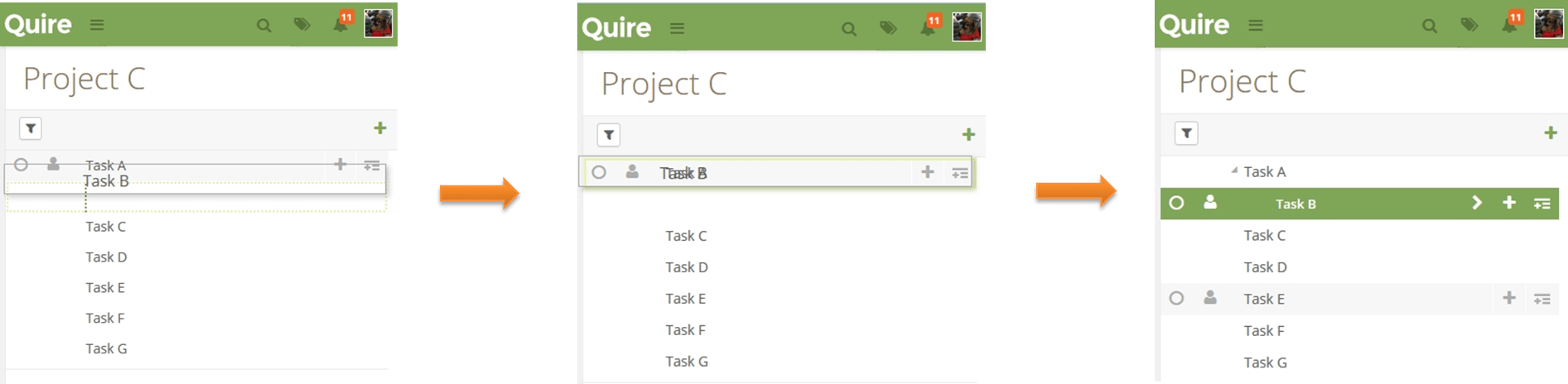
Note: this concept is derived from Windows’ desktop behaviour, like how you can drop a folder on top of another to make it a sub-folder inside the folder you have dropped on top of.
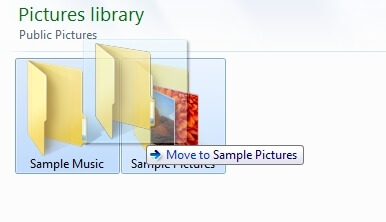
(2) drag forward or backward horizontally to change its relationship with another task
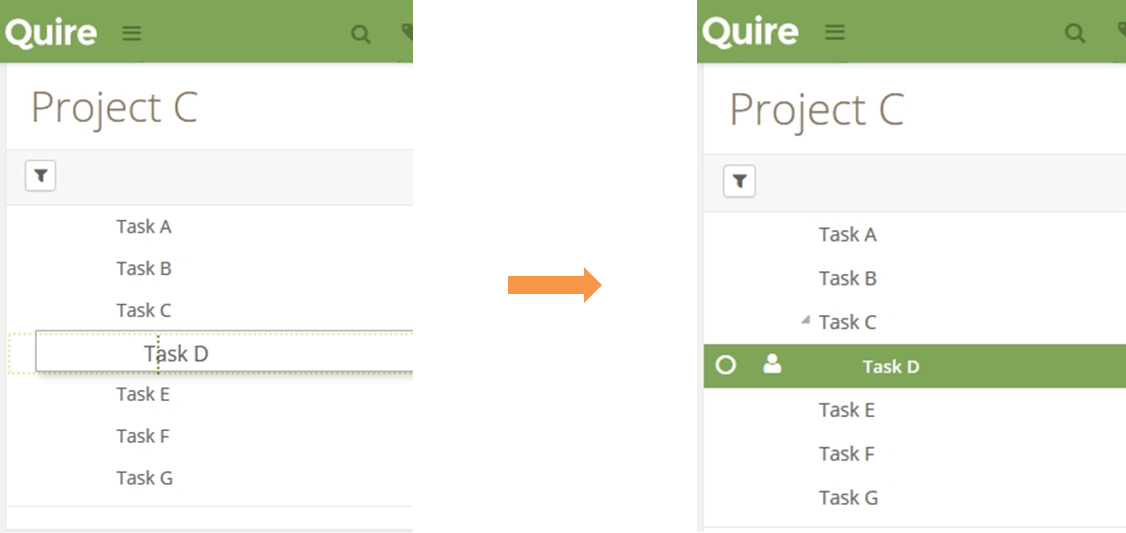
(3) drag a task with sub-tasks, it will collapse and move the whole tree to where you drop it. The hierarchy of the tasks will thus, not be affected.
For example, if we drag task C on top of task B, the relationship of task C & D remains.
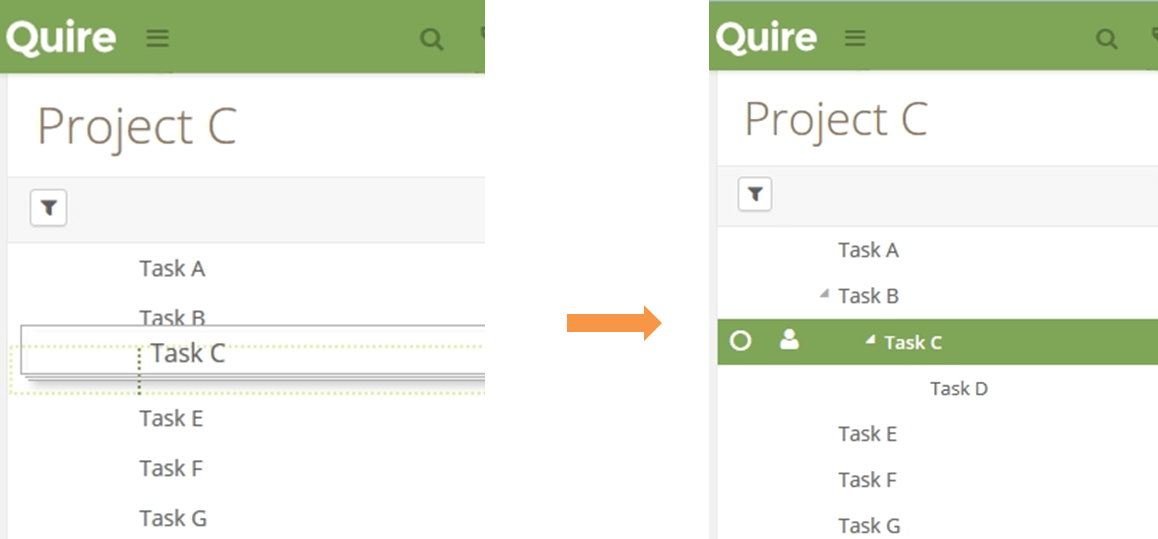
So, these are my wow moments with Quire, if you are amazed by its convenience, you can try Quire here it’s totally free! And remember, to share your wow! moments with us too! ☺
Thanks to Eric Brecht.
 Nancy Lin
Marketing specialist, gourmet lover and, fashionholic.
Nancy Lin
Marketing specialist, gourmet lover and, fashionholic.
when playing apps on your phone or working on a computer?
Like when you realise you can simply swipe left to go back to the previous page without having to touch the “back” button on the facebook app or instagram. The first time you could @name someone, the first time when auto-complete came out.
Or if we go back in time a little bit further — the first time you found out about “Alt+Tab”, the first time you ever used “ctrl+z” to retrieve something you've typed, the first time you used “F2" to rename something, or even the first time you realise how powerful drag and drop can be.
These handy features and keyboard shortcuts make our daily operation much easier and eventually become so intuitive that we automatically search for these keys and shortcuts in new apps and systems.
In short, they improve our user experience.
In the development of Quire, we also kept this an important aspect, to create some handy features based on these common shortcuts and UX to make the app as intuitive and convenient as possible.
Many of us, including me, don’t like to move our hands away from the keyboard unless we absolutely have to, this is not because we’re lazy, it’s because we simply don’t want to interrupt our thoughts when a flow of ideas come rushing through our brain. (This really isn't just an excuse !! )
And how is this important to task management?
Imagine when you’re breaking down a project inside your brain and try listing down all the tasks in their relative places and structure — yes exactly, you don’t want to be interrupted in the process.
Hence!!
Quire provides the same or similar user experience to what you have inherited over the years to make task management flow like a river~
Let’s take a tour at some of the amazing wow! moments you may find in Quire.
Keyboard Shortcuts!
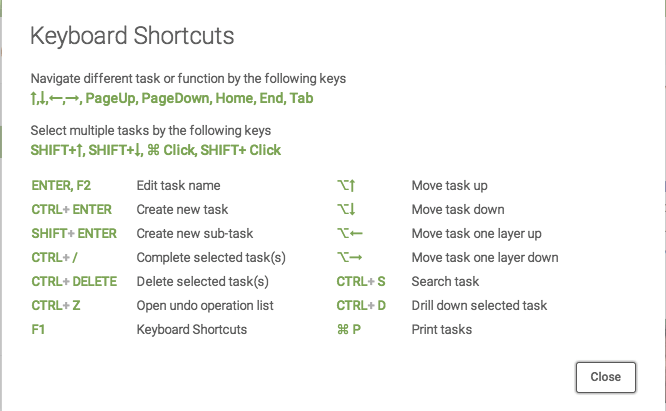
For me personally, I love “ENTER, F2", “CTRL+ ENTER”, “CTRL + ←” and “CTRL + →”. These shortcuts have proven so useful when listing down tasks. For example, when I type something wrong, I can easily use “Enter” or “F2" to edit the task name like how you can change a file name easily in any Windows OS. After that, I simply use “CTRL+ ENTER” to add another task and finally, “CTRL + ←” and “CTRL + →” also comes in very handy when you forget to “SHIFT + ENTER” for a new sub-task or when you want to adjust the level of your task. During the whole process, I can focus 100% on the content of my task without having to pull my hand away from the keyboard for trivial edits.
Auto-complete!
Like many social media platforms, Quire also supports the auto-complete function in order to create a more lively interaction and user experience. You know that @name function where you can mention someone on Facebook and Twitter? And the beauty of it is that it gives you a list of names available according to the letter you have typed! At the time I thought, wow! how convenient ?! We leverage this in Quire too! It comes in very practical when you want someone’s attention on a particular task. It could be a task you’re committed to but wish to consult the person for some suggestions — simply @name that person in a description or comment, he or she will be notified immediately.

So, now you say what about when you want to mention a particular task to someone? No problem! Simply #taskname, all the tasks containing the letter you have typed will show up, your job is to simply find the right one. No more copying URL of one task to post into the comment or description of another task.
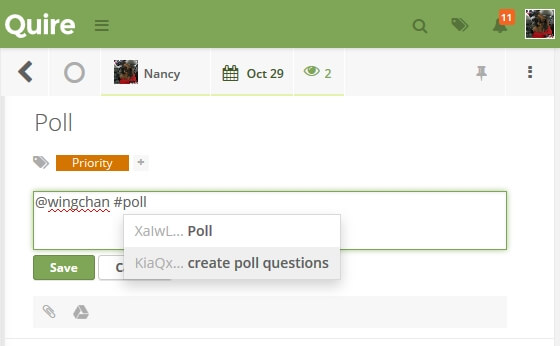
To make work less stressful and team work more enjoyable, emoticons are available in Quire! If you type ":", a list of emoticons we now support will pop up, find the most suitable one and press down that ENTER button of yours to add a little bit more fun at work!
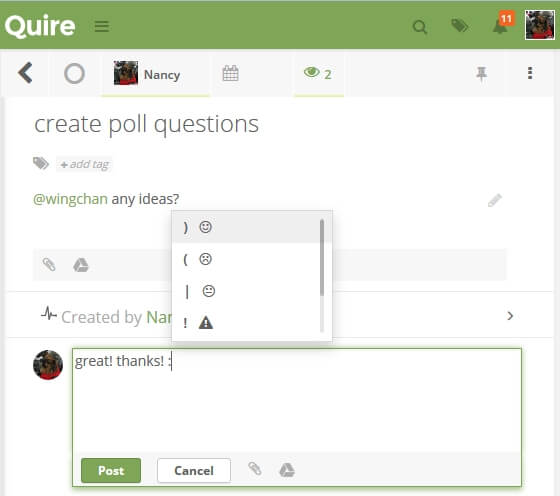
Drag & Drop!
As much as we like our keyboards, mouse is also something that can’t be ignored. A simple drag and drop act can be very powerful, saving us many clicks and inconveniences. In this aspect, Quire provides a unique experience for users. Apart from the most common ones you see in most task management tools, e.g. you can drag and drop a file into the description or comment area to upload, or drag and drop to rearrange the order of the tasks, Quire also provides the following to empower task management;
(1) drop task B on top of task A to become the child (sub-task) of task A
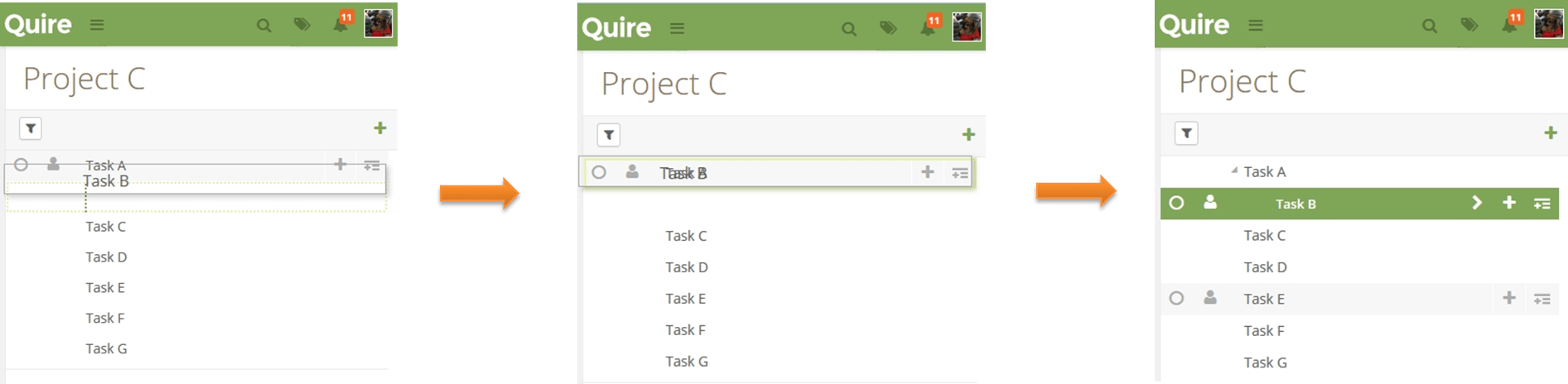
Note: this concept is derived from Windows’ desktop behaviour, like how you can drop a folder on top of another to make it a sub-folder inside the folder you have dropped on top of.
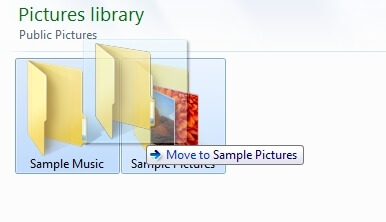
(2) drag forward or backward horizontally to change its relationship with another task
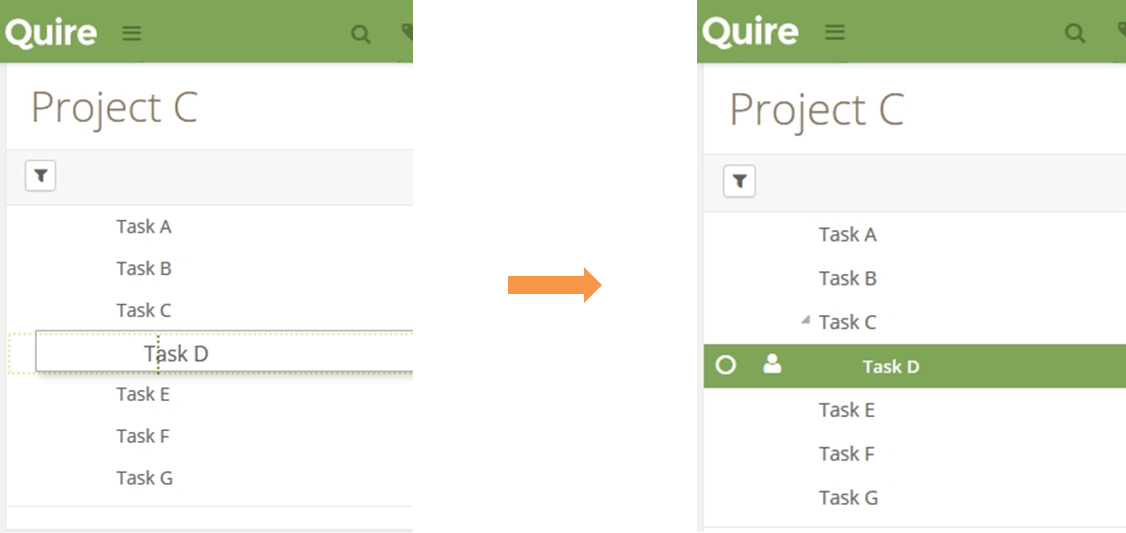
(3) drag a task with sub-tasks, it will collapse and move the whole tree to where you drop it. The hierarchy of the tasks will thus, not be affected.
For example, if we drag task C on top of task B, the relationship of task C & D remains.
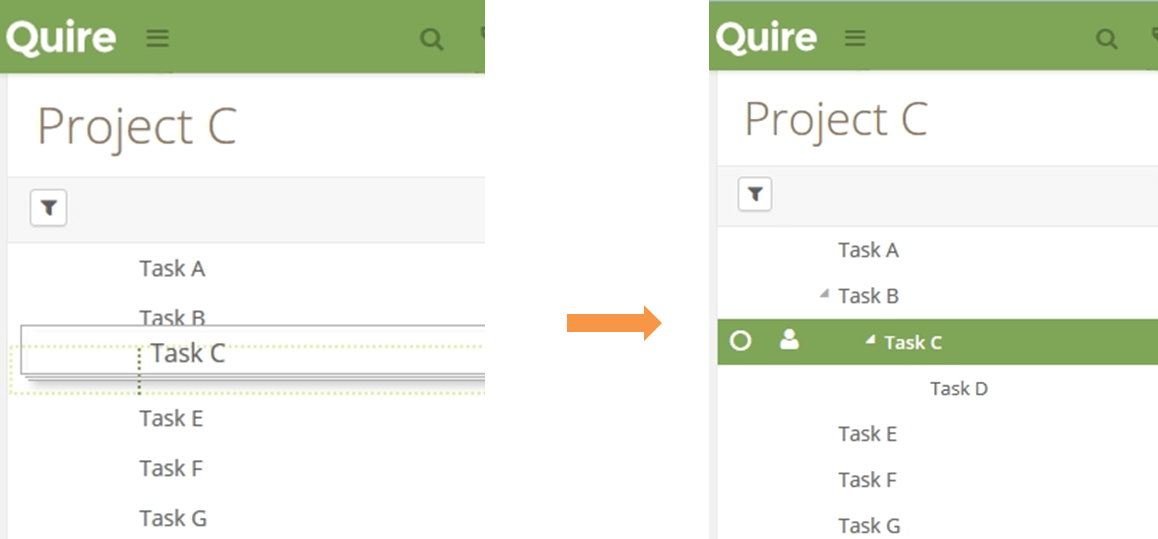
So, these are my wow moments with Quire, if you are amazed by its convenience, you can try Quire here it’s totally free! And remember, to share your wow! moments with us too! ☺
Thanks to Eric Brecht.
 Nancy Lin
Marketing specialist, gourmet lover and, fashionholic.
Nancy Lin
Marketing specialist, gourmet lover and, fashionholic.
In the development of Quire, we also kept this an important aspect, to create some handy features based on these common shortcuts and UX to make the app as intuitive and convenient as possible.
Many of us, including me, don’t like to move our hands away from the keyboard unless we absolutely have to, this is not because we’re lazy, it’s because we simply don’t want to interrupt our thoughts when a flow of ideas come rushing through our brain. (This really isn't just an excuse !! )
And how is this important to task management?
Imagine when you’re breaking down a project inside your brain and try listing down all the tasks in their relative places and structure — yes exactly, you don’t want to be interrupted in the process.
Hence!!
Quire provides the same or similar user experience to what you have inherited over the years to make task management flow like a river~
Let’s take a tour at some of the amazing wow! moments you may find in Quire.
Keyboard Shortcuts!
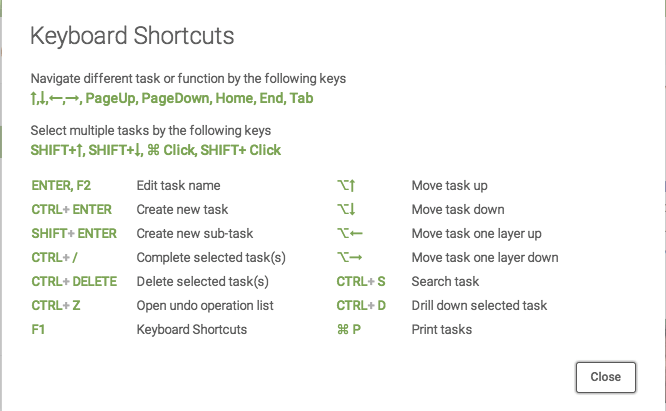
For me personally, I love “ENTER, F2", “CTRL+ ENTER”, “CTRL + ←” and “CTRL + →”. These shortcuts have proven so useful when listing down tasks. For example, when I type something wrong, I can easily use “Enter” or “F2" to edit the task name like how you can change a file name easily in any Windows OS. After that, I simply use “CTRL+ ENTER” to add another task and finally, “CTRL + ←” and “CTRL + →” also comes in very handy when you forget to “SHIFT + ENTER” for a new sub-task or when you want to adjust the level of your task. During the whole process, I can focus 100% on the content of my task without having to pull my hand away from the keyboard for trivial edits.
Auto-complete!
Like many social media platforms, Quire also supports the auto-complete function in order to create a more lively interaction and user experience. You know that @name function where you can mention someone on Facebook and Twitter? And the beauty of it is that it gives you a list of names available according to the letter you have typed! At the time I thought, wow! how convenient ?! We leverage this in Quire too! It comes in very practical when you want someone’s attention on a particular task. It could be a task you’re committed to but wish to consult the person for some suggestions — simply @name that person in a description or comment, he or she will be notified immediately.

So, now you say what about when you want to mention a particular task to someone? No problem! Simply #taskname, all the tasks containing the letter you have typed will show up, your job is to simply find the right one. No more copying URL of one task to post into the comment or description of another task.
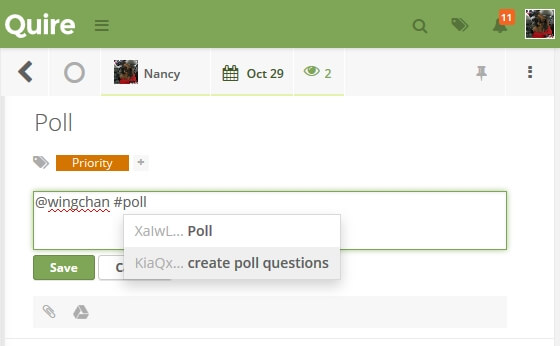
To make work less stressful and team work more enjoyable, emoticons are available in Quire! If you type ":", a list of emoticons we now support will pop up, find the most suitable one and press down that ENTER button of yours to add a little bit more fun at work!
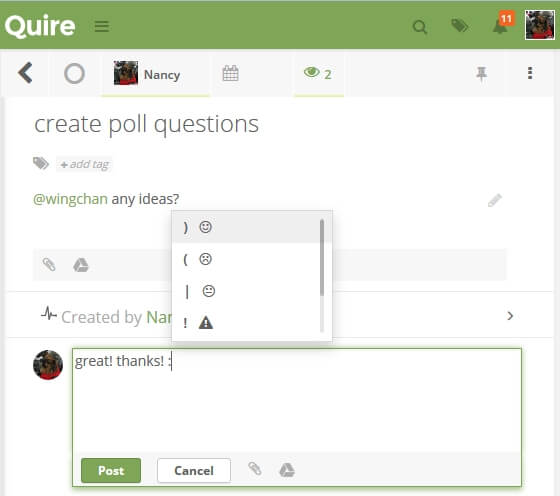
Drag & Drop!
As much as we like our keyboards, mouse is also something that can’t be ignored. A simple drag and drop act can be very powerful, saving us many clicks and inconveniences. In this aspect, Quire provides a unique experience for users. Apart from the most common ones you see in most task management tools, e.g. you can drag and drop a file into the description or comment area to upload, or drag and drop to rearrange the order of the tasks, Quire also provides the following to empower task management;
(1) drop task B on top of task A to become the child (sub-task) of task A
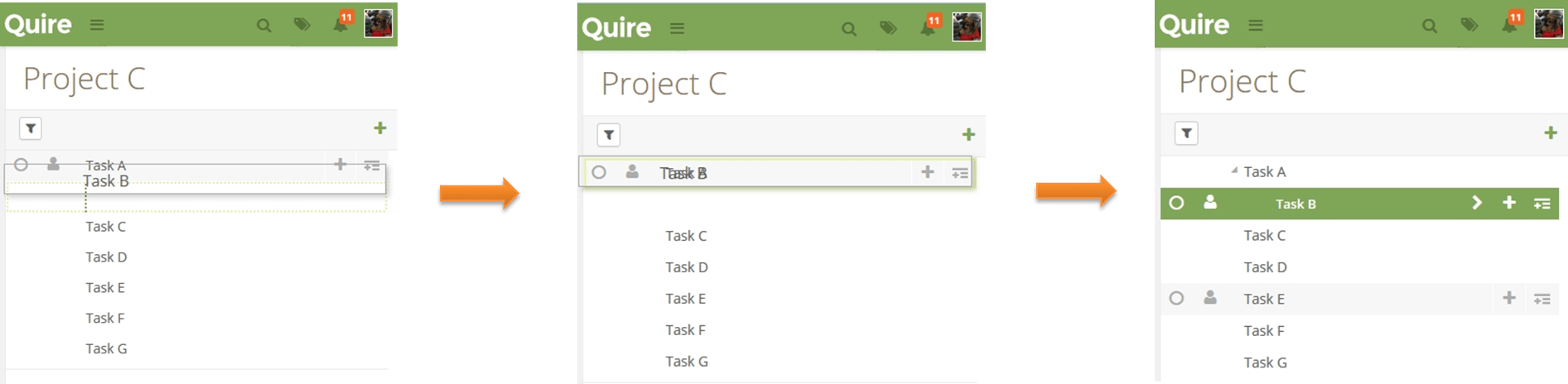
Note: this concept is derived from Windows’ desktop behaviour, like how you can drop a folder on top of another to make it a sub-folder inside the folder you have dropped on top of.
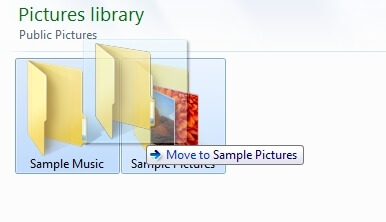
(2) drag forward or backward horizontally to change its relationship with another task
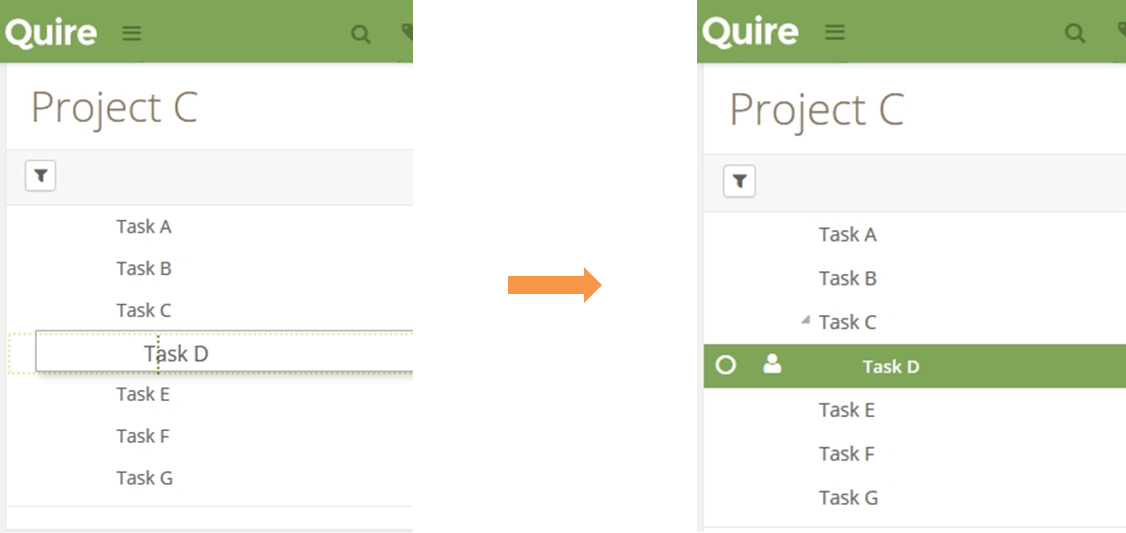
(3) drag a task with sub-tasks, it will collapse and move the whole tree to where you drop it. The hierarchy of the tasks will thus, not be affected.
For example, if we drag task C on top of task B, the relationship of task C & D remains.
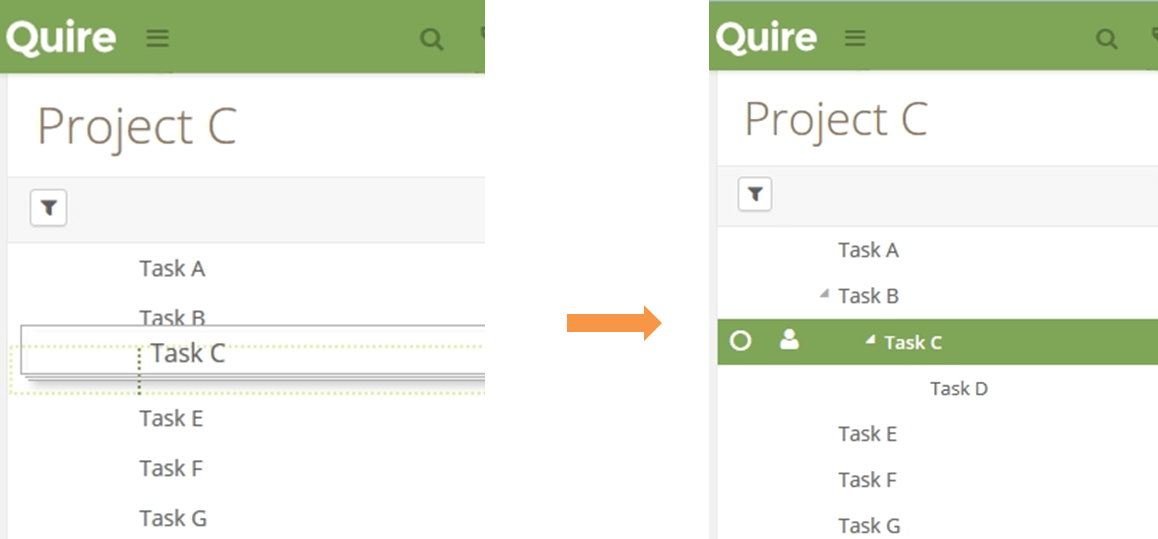
So, these are my wow moments with Quire, if you are amazed by its convenience, you can try Quire here it’s totally free! And remember, to share your wow! moments with us too! ☺
Thanks to Eric Brecht.
 Nancy Lin
Marketing specialist, gourmet lover and, fashionholic.
Nancy Lin
Marketing specialist, gourmet lover and, fashionholic.
Quire provides the same or similar user experience to what you have inherited over the years to make task management flow like a river~
Let’s take a tour at some of the amazing wow! moments you may find in Quire.
Keyboard Shortcuts!
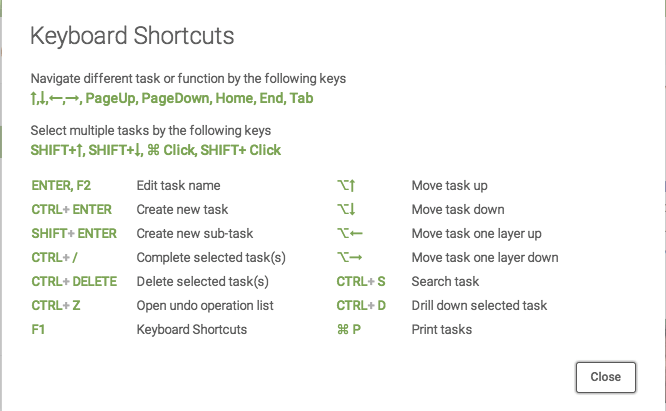
For me personally, I love “ENTER, F2", “CTRL+ ENTER”, “CTRL + ←” and “CTRL + →”. These shortcuts have proven so useful when listing down tasks. For example, when I type something wrong, I can easily use “Enter” or “F2" to edit the task name like how you can change a file name easily in any Windows OS. After that, I simply use “CTRL+ ENTER” to add another task and finally, “CTRL + ←” and “CTRL + →” also comes in very handy when you forget to “SHIFT + ENTER” for a new sub-task or when you want to adjust the level of your task. During the whole process, I can focus 100% on the content of my task without having to pull my hand away from the keyboard for trivial edits.
Auto-complete!
Like many social media platforms, Quire also supports the auto-complete function in order to create a more lively interaction and user experience. You know that @name function where you can mention someone on Facebook and Twitter? And the beauty of it is that it gives you a list of names available according to the letter you have typed! At the time I thought, wow! how convenient ?! We leverage this in Quire too! It comes in very practical when you want someone’s attention on a particular task. It could be a task you’re committed to but wish to consult the person for some suggestions — simply @name that person in a description or comment, he or she will be notified immediately.

So, now you say what about when you want to mention a particular task to someone? No problem! Simply #taskname, all the tasks containing the letter you have typed will show up, your job is to simply find the right one. No more copying URL of one task to post into the comment or description of another task.
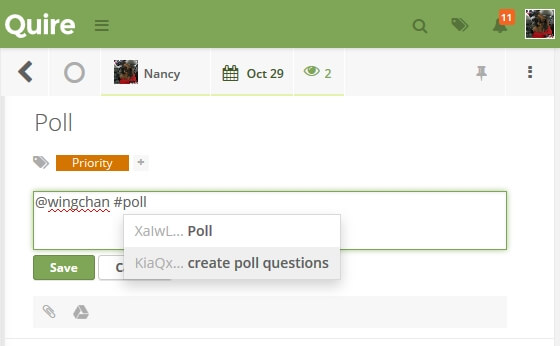
To make work less stressful and team work more enjoyable, emoticons are available in Quire! If you type ":", a list of emoticons we now support will pop up, find the most suitable one and press down that ENTER button of yours to add a little bit more fun at work!
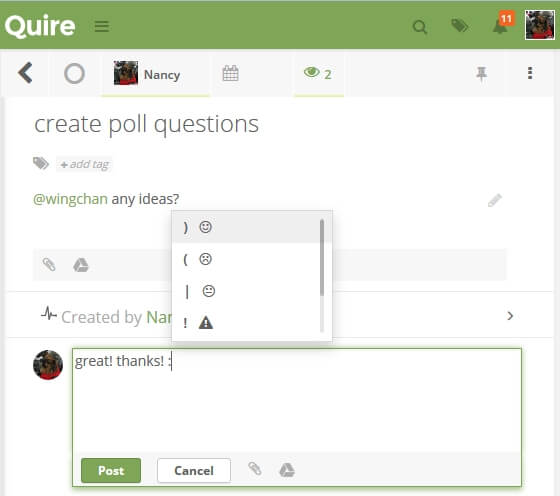
Drag & Drop!
As much as we like our keyboards, mouse is also something that can’t be ignored. A simple drag and drop act can be very powerful, saving us many clicks and inconveniences. In this aspect, Quire provides a unique experience for users. Apart from the most common ones you see in most task management tools, e.g. you can drag and drop a file into the description or comment area to upload, or drag and drop to rearrange the order of the tasks, Quire also provides the following to empower task management;
(1) drop task B on top of task A to become the child (sub-task) of task A
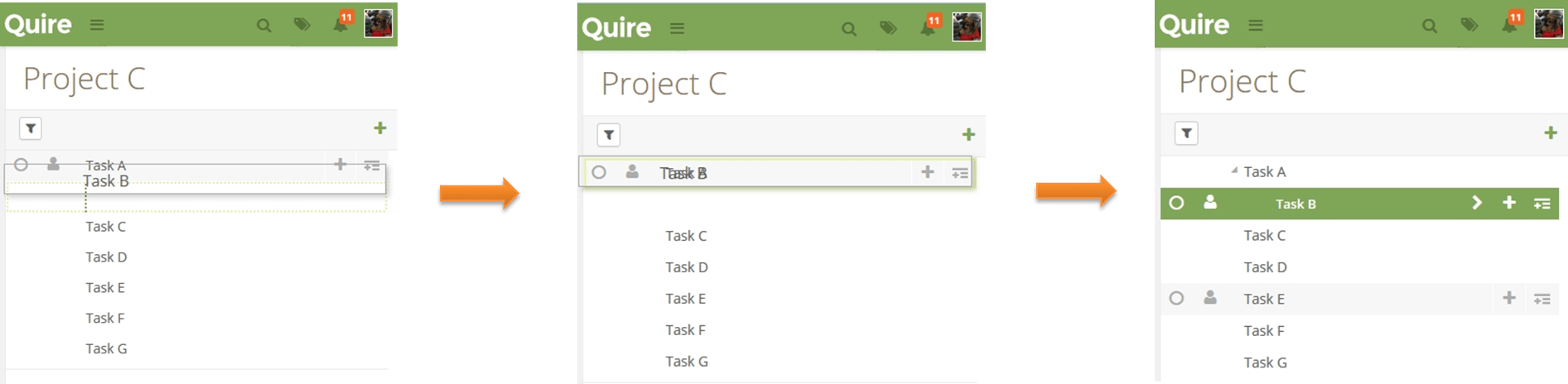
Note: this concept is derived from Windows’ desktop behaviour, like how you can drop a folder on top of another to make it a sub-folder inside the folder you have dropped on top of.
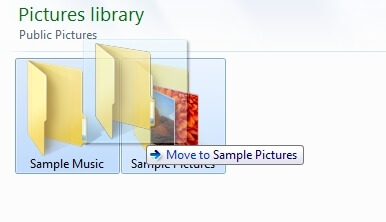
(2) drag forward or backward horizontally to change its relationship with another task
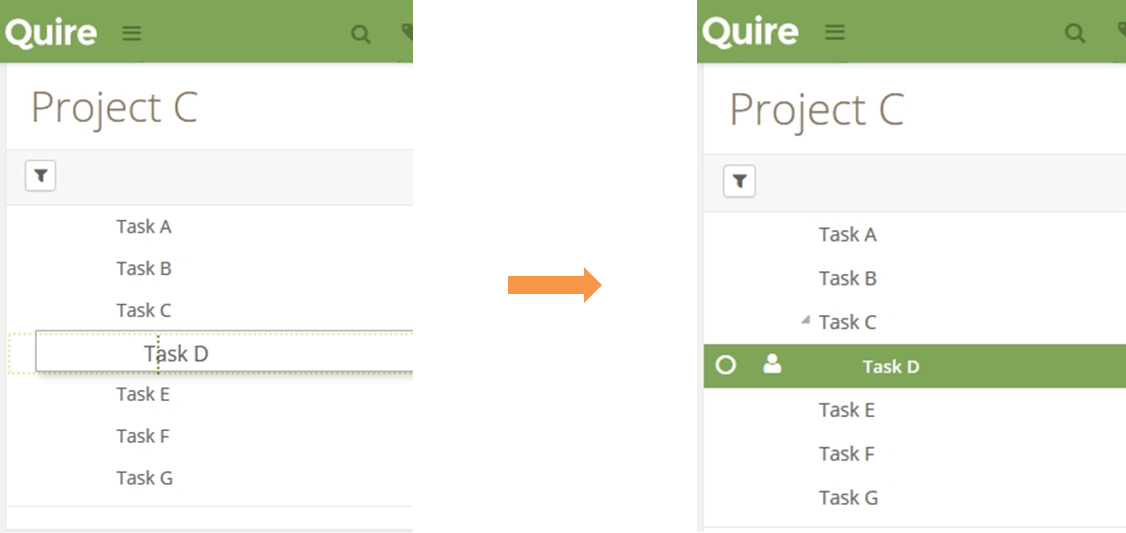
(3) drag a task with sub-tasks, it will collapse and move the whole tree to where you drop it. The hierarchy of the tasks will thus, not be affected.
For example, if we drag task C on top of task B, the relationship of task C & D remains.
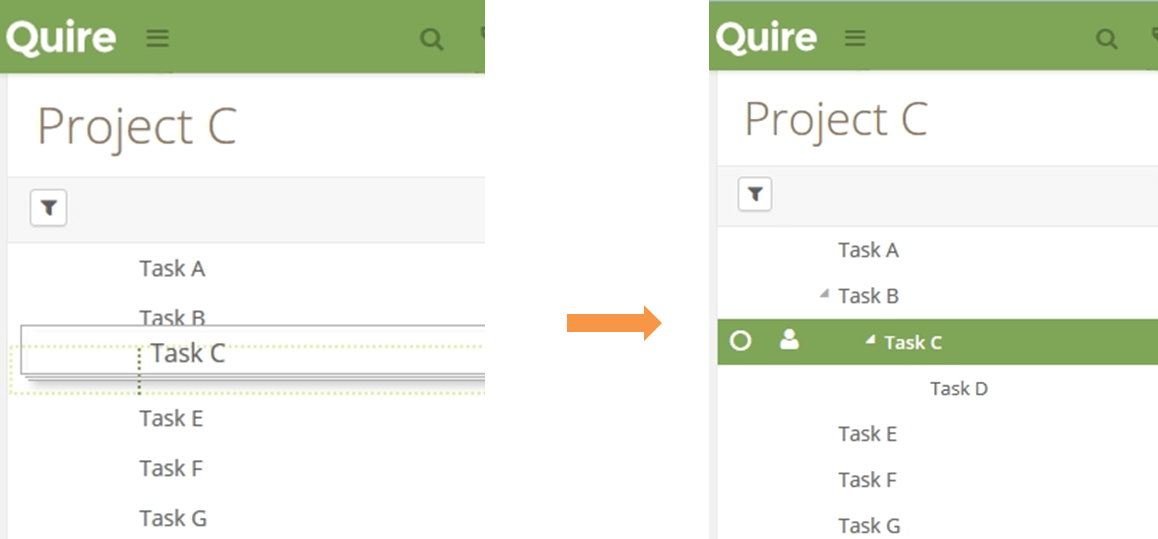
So, these are my wow moments with Quire, if you are amazed by its convenience, you can try Quire here it’s totally free! And remember, to share your wow! moments with us too! ☺
