productivity tips · Aug 10, 2015
Pin Quire to Your Smartphone’s Home Screen

A native mobile app is what many users have been asking us about and something we are busy working on. Quire may only be desktop based, but it works great on smartphone or tablet’s browser as well.
Here is a way to quickly access Quire whenever and wherever you want: add it to your iOS and Android devices’ home screen. In this blog post, we did it on an iPhone 6 and a LG smartphone, and it was incredibly easy!
iPhone
- Launch the Safari browser and navigate to Quire website.
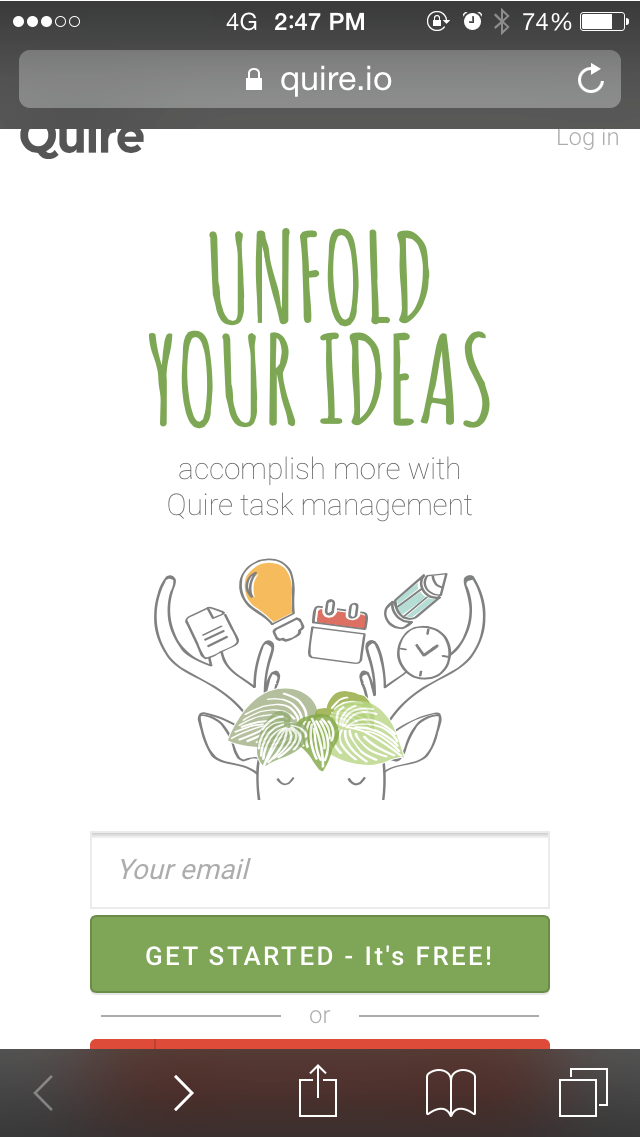
- Tap the Share button (the rectangle with an arrow pointing upward) in the browser’s menu bar.
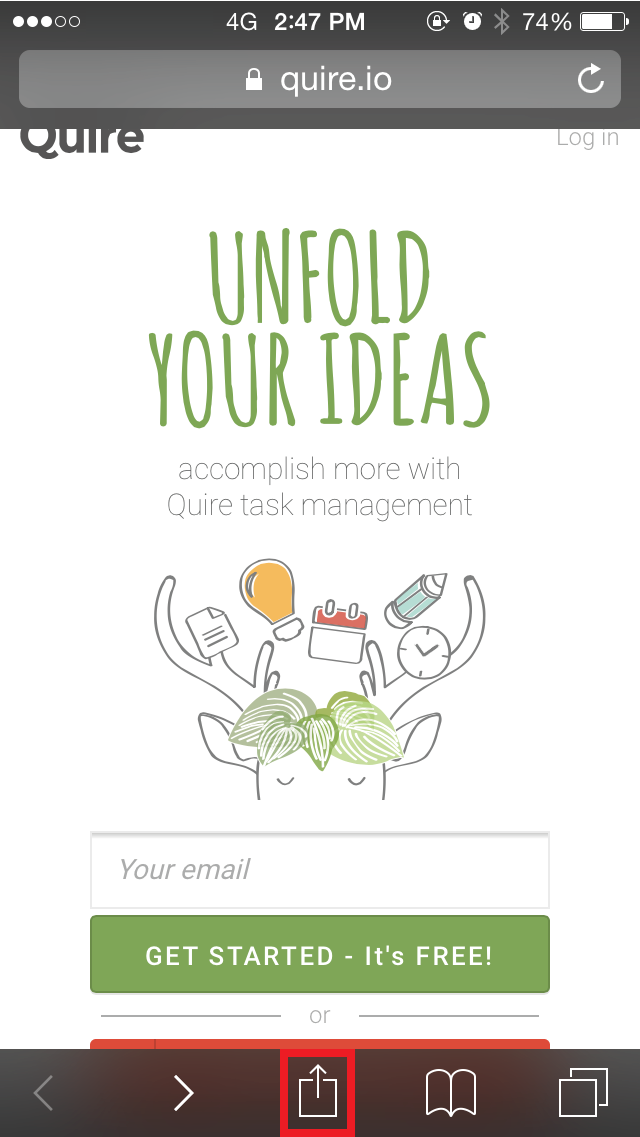
- Tap the “Add to Home Screen” icon at the bottom of the screen.
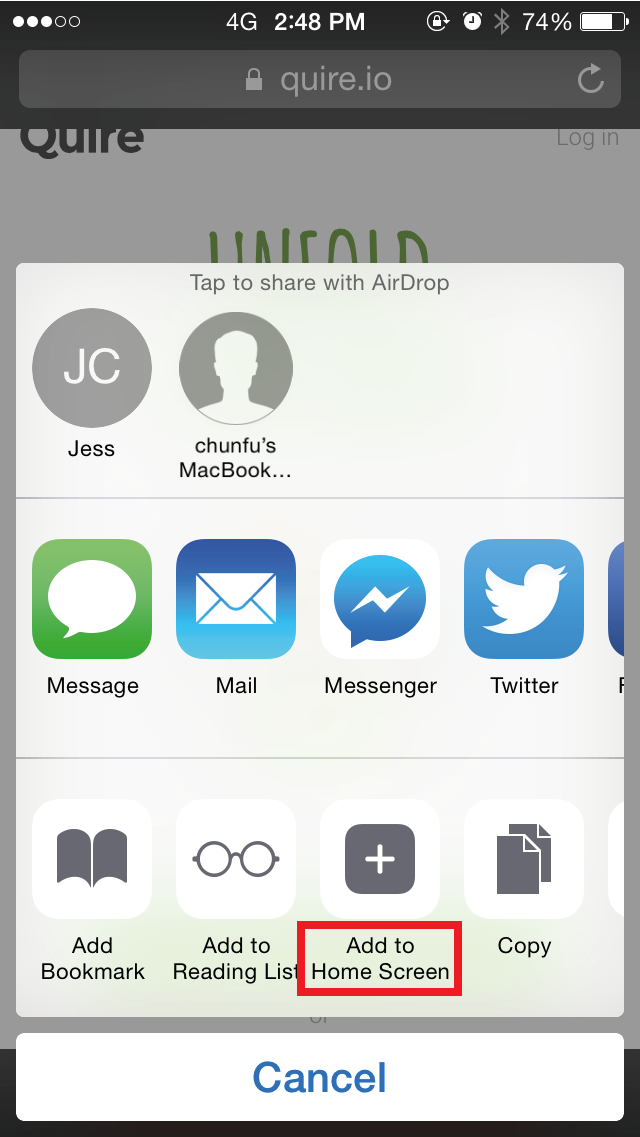
- Tap “Add” on the upper-right of the screen.
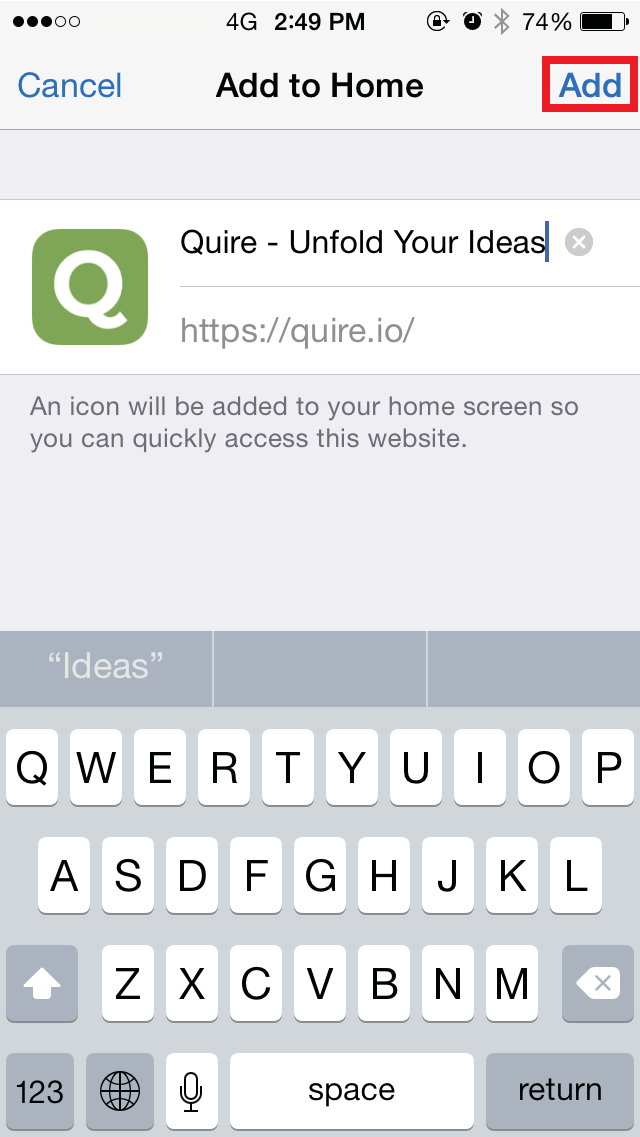
Quire icon will appear on your home screen like this:
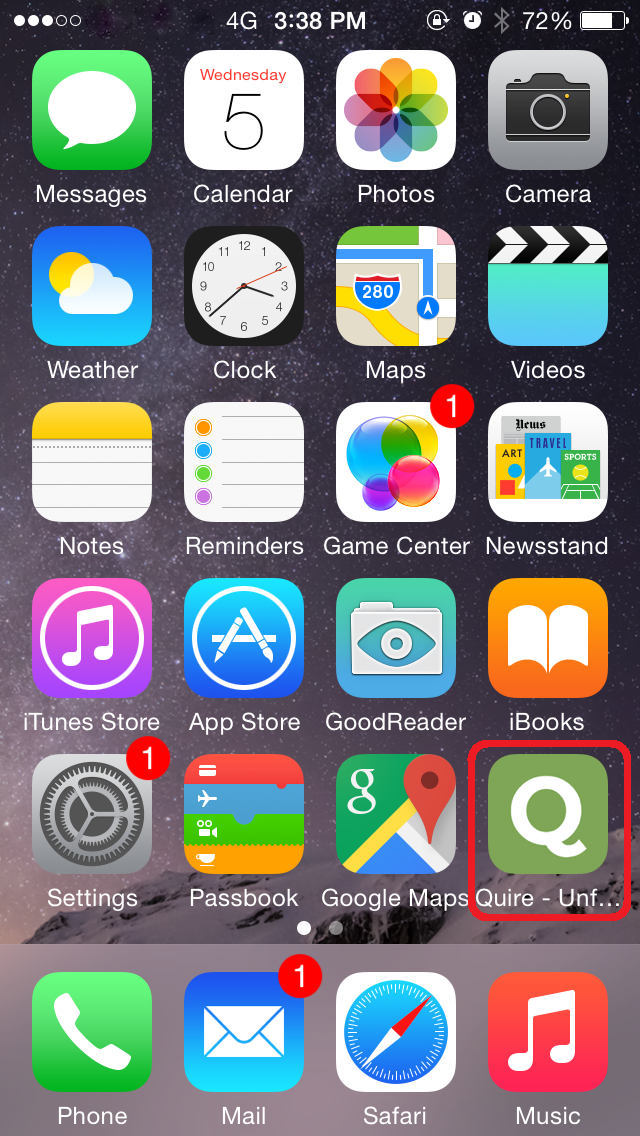
Android
- Launch the Chrome browser and navigate to Quire website.
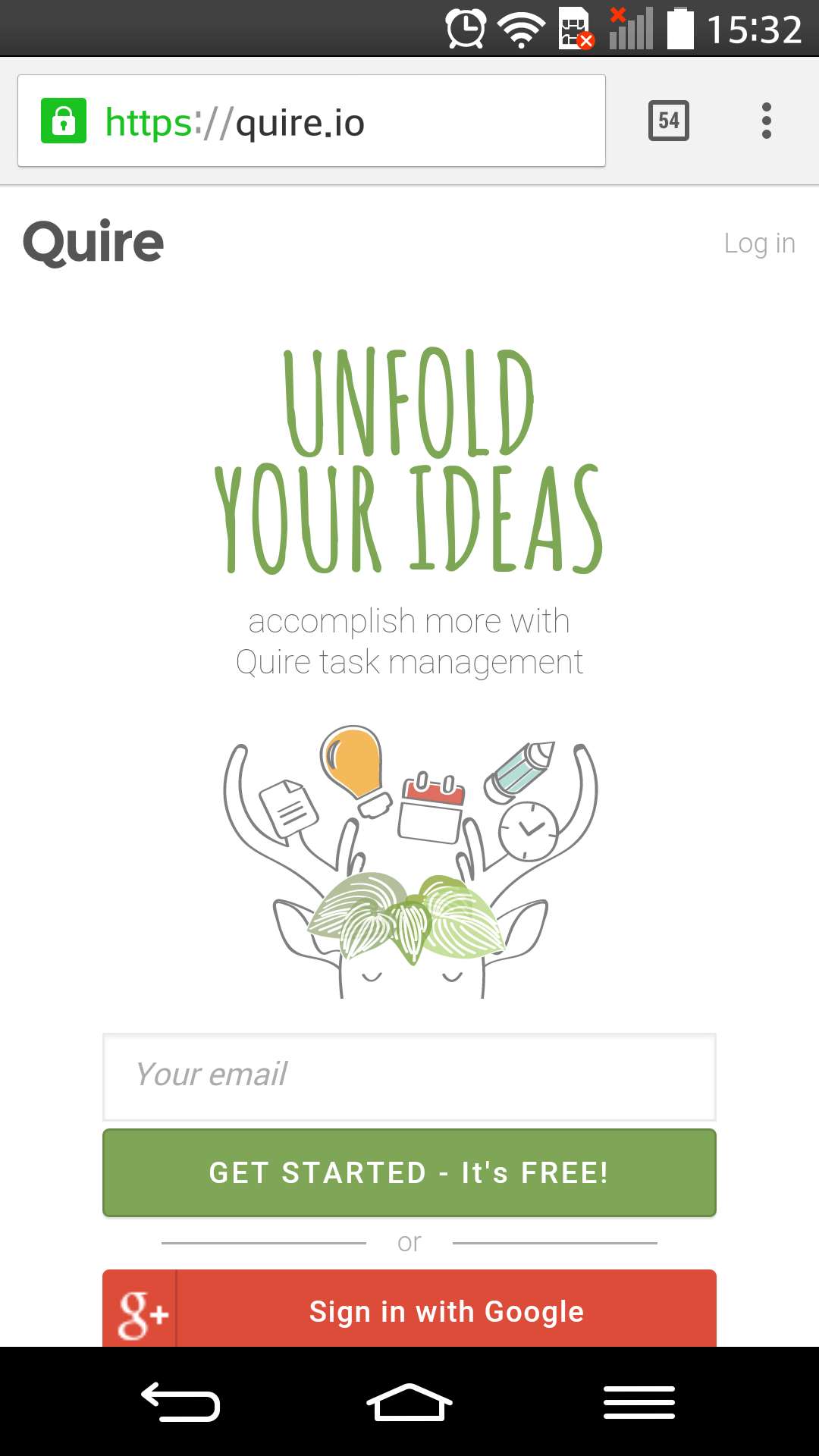
- Tap the menu icon (that looks like 3 vertical dots) on the upper-right of the screen.the screen.
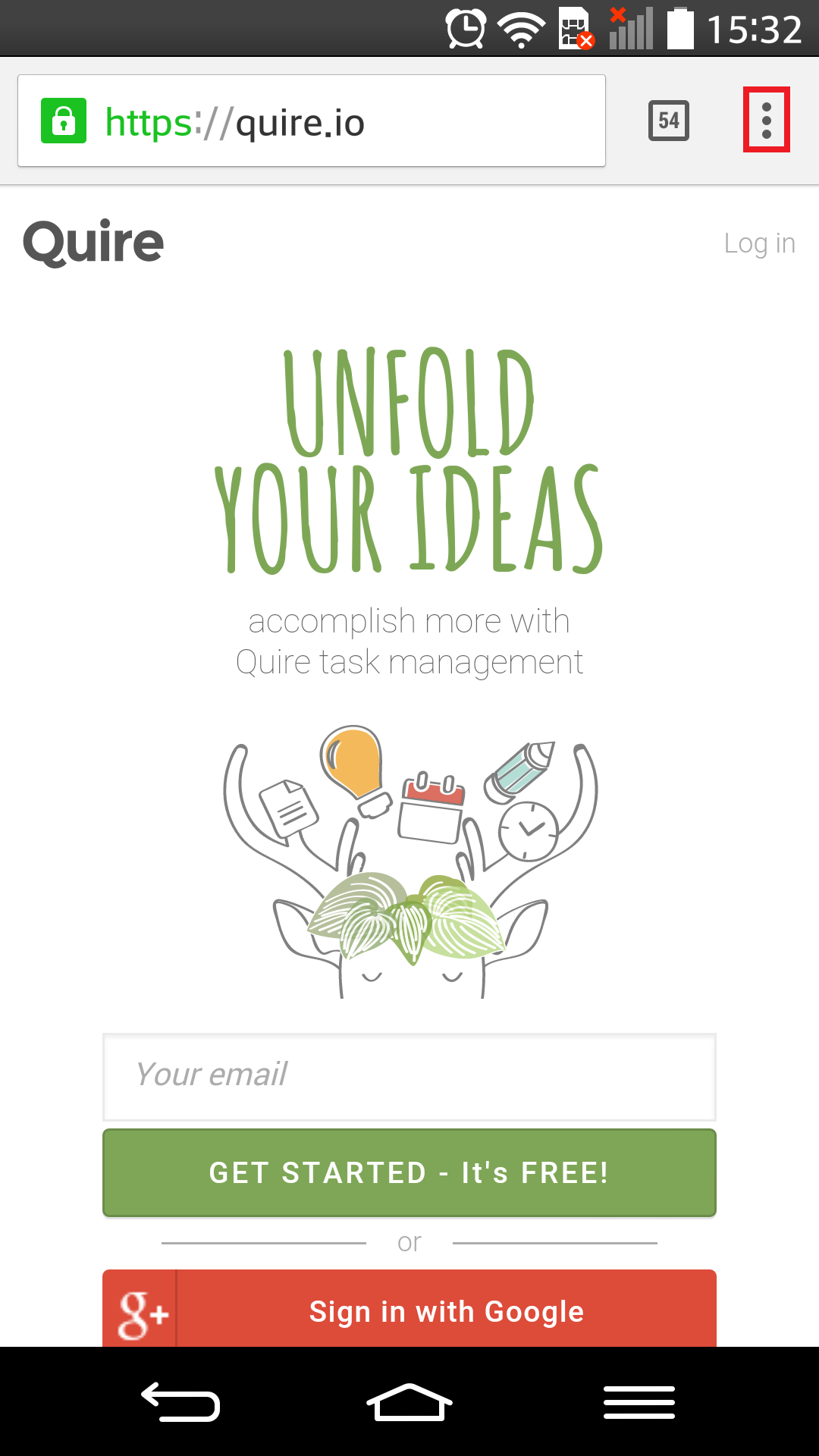
- Tap “Add to Home screen.”
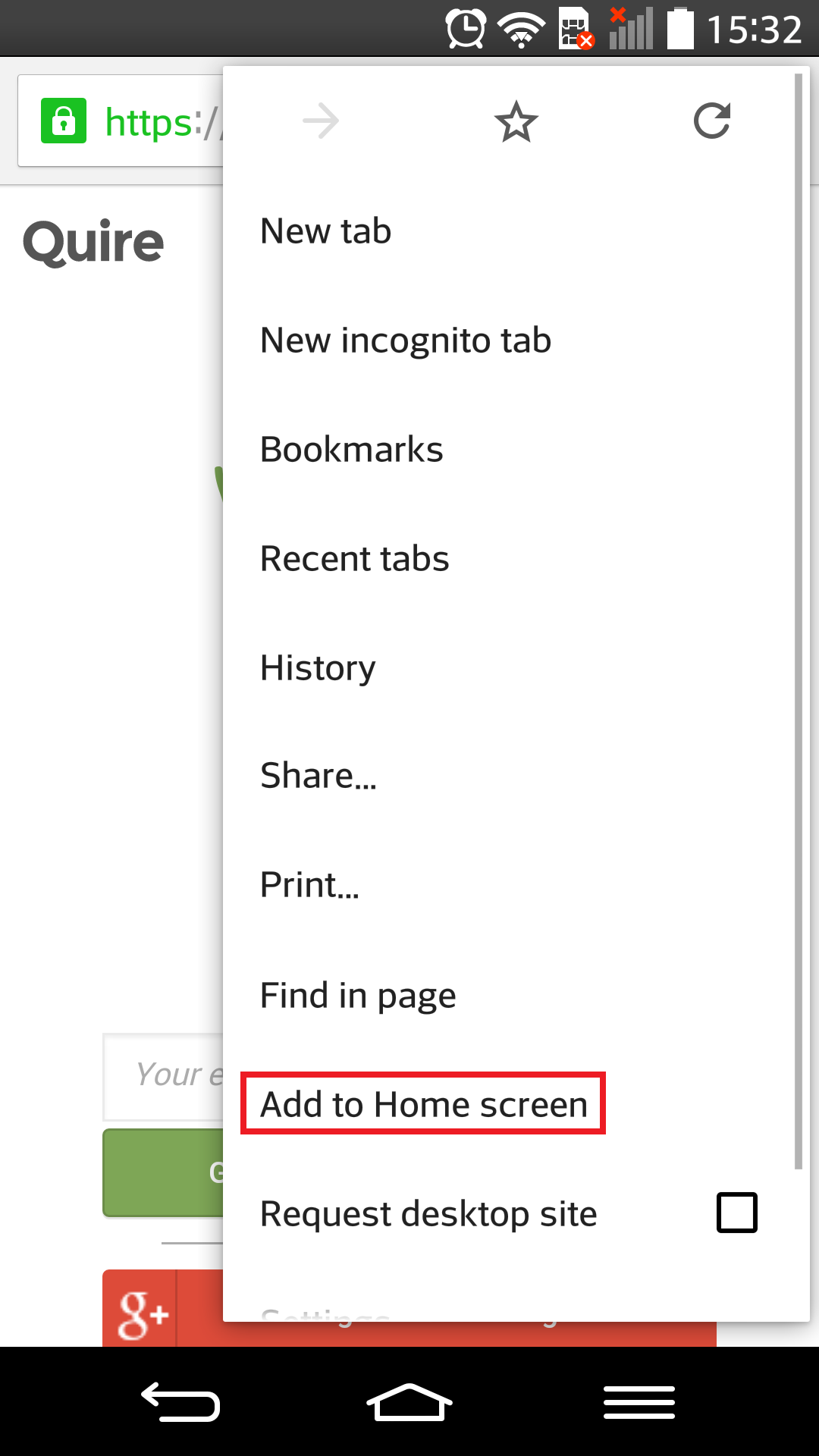
- Tap “Add” in the dialogue.
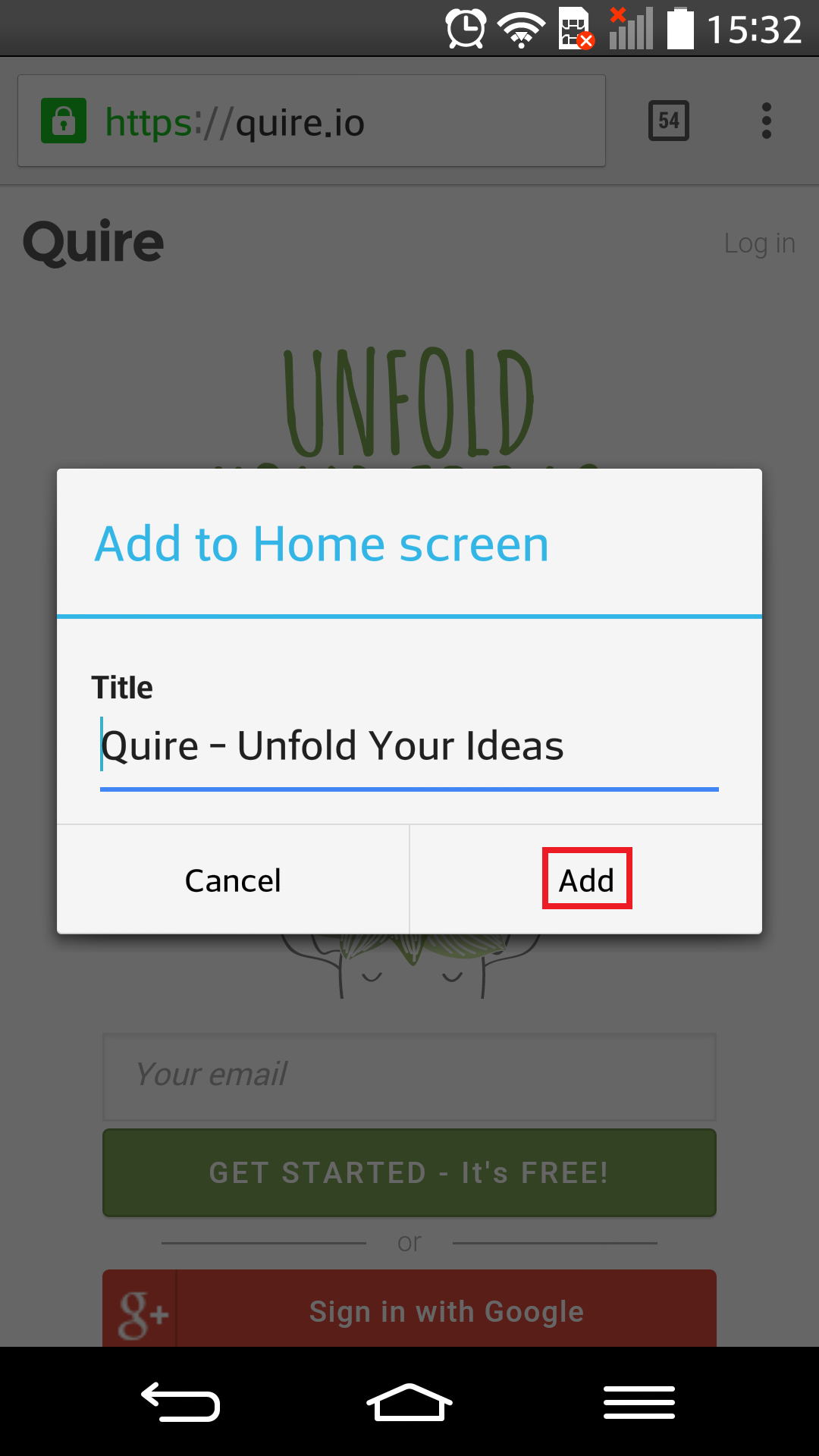
Quire icon will appear on your home screen like this:
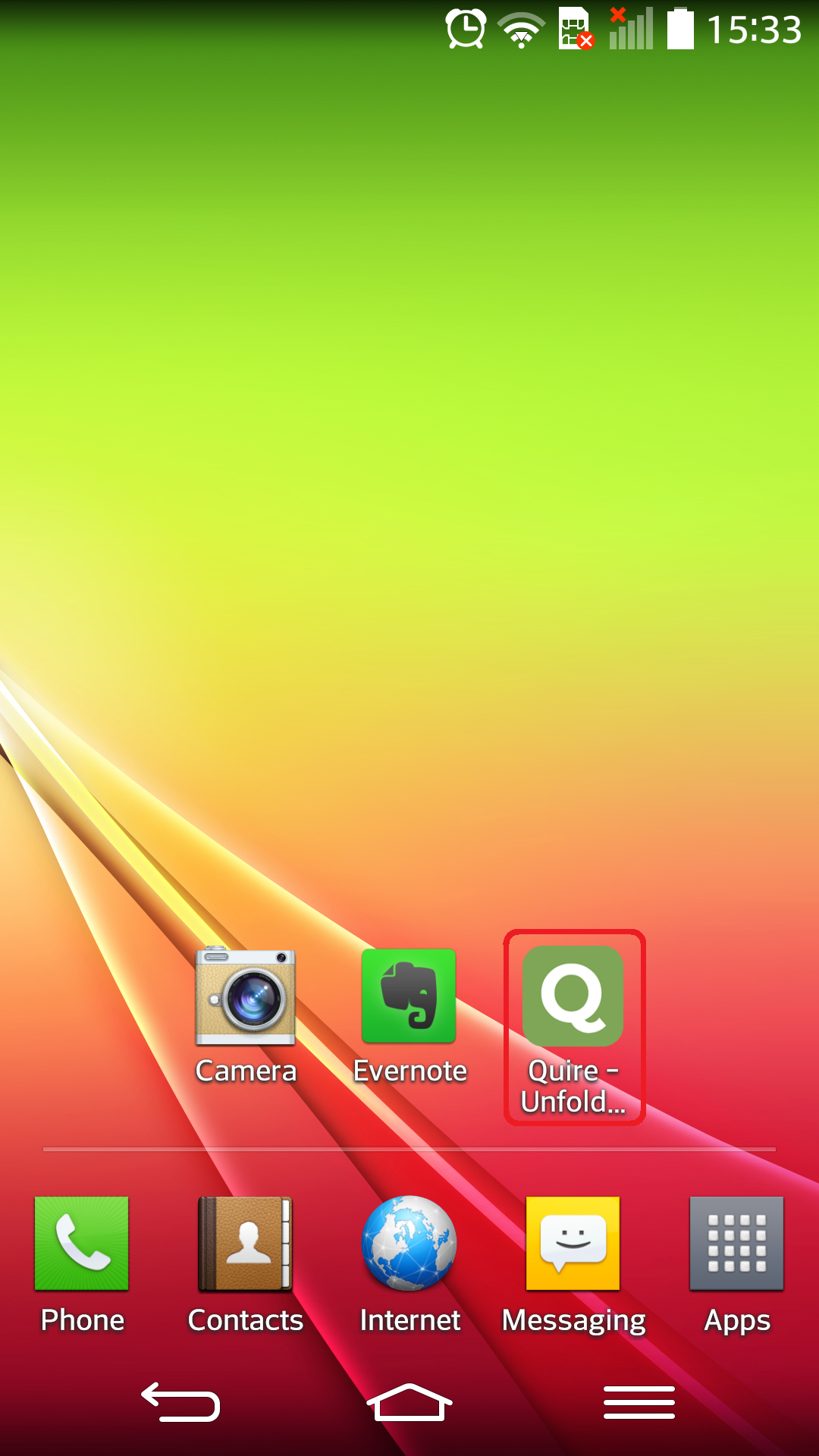
It does not matter if it is on an iPhone or an Android phone, Quire will not only have the look and feel of a native app, it will also work like one so no more switching between web pages!
See you then!
 Crystal Chen
Content writer, food lover, and aniholic.
Crystal Chen
Content writer, food lover, and aniholic.
 Crystal Chen
Content writer, food lover, and aniholic.
Crystal Chen
Content writer, food lover, and aniholic.
Content writer, food lover, and aniholic.
