productivity tips · Feb 1, 2016
Turn Your Projects into Customizable Reports in Excel
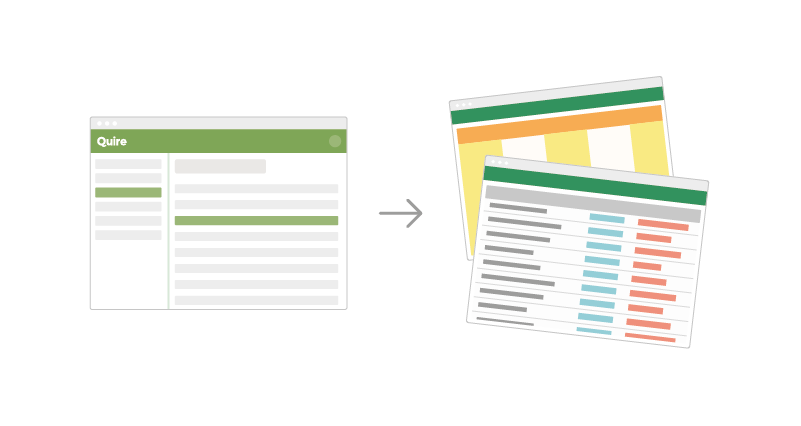 They say old habits die hard. So we get that some of you, or your managers, are used to the flexibility of customizing your own reports in a software application you’re already familiar with: Microsoft Excel or Google Sheets.
They say old habits die hard. So we get that some of you, or your managers, are used to the flexibility of customizing your own reports in a software application you’re already familiar with: Microsoft Excel or Google Sheets.
When it comes to that, you can export your projects into CSV formatted files on Quire.
For example, you and your team members are working on an animated video for a client.
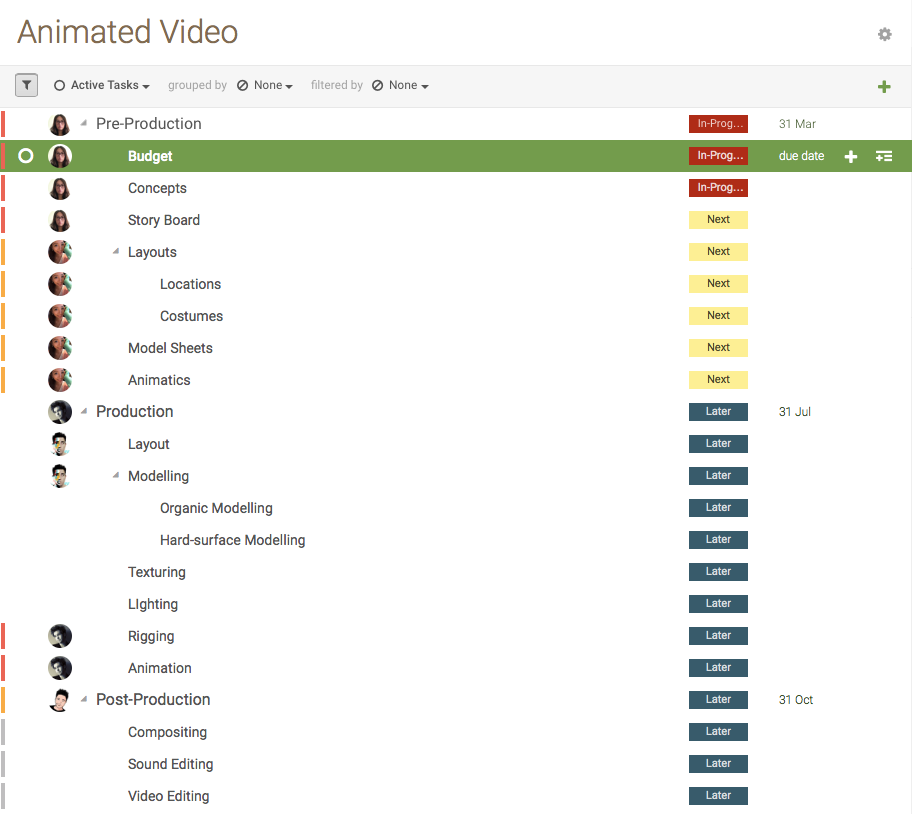
After choosing export to CSV, you’ll get a CSV file.
With the CSV file, you can open it with Excel, Google Sheets or whatever spreadsheet application you prefer, where you’ll see a report with all the project information, including task name, priority, tag, due date, assignee and description, nicely laid out in rows and columns.
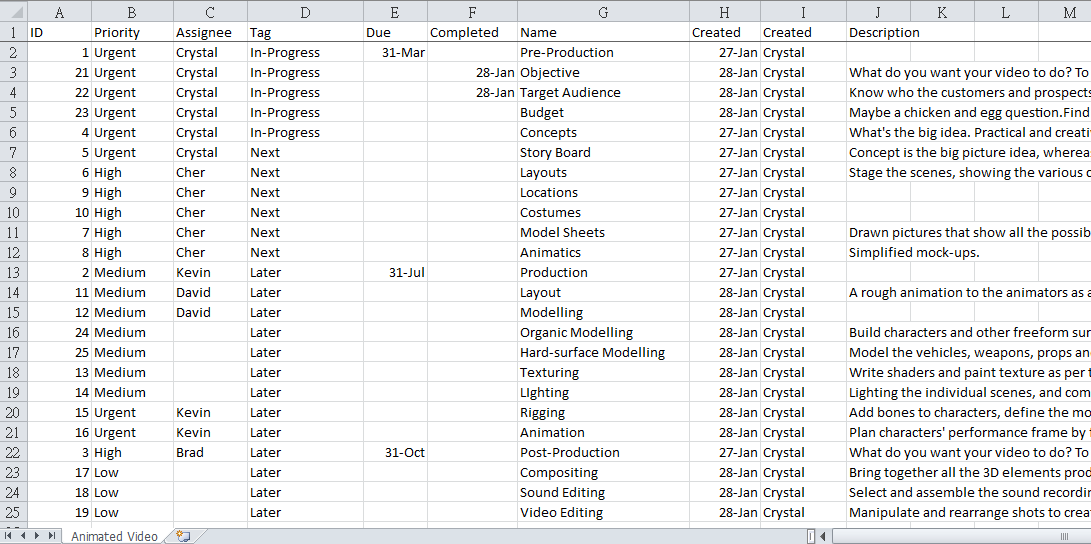
Based on this report, you can customize it, like adding colors, and also filters and sorts.
Once you’ve done so, you can see a visual overview of your report, and choose how you’ll see the information that matter to you, i.e., items that have been assigned, have priority Urgent and High, and without the descriptions.
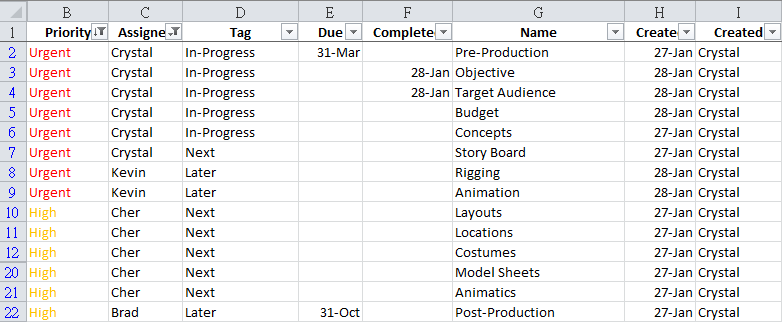
You can also group (sort) the items and sub-items, expand or collapse them, similar to how you’d have done with the tasks and subtasks in your Quire project.
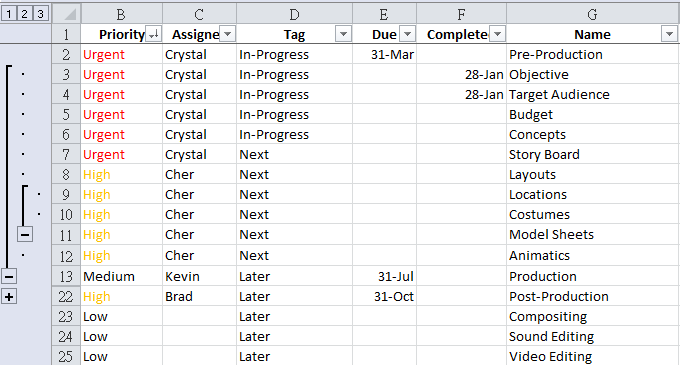
See, easy as pie.
For all the Excel whizs out there, you now know a way to customize your own-styled report in spreadsheet softwares like Microsoft Excel and Google Sheets, and share it with your team members!

