workstyle · Jan 13, 2015
Turning task managers into a foodie’s best friend!

When most people come across a “task management tool” or “task manager”, they instantly build up this vivid framework - task managers are strictly for work only, and they don’t think much else of it. Admittedly, I was also one of those people until 2 weeks ago, until I realized there are actually so many different ways you can utilize a task manager once you jump out of that circle and what you create actually becomes very handy!
I turned mine into a foodie’s most treasured list!
As a foodie, I love eating and I love trying out new restaurants. I have the habit of keeping a list of restaurants including ones I've been and like, or ones I've heard/read somewhere and would like to go sometime in the future. Before Quire, I tried different restaurant apps but none of them really appealed to me simply because
- Performance was not ideal
- I really only need a personal pocket list of selected restaurants, the excess restaurant recommendations on the apps becomes redundant to me.
- Do not have control over the list’ s order, categorization, filter etc (cannot customize).
- UI is somewhat messy
After some try outs, I just decided to stick with iPhone’s inbuilt Notes app. It’s convenient no doubt as I could access it everywhere but I didn't find it was the best way for several reasons:
- It is not as easy (compared to PC) to type/copy and paste on a smartphone. Although you could use iCloud on PC but the synchronization can be inaccurate sometimes and would create multiple copies of the same note.
- If I wanted to add a website URL, an address/phone number of the restaurant, the list gets messy.
These two reasons I can still deal with, but the next two are critical reasons why I moved my list to Quire.
- Categorization is not really possible. When the list got too long, I wanted to categorize them according to the types of cuisines but there’s no “layer” or “level” concept in Notes which makes it difficult to distinguish. The workaround was to add # in front of each categorization to identify it as a header but the result is not clean nor ideal (see below).
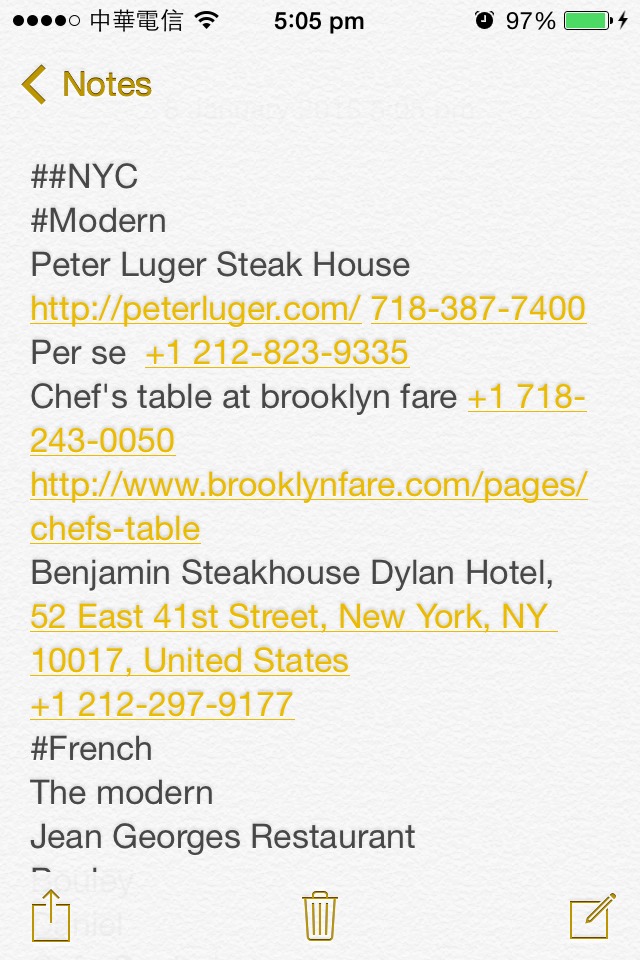
- Filtering by location is not possible.
So… this is where Quire comes in.
Originally I was only using Quire as my task manager for work. I never thought it could become part of my personal life too! It started when I was planning for a trip and was listing down all the possible restaurants I’d like to visit.
- First, I listed them according to their types (for example — modern, french, Japanese, dessert etc.).
- Secondly, for convenient purposes I wanted to group them by location so that when I’m planning for each day’s activities I could plan sightseeing places and restaurants of the same area together to avoid running back and forth.
To do that I had to create yet another list and sort them by location manually!!
Suddenly I thought “wait..why don’t I try Quire?!”. So I started organizing my list into Quire and I thought
This is exactly what I've been looking for all along!!
Take a sneak peak:
A nice & clean list, information can be viewed at one glance
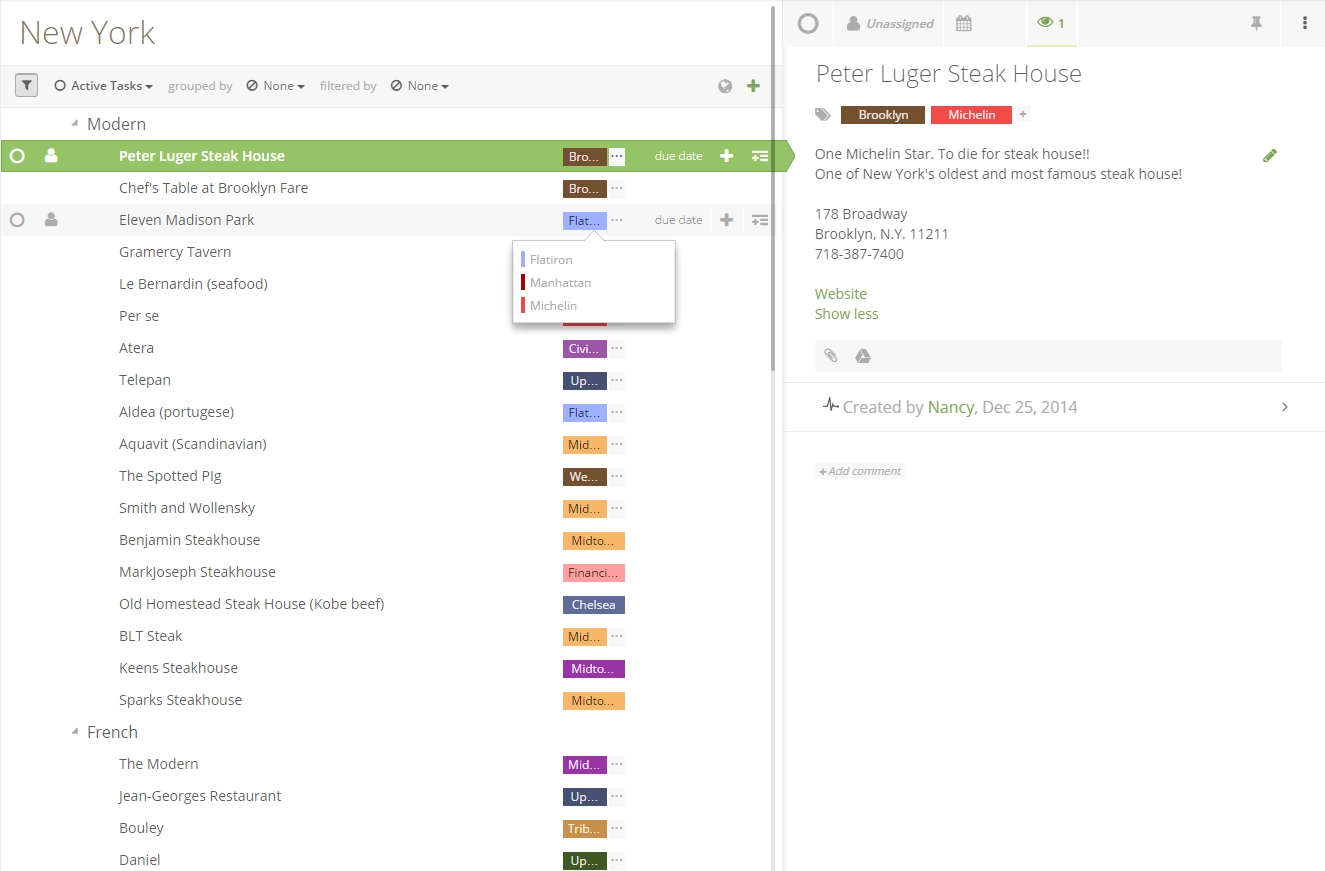
As you can see from the above, I put cities at a project level so I have many different projects on the side bar featuring cities around the world (illustrated below).
Then, taking advantage of Quire’s tree structured task list I make each ‘task’ a type of cuisine (Modern, French, Italian, Japanese, Asian, Desserts etc.) and list down sub-tasks under each task as the corresponding restaurants under that particular category. You can also collapse or extend them at will.
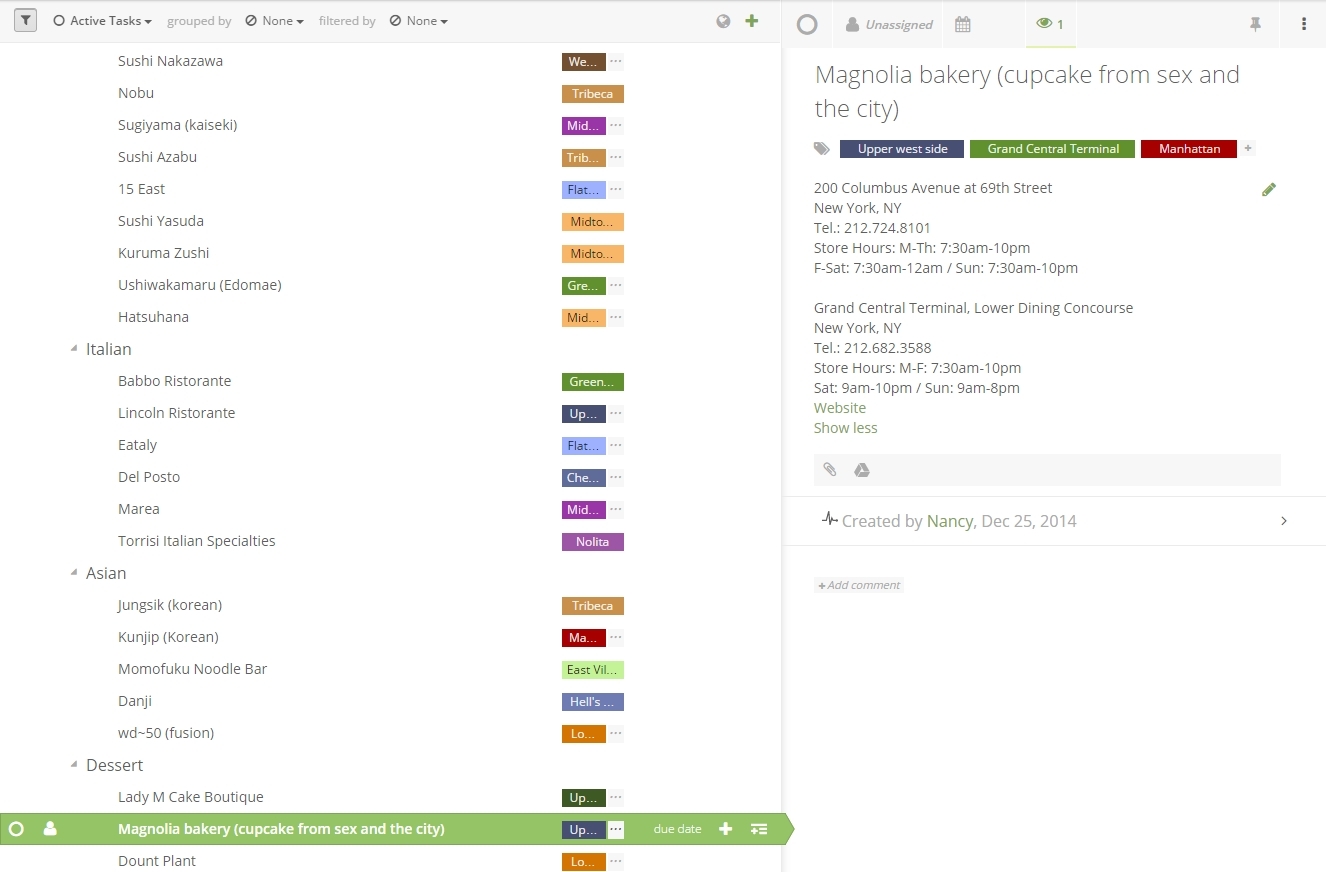
So this fulfills my wish of having a nice and clean list in which I can view the details at once (most task managers requires you to click into a particular task to see its sub-tasks).
Filtering by Location
Now, what with ‘filtering by location?” Some of you may have already guessed judging by the screenshots — tags. Yep, that’s right! When organizing my list, I tagged each restaurants by their location (some may have several tags as they have several branches) and then I simply use the filtering mechanism provided by Quire — so simple!
Take an example, I wanted to eat around Upper East Side — I go to the filter bar at the top -> filtered by -> tags -> Upper East Side and boom! I’ll have every restaurant located in the Upper East Side at my command in less than a second! A simpler way is you just click on the tag itself and you will achieve the same result.
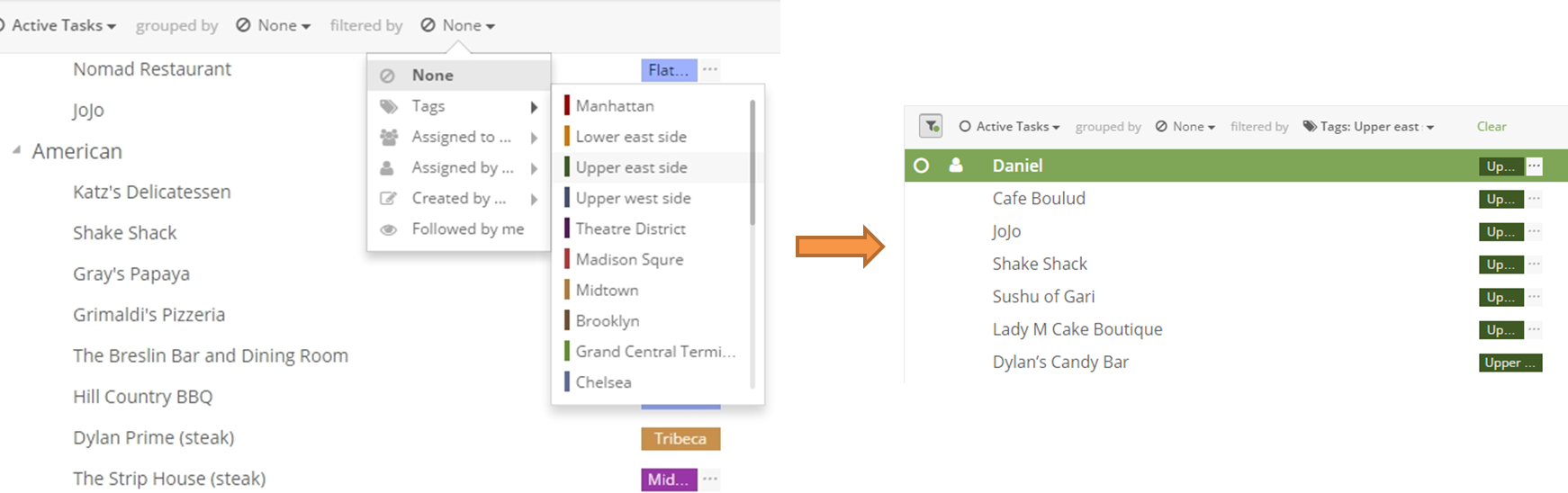
Restaurant information viewed in detail panel
Previously, I had a hard time keeping my list clean also because I wanted to include reference URLs, addresses, phone numbers etc. Now with Quire, I simply put them in the detail panel (illustrated below) on the right of each ‘task’ to keep the list simple and clean!
Access it everywhere
Quire is web-based which means you can also access it everywhere — at home, at work and on the go!
It’s your turn now!
So, this is my story turning into my ‘dull’ task manager into something so great I couldn't have foreseen before. The sharing and collaboration feature also makes it super handy when me and my friend exchange each other’s restaurant list for reference. We share our list and make notes or comments to exchange our thoughts on the restaurants in the detail panel in real time!
I've made some of my projects public so you to take a closer look, any comments on the idea or on the restaurants are more than welcome (you will need to sign up in order to leave a comment)!
You can also share with us how you've utilized your task manager in all the different ways possible!

