developers · Sep 21, 2025
Integrate External Tools with Quire via Quire API — Using n8n as An Example
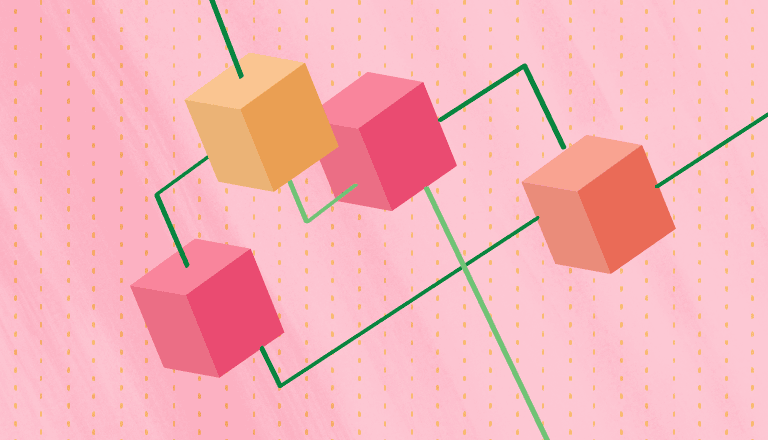
Quire provides an open API that lets you read and update Quire tasks programmatically. Many apps in our App Directory are built by directly interacting with the Quire API.
If an existing app doesn't meet your needs, you can build a custom integration. This article shows how to integrate Quire with external tools using the Quire API, with n8n as an example automation platform. The concepts apply to other low-code platforms (e.g., Zapier) as well.
Implementation steps
- Create an app in Quire to obtain API credentials
- Prepare and run an n8n instance
- Authenticate with OAuth2 in n8n
- Send a first API request (read tasks)
- Create or modify tasks via API (write)
- Use sourceRef to store source references or custom metadata
1. Create an app in Quire
To access the Quire API, you need to register an app in Quire, obtain a client ID and client secret, and configure a redirect URI for OAuth2.
For a step-by-step guide on how to create your Quire App with API, please visit our blog post.
2. Prepare n8n
You can self-host n8n (free) for testing. You can take a look at this official document.
Once running, create a new workflow where you will add nodes to perform API requests and process responses.
3. Authenticate with OAuth2
Quire uses OAuth2 for authorization. n8n helps by managing the token exchange for you when you create a credential.
- In the workflow view, add a new credential and choose the OAuth2 option.
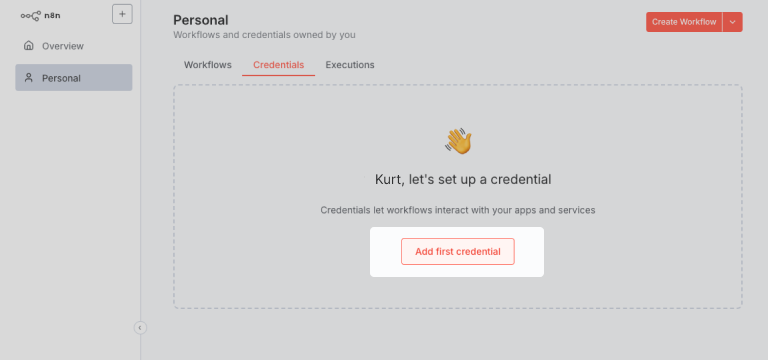
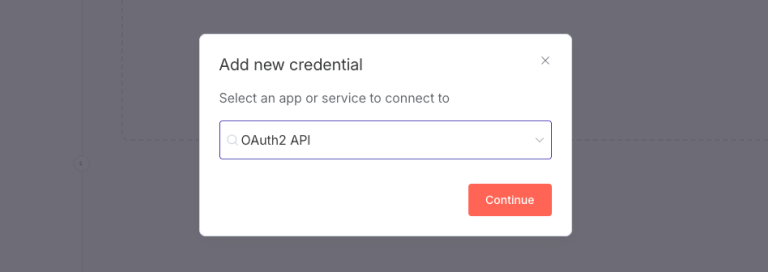
- Fill in the client ID, client secret, authorization URL, token URL, and redirect URI from your Quire app settings. The redirect URI must be copied from n8n and pasted into your Quire app settings to ensure proper OAuth2 flow. In n8n, you must set the "Authentication" field to
Bodyto ensure the credentials are sent in the correct format required by Quire.
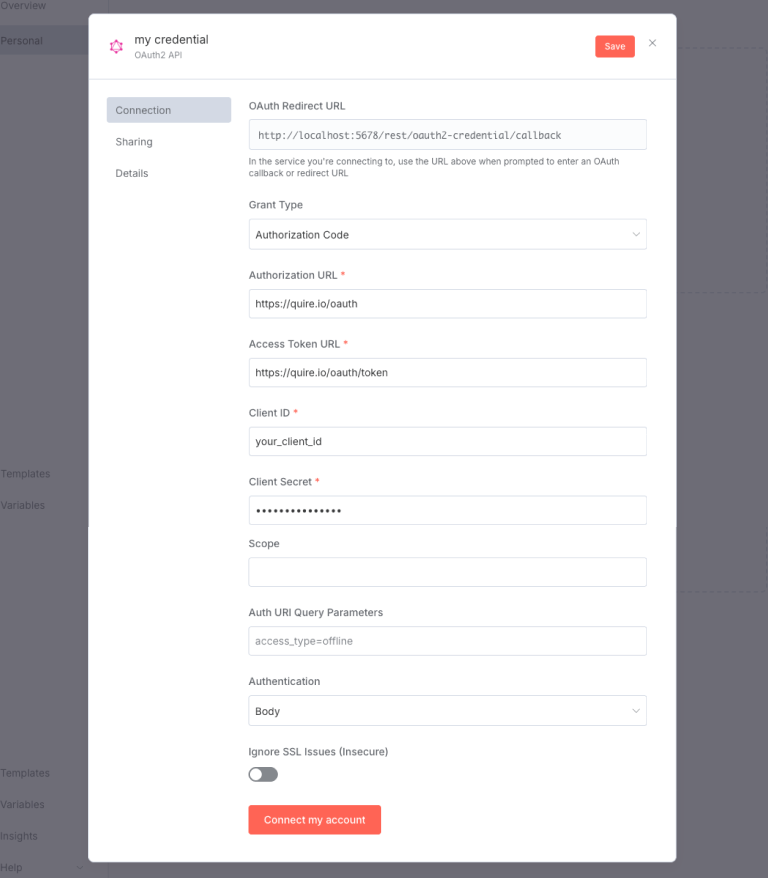
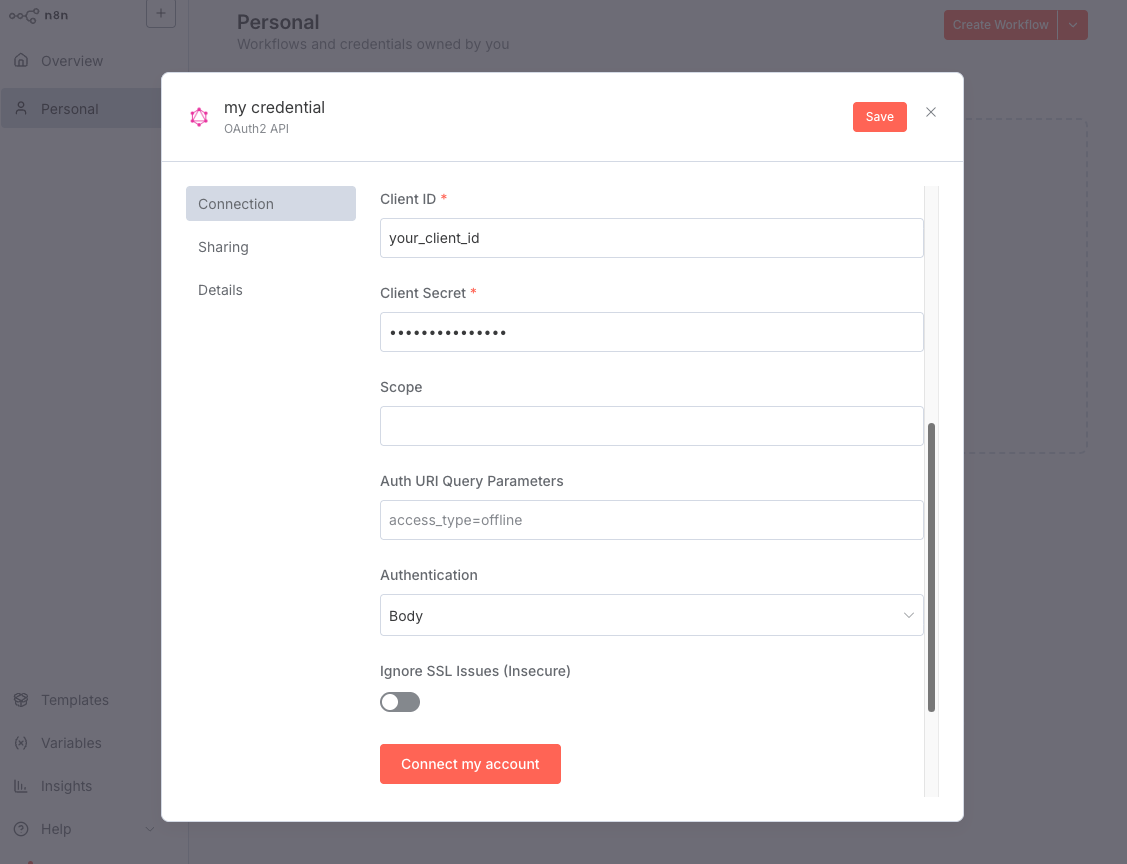
- Click on Connect to my account, n8n will redirect you to Quire's authorization page. Choose the project to authorize and complete the flow.
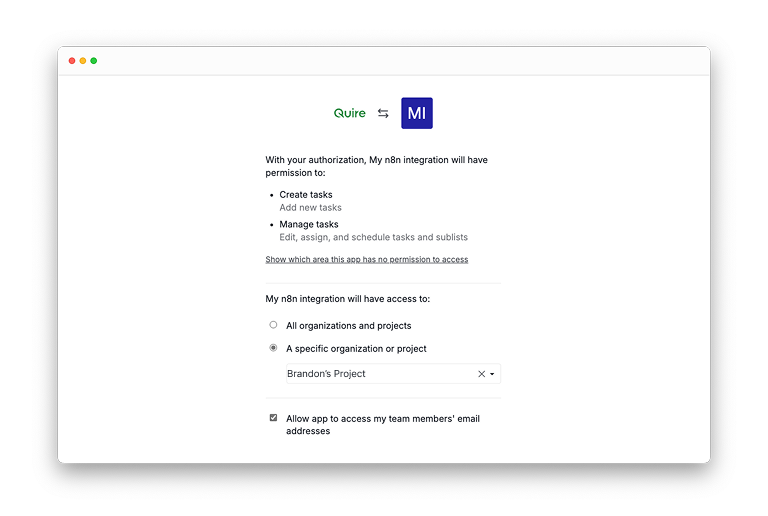
4. Send your first API request (read tasks)
Quire API docs: https://quire.io/dev/api/
Use n8n's HTTP Request node to call the API. As an example, get all root tasks of a project:
- Base URL:
https://quire.io/api - Endpoint:
/task/list/id/{projectId}(replace{projectId}with the project ID from your project URL, usually behttps://quire.io/w/<projectId>)
In the HTTP Request node:
- Method: GET
- URL:
https://quire.io/api/task/list/id/<your_project_id> - Authentication: Generic Credential Type
- Generic Auth Type: OAuth2 API
- OAuth2 API:
<the credential you just created>
Execute the node to see the response data on the right panel, you can pass that data to subsequent nodes for processing.
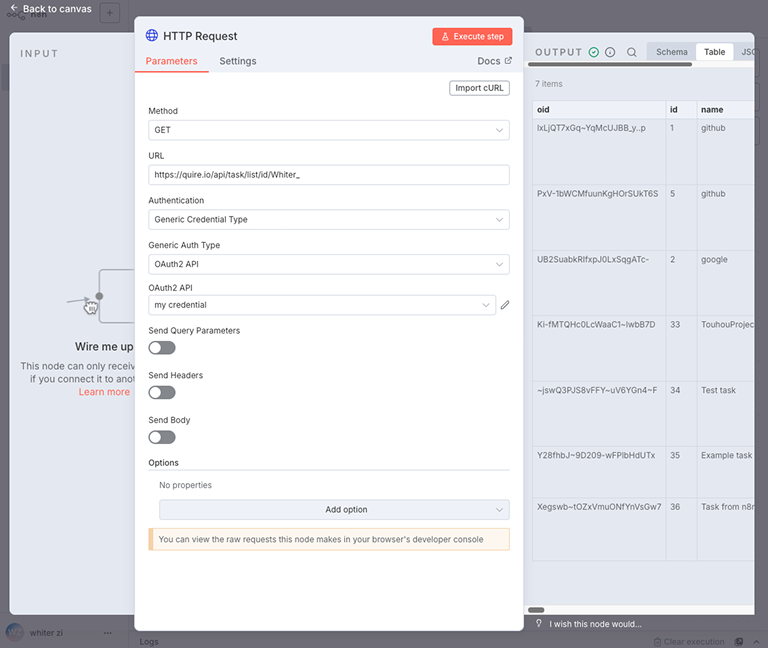
5. Create or modify tasks (write)
You can create tasks using the API (see Add a new task in the docs).
- Endpoint:
/task/id/{projectId}
In n8n's HTTP Request node:
- Method: POST
- URL:
https://quire.io/api/task/id/<your_project_id> - Enable Send Body and provide the required fields (e.g.,
name) and optional fields likedescription.
After enabling Send Body, make sure to set Body Content Type to JSON and Specify Body to Using JSON. This lets you choose to input your request body in JSON format, matching the sample code below:
{
"name": "Example task",
"description": "Created via n8n"
}
Execute the node; the response will contain the created task details and you should see the task in your Quire project.
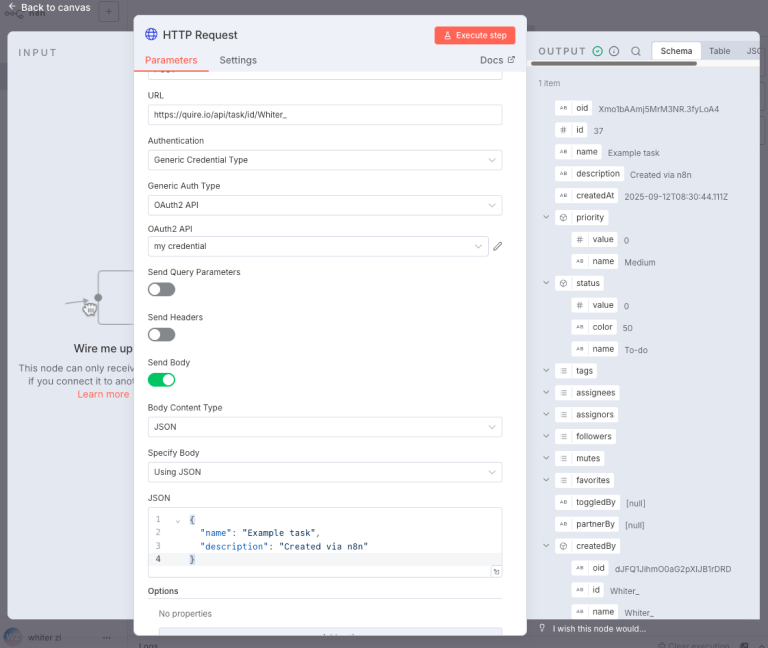
6. Use sourceRef for source references and custom data
Example request body with sourceRef:
{
"name": "Task from n8n",
"description": "Automated task",
"sourceRef": {
"text": "[Open in MyApp](https://example.com/item/123)",
"meta": { "workflowId": "n8n-abc-123" }
}
}
sourceRef is designed for storing custom data related to a task. The only predefined field is text, which supports Markdown and will be shown in the Quire task details—perfect for links or short descriptions users can click. Any other fields you add under sourceRef are entirely up to your application; for example, you might include a meta object or other keys to store identifiers or flags for your automation, but these are optional.
When you read a task via the API, look for the sourceRef object in the returned JSON. You can access the text field and any custom data you stored, making it easy for your automation to track the origin and carry extra information for later processing.
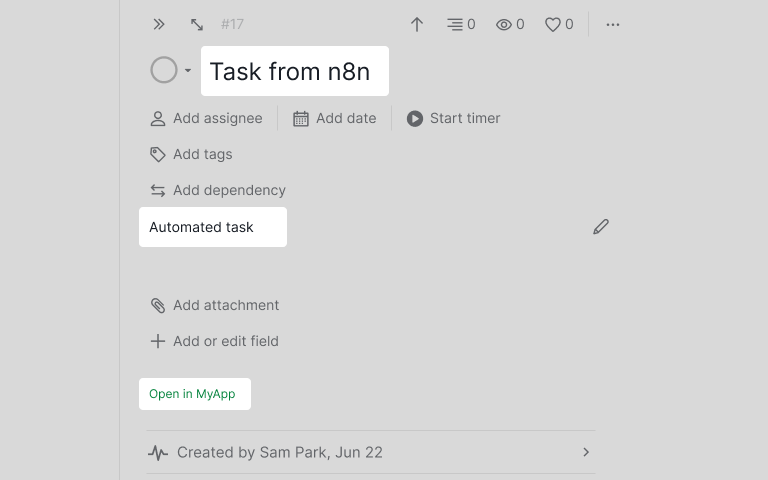
Another useful field when creating or updating a task is asUser.
If you set asUser to true, the activity log will show the Quire app’s name as the user who created or updated the task. This helps users identify which tasks were created by an API integration.
Handling API Errors
When working with APIs, errors are common and part of the learning process. Here are some tips for troubleshooting:
- 401 Unauthorized: Check if your OAuth2 token is valid and not expired. Make sure your credential setup is correct.
- 400 Bad Request: Review your request body and parameters. Ensure the JSON format is correct and required fields are included.
- 403 Forbidden: Confirm your app and user have permission to access the project or resource.
- 404 Not Found: Double-check the API endpoint and project/task IDs you are using.
Always refer to the Quire API documentation for details about error messages and required parameters. If you encounter an error, read the response message carefully—it often contains hints about what went wrong.
Bonus: Implementing Two-Way Synchronization with Quire API
As described in the referenced article, you can also build your own two-way sync solution using n8n and the Quire API.
For a practical example, check out our open-source repository: n8n Quire API. The repository provides a step-by-step guide and a working template, making it easier for you to implement seamless two-way synchronization between your app and Quire.
For a step-by-step guide on how to how to build two-way sync with Quire API, please visit our blog post.
Conclusion
You can now use Quire API with n8n to read and write tasks and use sourceRef to attach source references or custom metadata. Combine Quire with other APIs to automate and streamline your workflows.
For more examples or if you run into issues, consult the official API documentation or reach out to us at feedback@quire.io. We're here to help!

