features · May 7, 2019
Never leave your keyboard - Shortcuts that actually make your life easier
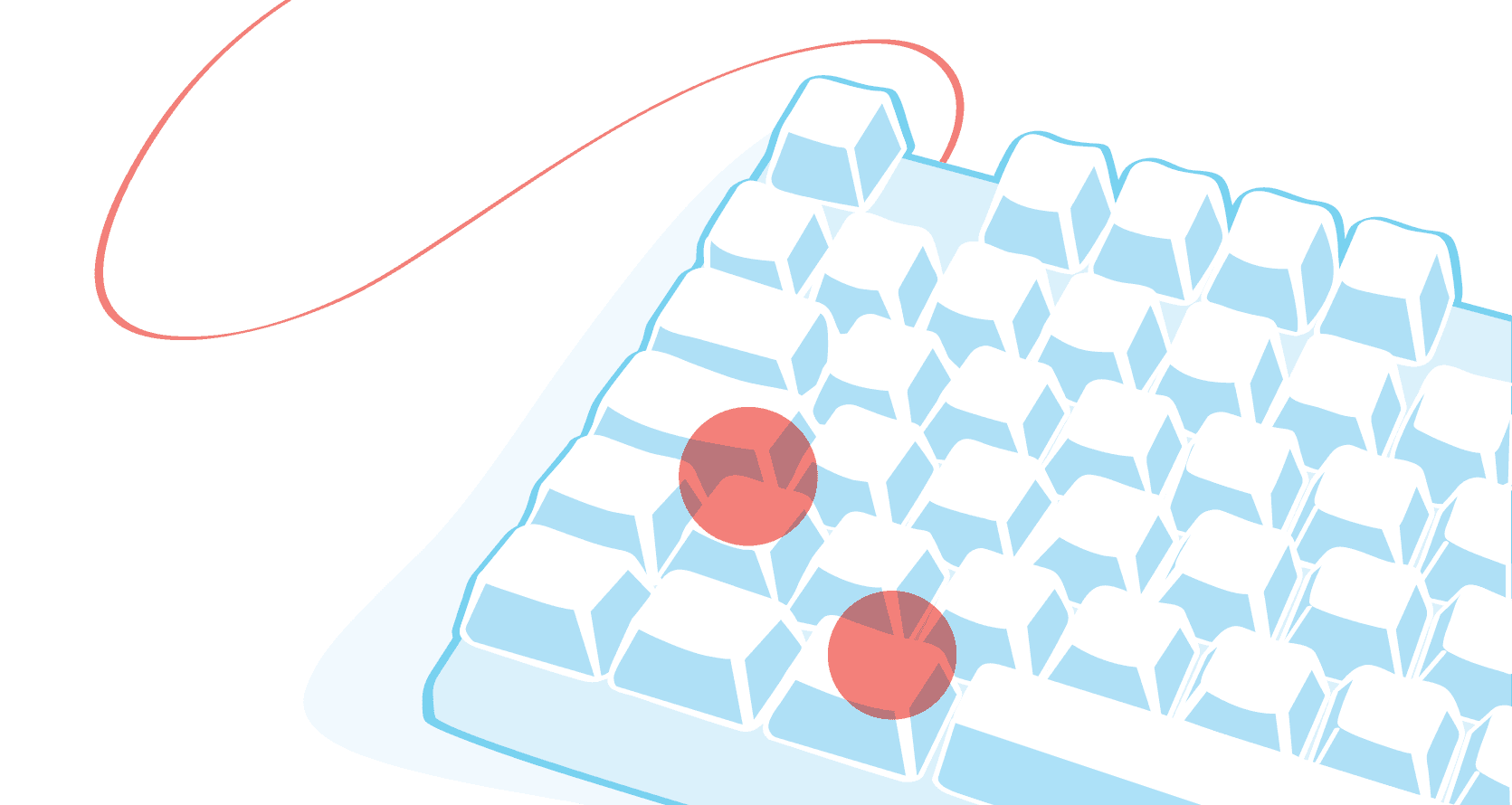
You’re always busy with your work, we know that. You don't like to go back and forth between keyboard and mouse since it's just a waste of time? No worries, we've got you covered. Now with our full set of shortcut keys, you can do most of the actions with your keyboard, don’t have to reach to your mouse to edit Quire workspace anymore.
Get your keyboard ready and we will start exploring Quire with only keyboard!
Create a task list
First things first, you need to create a task to get your project rolling.
- Add a task - Press
Enter - Add a subtask - Press
Tab - Add a task after a subtask - Press
Shift+Tab - Finish adding task - Press
Esc - Edit a task name - Press
F2or⌥+↵for Mac (F2orAlt+↵for Windows) - Delete a task - Press
⌘+Deletefor Mac (Ctrl+Backspace/Deletefor Windows) - Complete a task - Press
⌘+/for Mac (Ctrl+/for Windows)
Administer a task
Now after you’re done listing out the tasks that you have to do, you may want to give more details to a task so that it gets easier for you to track the progress.
- Add due date - Press
< - Add assignee - Press
@ - Self-assign selected task - Press
Ctrl+M - Assign a tag - Press
# - Set priority - Press
! - Change status - Press
/
Reorder a task
You can easily reposition a (group of) task using keyboard keys or even duplicate task(s) using simple keystrokes.
- Show/Hide breadcrumbs - Press
⌥for Mac (Ctrl for Windows) - Move task(s) up or down - Press
⌥+↑or⌥+↓(Ctrl+↑orCtrl+↓for Windows) - Cut selected task(s) - Press
⌘+Xfor Mac (Ctrl+Xfor Windows) - Copy selected task(s) - Press
⌘+Cfor Mac (Ctrl+Cfor Windows) - Paste selected task(s) - Press
⌘+Pfor Mac (Ctrl+Pfor Windows) - Select all the relevant subtasks under one parent task - Press
⌘+Efor Mac (Ctrl+Efor Windows)
Work side-by-side with a board
To work with Kanban board, you can quickly add your task to board and start from there.
- Quickly add a task from list to sublist - Press
^ - Move task(s) up or down in a column - Press
⌥+↑or⌥+↓(Ctrl+↑orCtrl+↓for Windows) - Move task(s) cross columns in board view - Press
⌥+←or⌥+→for Mac (Ctrl+←orCtrl+→for Windows)
Provide more details to a task
Quire allows you to write a task description, comment on a task or cue members to get their attention.
- Add or edit task description - Press
d - Comment on a selected task - Press
c - Mention a member in description or comment - Press
@ - Refer a task in description or comment - Press
#
Navigate around workspace
You are working on one of the tasks and you want to see your main panel in a sorted/filtered order. You can easily use keyboard to jump to the filter bar and choose which filter you want to apply there.
- Jump to filter from tasks - Press
Shift+Tab - Navigate around the workspace - Press
Tabto move forward orShift+Tabto move backward then←or→to move around
When you multiple select several tasks, you can cue the bottom menu bar and choose the option to administer those selected tasks.
- Jump to bottom menu bar - Press
Tab - Select different option on the bottom menu bar - Press
←or→
We hope you have fun using Keyboard to navigate around Quire workspace and use most of the features with keystrokes only. If you still want to learn more, here’s a cheat sheet for you 😆
Stay tuned for more exciting upcoming features on Quire!

