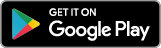mobile · Jan 26, 2018
Introducing: Quire for Android
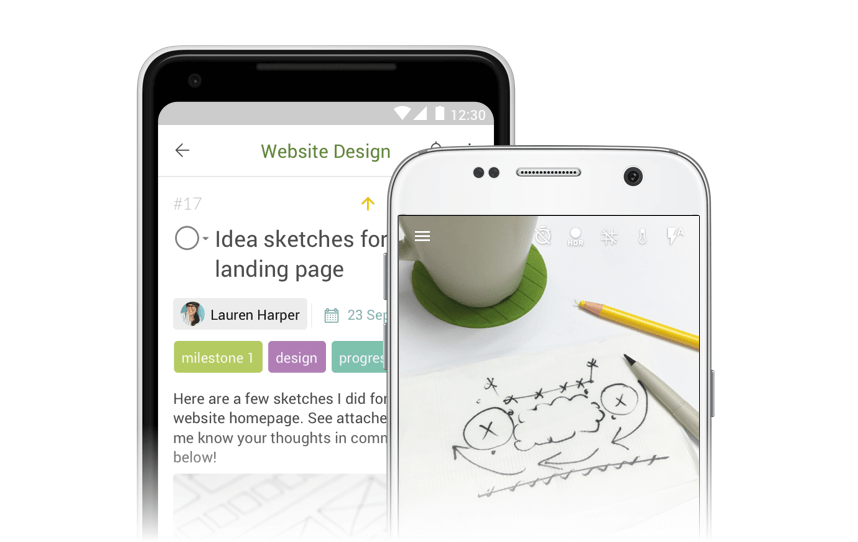
Finally, it is here. Kicking off the new year 2018, we are proud to present to you: Quire for Android.
We took time to craft and create this app for Android, so we can get it right. We made sure the layout, navigation, gestures and look-and-feel were simple, and intuitive to Android users. We also had help from a group of dedicated Android beta users who provided valuable feedback along the way! Here are a couple things to get you started:
Dump Your Ideas via Text, Camera and Photos
You can add ideas, notes or tasks as plain words, using the Camera of your smartphone, or selecting an existing image from your Gallery. Simply tap on the “+” icon at the bottom-right of your project, and choose Text, Camera or Photos.
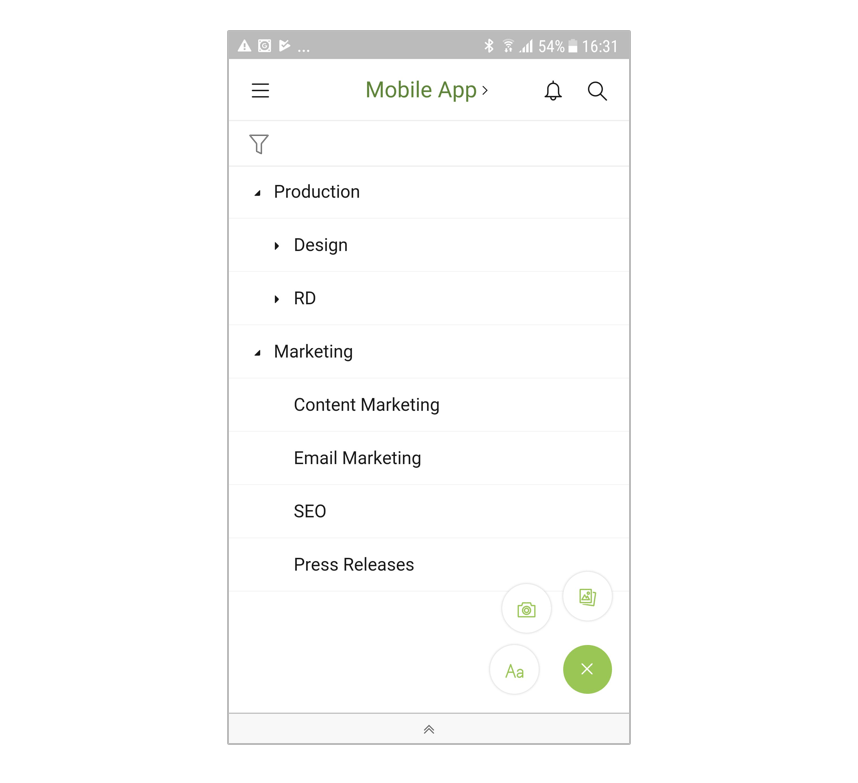
Divide Your Ideas into Tasks and Subtasks via Swipe
Our ideas are often too big to chew at once. By swiping each of them from right to left, you can break it down into smaller chunks and further into tiny pieces until they become small enough to tackle.
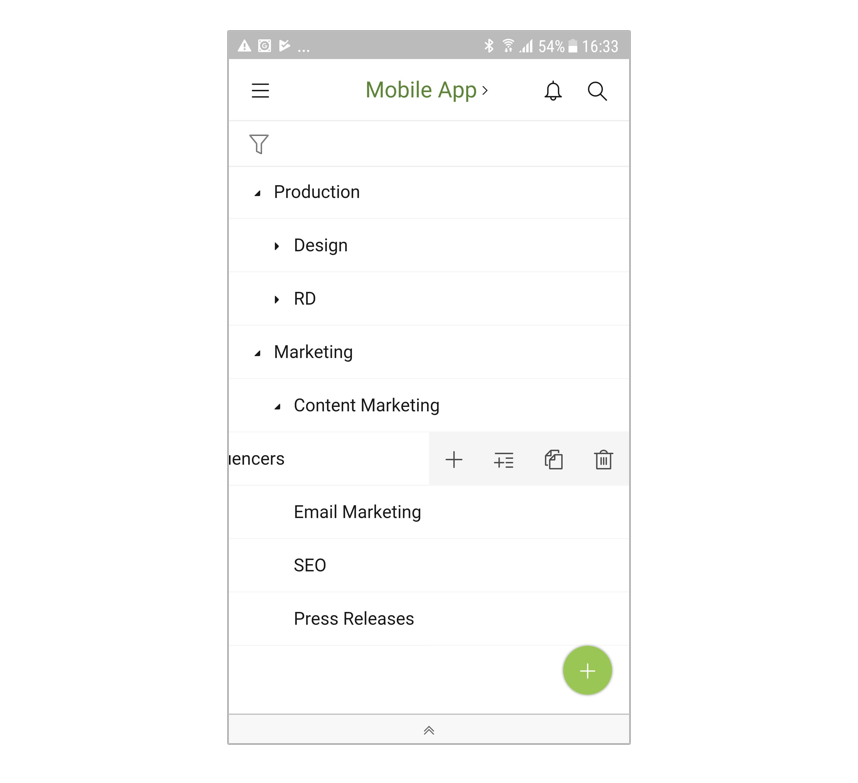
Drag and Drop to Organize Your Tasks
Once you have broken down your ideas, you will get a long, and possibly unorganized list of tasks. You can organize them, and put everything in order by pressing each of the tasks, and dragging it to its rightful place.

Collaborate with Your Team. Even Offline.
Need to give more details about a task? Share your works with the team? Get instant feedback from your colleagues?
All of it can be done easily.
You can type notes in task description, assign tasks to those responsible, attach files from Google Drive or embed images directly, discuss and interact with team members in comments, etc. Even if you suddenly lose internet connection, you can continue doing what you are doing. Everything will be synced once the connection is back.
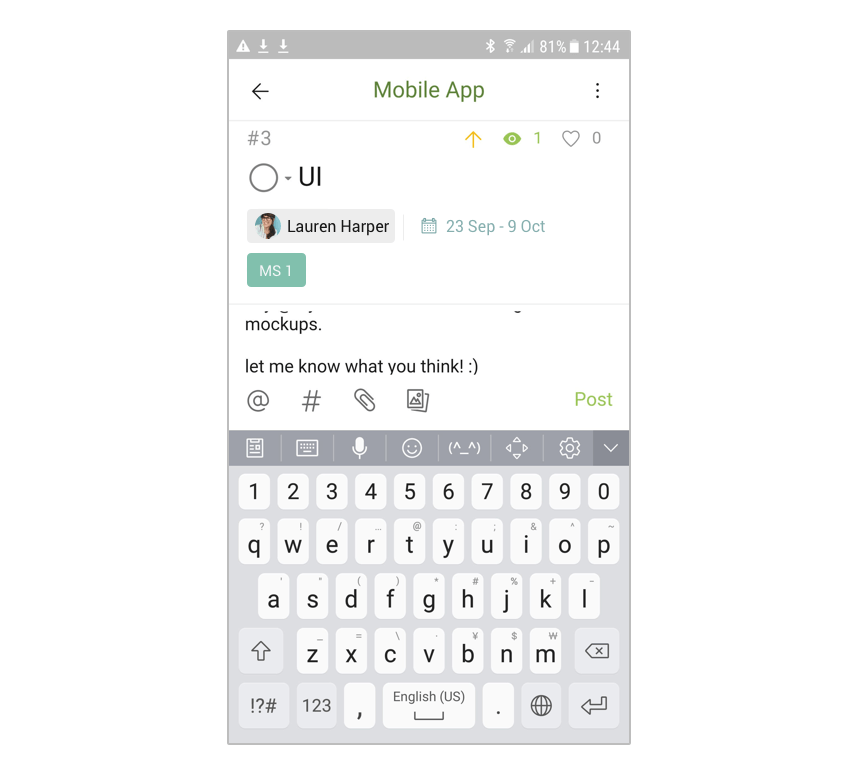
Smooth Navigations in A Single Workspace
Just like our web and iOS apps, the Android app also comes in one single workspace with easy-to-understand UI - sidebar (project list), tree view (task list) and detail view (task detail). For example, to go to sidebar, tap on the upper-left hamburger icon of the app in the tree view.
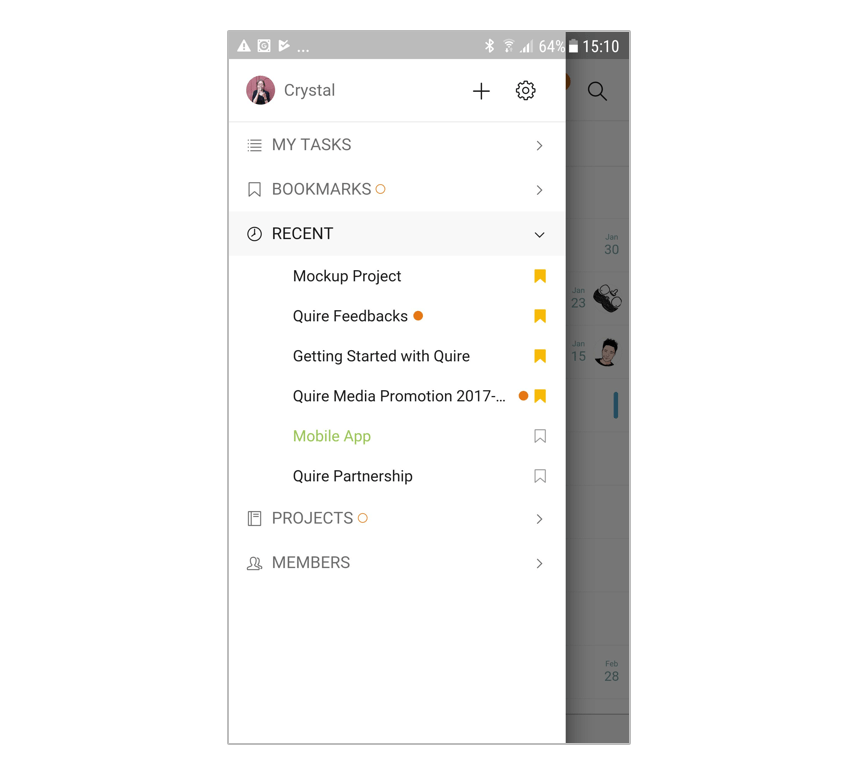
Get Notified Anytime, Anywhere
It is important to stay on top of updates when you are on the go. No matter where you are, you will get notified of new activities, and be reminded of upcoming or overdue tasks so you do not miss out.
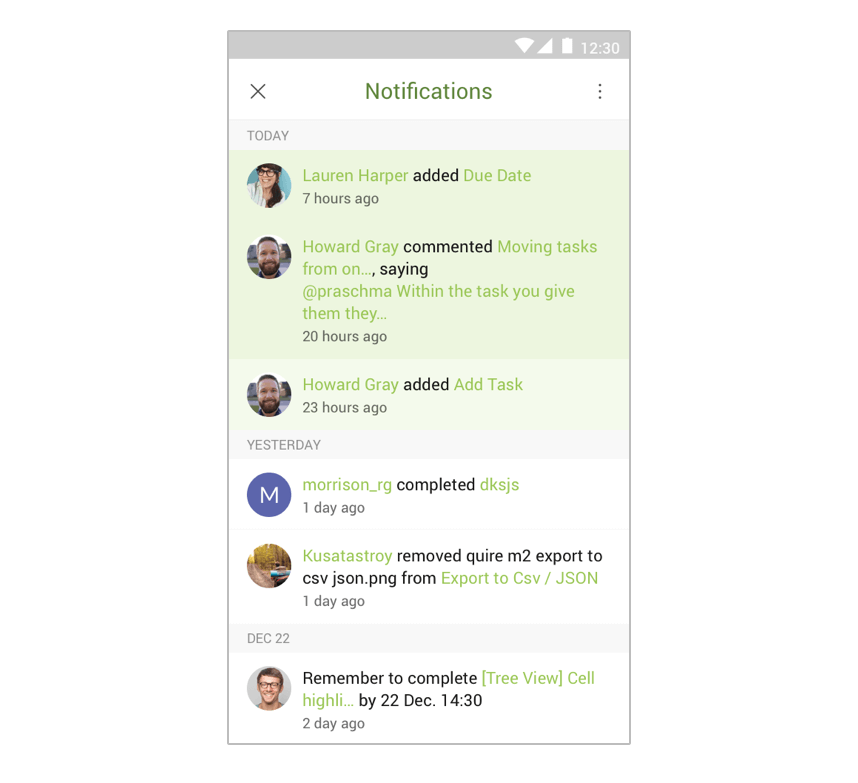
Dark Theme for the Comfort of Your Eyes
Eyes grow weary? You can switch to Dark Theme in your Profile view for an instant relief.
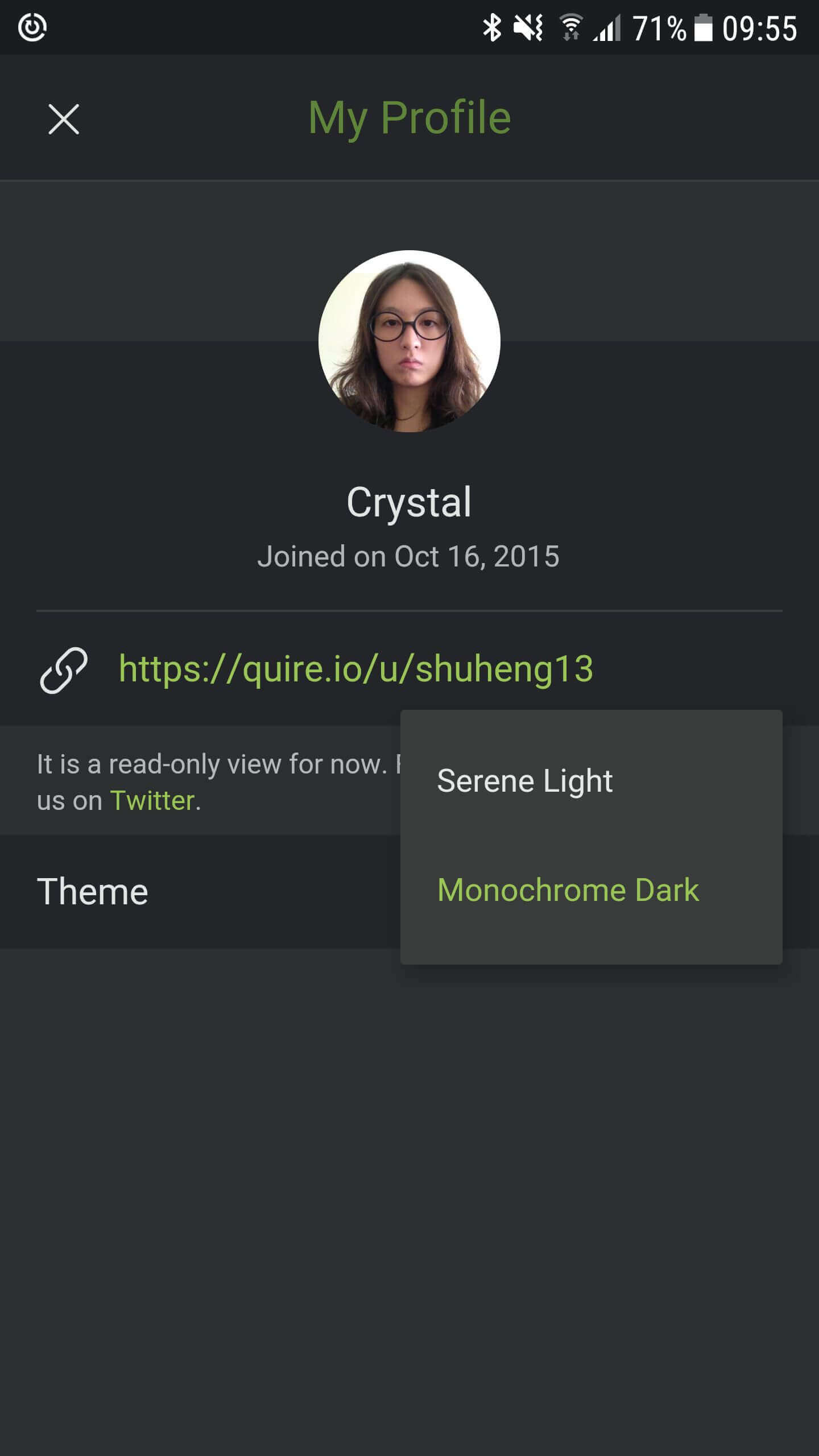
We recommend using Android 5.0 or higher to get the best user experience of Quire’s Android app.
Like always, any feedback, thought or idea is welcome! Share it in our feedback community, or send us an email at feedback@quire.io.