features · Sep 18, 2023
Streamline Project Approvals with Quire's Status Changes
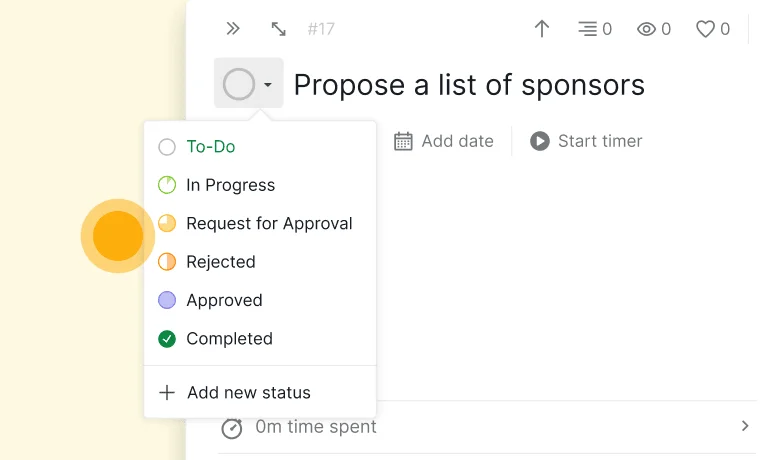
Welcome back, project management enthusiasts! Today, we're digging deep into the impressive capabilities of Quire – your all-in-one project management solution. Specifically, we're spotlighting the remarkable feature: Approvals.
The Power of Quire's Approval Feature
Imagine you're steering a project, juggling numerous tasks and deadlines. Your decisions drive the project's success, but ensuring everyone's on board can be a daunting task. That's where the Request for Approval shines.
With Quire's Request for Approval, you can effortlessly send specific tasks or entire projects to supervisors or stakeholders for their input and approval. It's like having a built-in review process, ensuring everyone's aligned before proceeding. Say goodbye to endless email chains and miscommunication – Request for Approval is your ticket to clarity and accountability.
Once you've dispatched tasks or projects for review, the Approval action empowers team supervisors and stakeholders to give the green light or offer constructive feedback. It's a straightforward, efficient way to gather input and guarantee satisfaction with project progress.
Why the Approvals Matter in Project Management
You might wonder why approvals are worth your attention. Well, let's break it down:
- Streamlined Communication: Bid farewell to juggling multiple communication tools. Quire's Request for Approval and Approval centralize everything, making your workflow smoother.
- Enhanced Accountability: Who's responsible for what? Quire makes it crystal clear. Plus, you can easily track task approvals, eliminating confusion.
- Time Savings: Forget endless meetings and lengthy email threads. Approvals are a breeze with just a few clicks, saving you valuable time.
- Error Reduction: Structured approval processes significantly reduce the chances of missing crucial details or costly mistakes.
- Happy Stakeholders: Your clients and stakeholders will love the transparency and efficiency of the approval process. Happy clients translate to more business opportunities!
How to Manage Requests for Approvals and Approvals
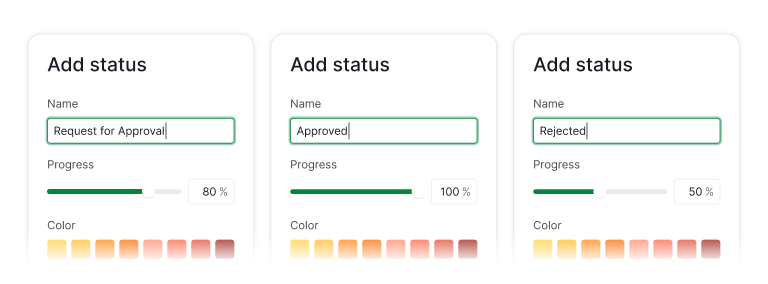
You can add a new status and name it “Request for Approval”. You can set the progress to whatever percentage that you’d like, except 100%.
Then you can create another status and name it “Approved”. Now, set the progress to 100%.
You can also create another status and name it “Rejected” and set a progress percentage to anything but 100%.
To authorize the approval or rejection of a request, you need to configure the permissions for the designated role responsible for this action.
Permission Control is exclusively made for Professional and higher subscription tiers. More information can be found on our Pricing page.
Go to your Organization and choose Edit members in the dropdown menu, scroll down to the bottom of the page, and choose Show all roles in the Permission Control section.
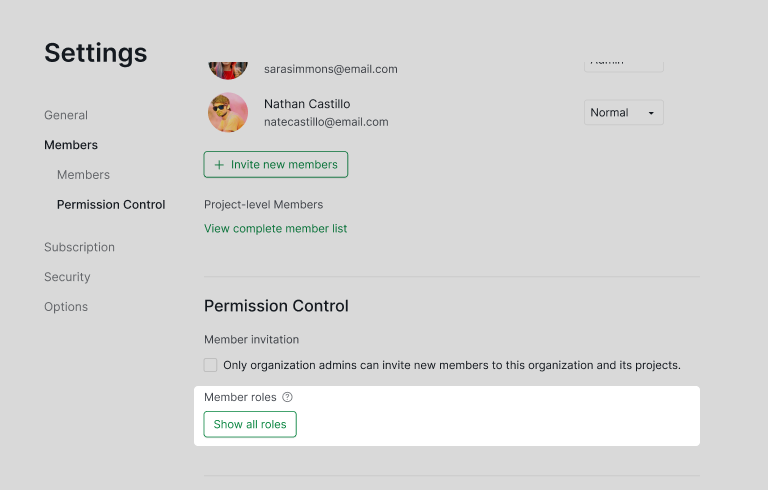
In this permission roles list, you can decide which role can approve the tasks and select the Complete permission and click Save.
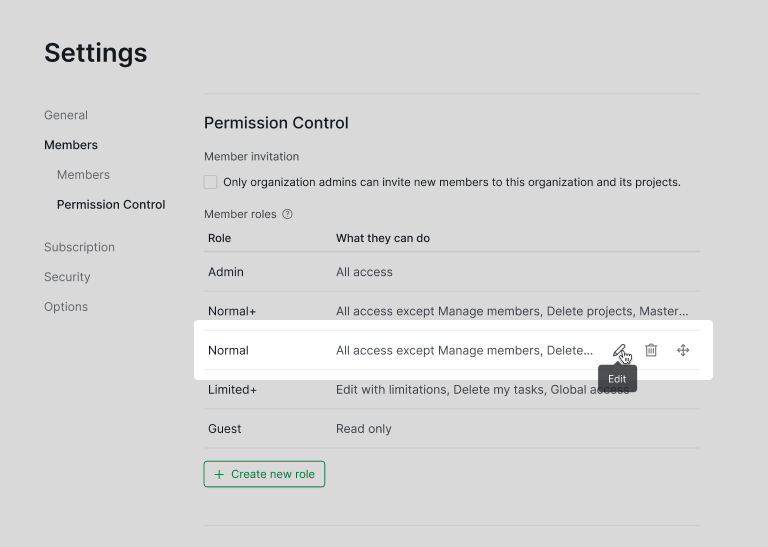
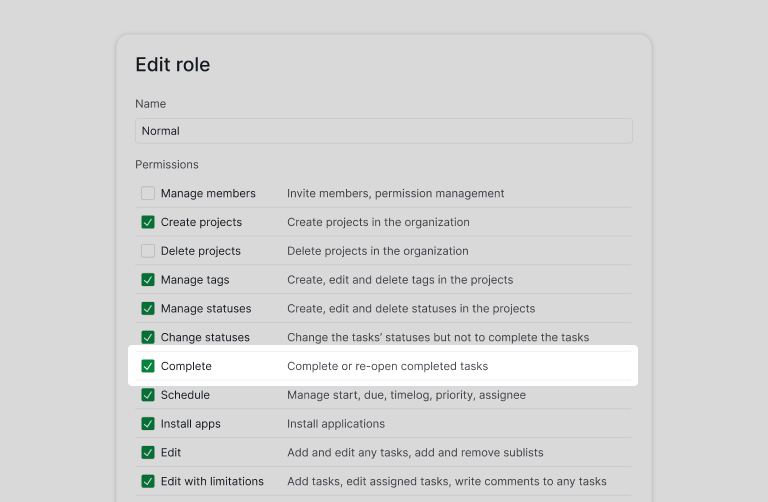
Now whenever a member use the status Request for Approval, the admin or manager can approve the task by changing the status to Approved or Rejected. The team member who requested the approval will also get a notification.
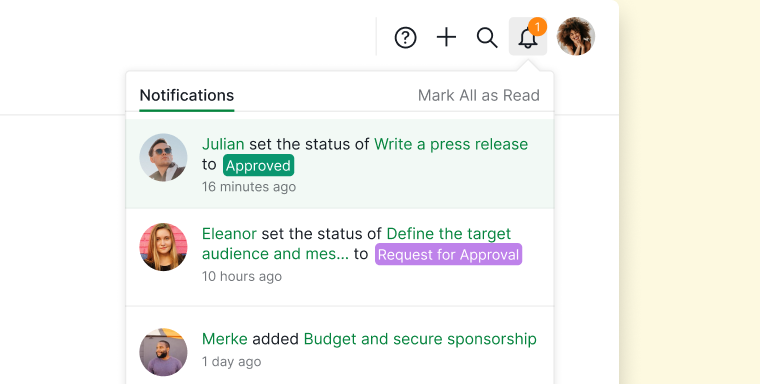
And there you have it – a deep dive into Quire's Request for Approval and Approval features. These tools are designed to make your project management journey more efficient and successful.
If you're already part of the Quire family, be sure to explore these features to their fullest. If you're new to Quire, it's time to discover how it can revolutionize your project management experience. Happy managing!

