features · Oct 13, 2025
Introducing Power BI integration with Quire: Unlock Data Insights
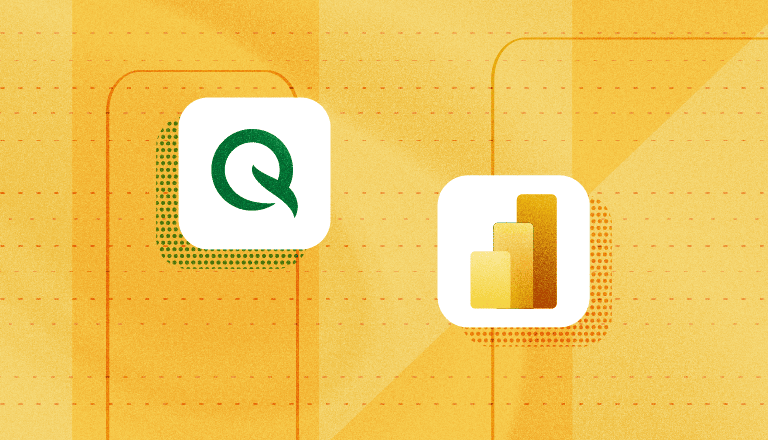
Checking off tasks feels great — but truly successful teams know that’s just the beginning. The real magic happens when you can see how your team is performing, spot what’s slowing things down, and figure out smarter ways to work together. That’s when your tools stop being just tools — and start becoming your secret advantage.
By connecting Quire with Power BI, all your project and task data turns into clear, interactive visuals that actually tell a story. No more digging through spreadsheets or piecing together updates — just beautiful dashboards that show where your team shines and where a little extra focus could make a big difference.
Let’s dive in and see what Power BI brings to the table, and why integrating it with Quire can take your teamwork (and insights) to the next level.
Power BI integration is made for Enterprise subscription plan exclusively. More information can be found on our Pricing page.
Why Quire and Power BI Integration Matters
Power BI takes your Quire data to the next level. By turning your projects, tasks, and workflows into interactive visuals, your team can uncover insights, identify opportunities, and make smarter decisions with confidence.
Let’s say a project manager wants to include Quire project data in their company’s BI reports. With Power BI, they can easily connect Quire as a data source to create real-time dashboards that tell a complete, data-backed story of the team’s progress.
Or imagine a team lead who needs to present key results from multiple projects. With Power BI, they can filter, group, and visualize Quire data in countless ways — spotting trends, tracking workload, and highlighting performance metrics that help the whole team stay on track and ahead of goals.
How to Integrate Your Quire Projects with Power BI
Connecting Quire with Power BI is simple and only takes a few steps. Once set up, your project data in Quire will automatically flow into Power BI, letting you explore progress, performance, and trends through dynamic visuals and reports. Before getting started, make sure you have the necessary setup ready.
I. Prerequisites
- Power BI desktop.
- Quire connector beta file: please email info@quire.io to get the beta file.
II. Configuring Power BI to accept 3rd party connectors
- Open Power BI Desktop
Access
"File” > “Options and settings” > “Options” > “Security"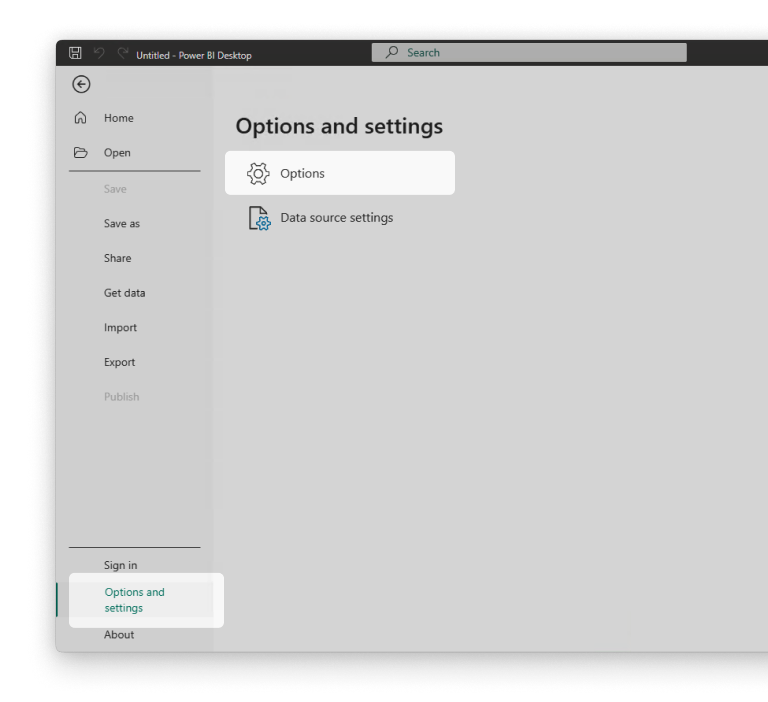
Set Data Extensions to
“(Not recommended) Allow any extension to load without validation or warning”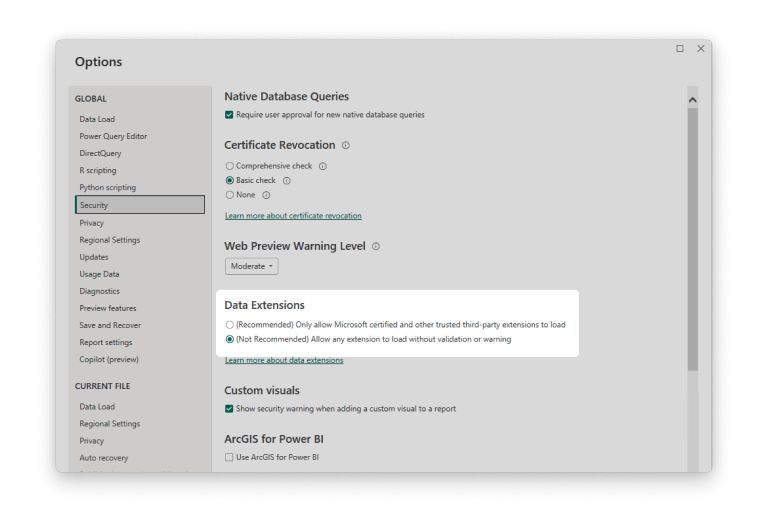
III. Installing Quire connector beta file
- Navigate to your documents folder
- Create the
Power BI Desktop\Custom Connectorsdirectory (if not present) - Paste the QuirePBI_BETA.mez into “Custom Connectors”
- File location should be
C:\Users\YourName\Documents\Power BI Desktop\Custom Connectors\QuirePowerBI_BETA.mezon a standard Windows installation. If your documents folder is located in a different location, modify accordingly. - Restart Power BI Desktop.
IV. Using the connector to retrieve data
Navigate to
“Home” > “Get Data” > “More…”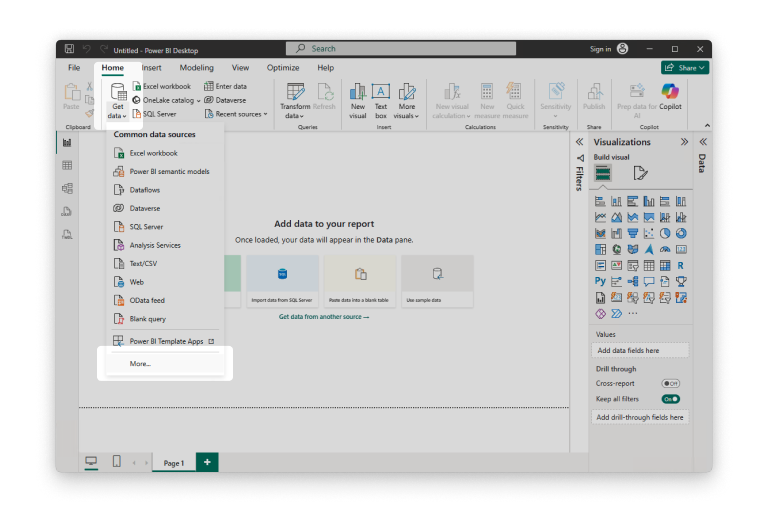
Navigate to
“Other” > “Quire (Beta) (Custom)”, or search “Quire” in the search field.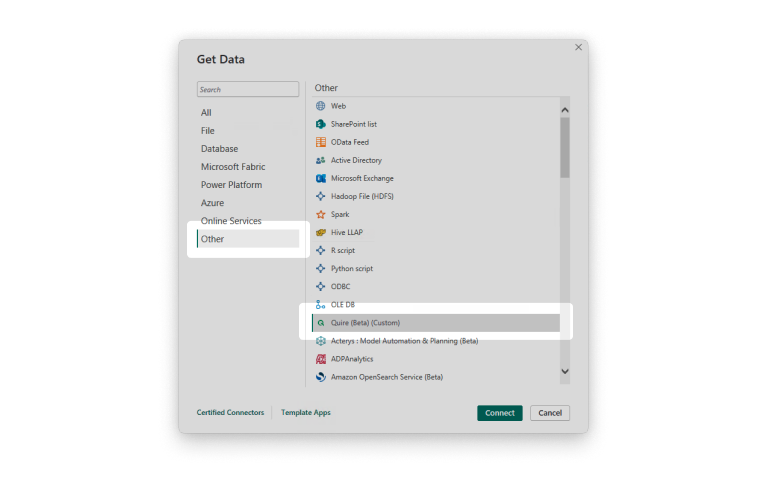
Choose “Connect”
If you have not yet connected Power BI or if your token is expired, you will be prompted to connect.
Choose Sign-in, or Sign-in as a different user.
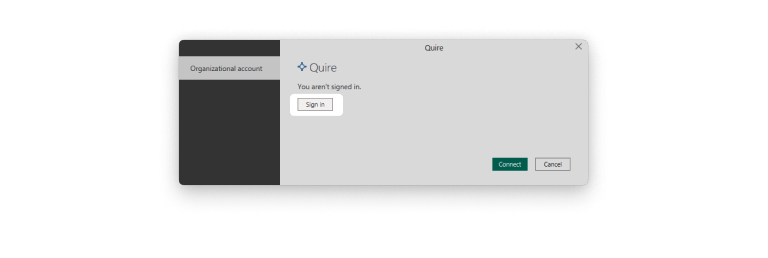
The Quire API authorization page will be displayed.
Choose “Specific organization or project” to select the organization which you want to authorize data retrieval from, or “All organizations and projects” to authorize all data which you have access to.
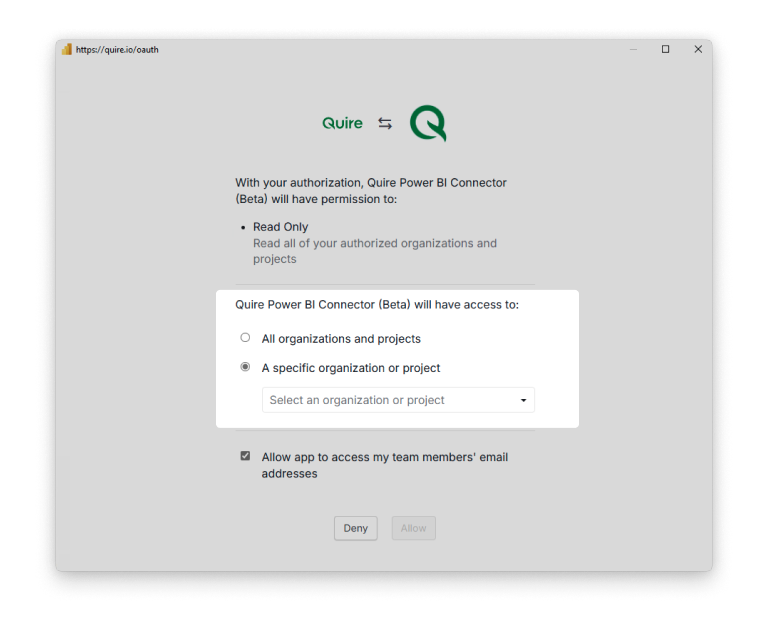
Click “Allow” to grand Power BI access to your organization.
Choose “Connect” to start data retrieval.
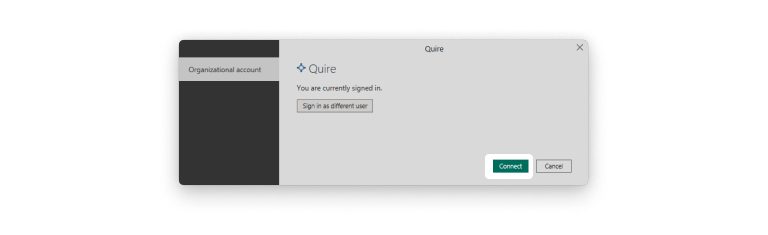
Select the project you want to analyze, then choose the data tables relevant to your report. The Raw Data table is generally not required, as it’s less convenient for creating relationships. Regular tables are easier to connect and organize when building your reports.
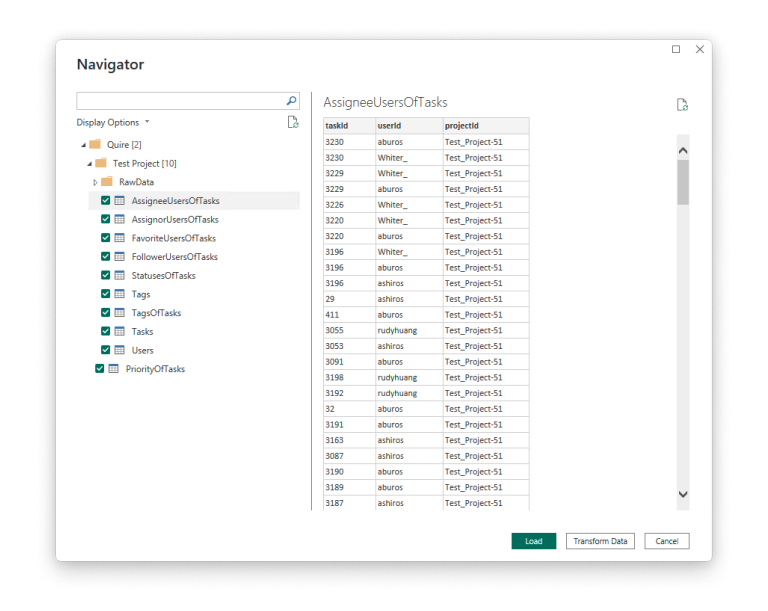
Click “Load” to start retrieving data.
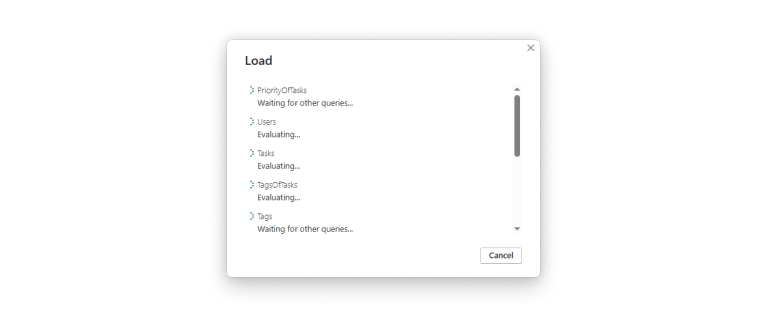
How to Build a Dashboard from Your Quire Data
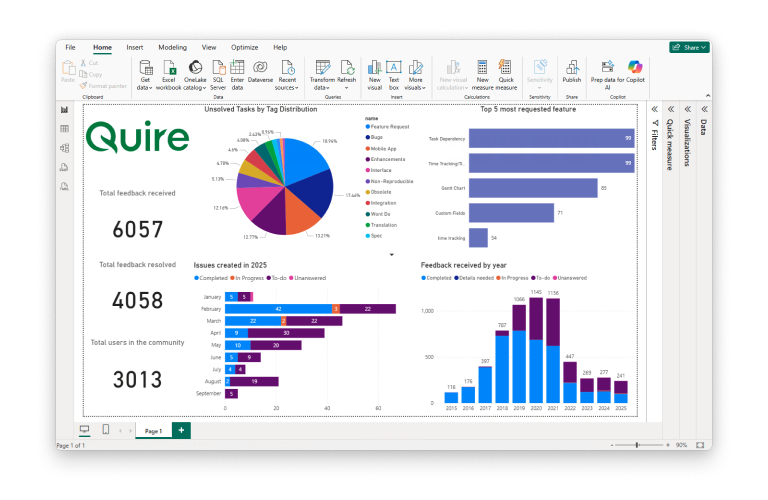
Once your data is ready, you can start creating a dashboard in Power BI. The data is organized into separate tables for easier use. Simply select the tables you want to work with by checking the boxes, then click Load.
If needed, you can transform or clean the data before building your visuals to make it more tailored to your reporting needs.
After loading, your Quire task data will sync with Power BI. Depending on the size of your team or project portfolio, this process may take anywhere from a few seconds to several minutes.
Once the data appears in Power BI, you can begin building your dashboard. Use the fields on the right-hand panel to drag and drop data into charts, tables, and other visuals to create an interactive, insightful view of your projects.
Conclusion
Bringing Quire and Power BI together opens up a whole new way to understand your team’s work. Instead of manually tracking progress or juggling spreadsheets, you can visualize your projects, spot trends, and uncover insights—all in one place.
This integration helps teams turn everyday task data into meaningful stories that guide smarter decisions and continuous improvement. Whether you’re managing multiple projects or presenting results to stakeholders, Quire and Power BI give you the clarity and confidence to move forward with data that truly speaks.
Start connecting your projects today and see how much easier it is to plan, measure, and grow with Quire and Power BI.

