features · Nov 27, 2019
A Closer Look at Quire Redesigned My Tasks II
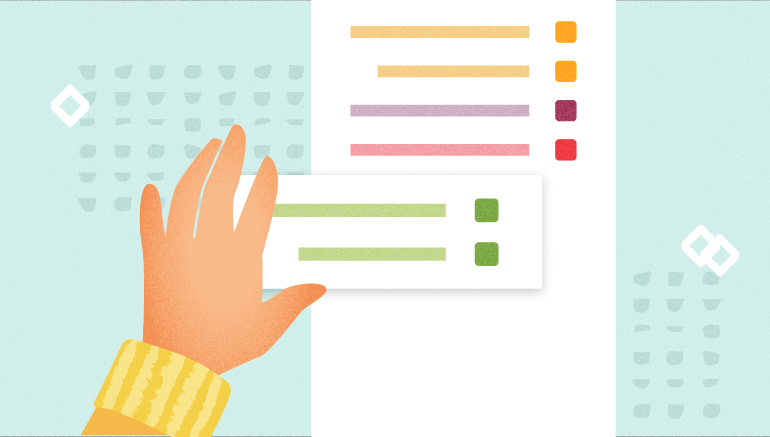
Project management is a complicated and demanding process which often involves so many different tasks and people at the same time. For years, Quire users write us hundreds of feedback suggesting Quire should have a personal list to dump all the mental clutter into and a place to review all of the tasks that are related to themselves only.
Finally, last week, after a long and meticulous journey, we introduced the brand-new redesigned My Tasks II. The new My Tasks is a default list in Quire that allows you to focus on the right thing in the moment, organize your ongoing projects and get things done in a less stressful way.
Curious about how Quire team is using the new My Tasks II to optimize our workflow? Let’s get started!
Capture your cluttered tasks and create a personal task list
You might realize often when you’re multitasking, good ideas come along and you need to write them down. However, you are not sure which project you can add to or you simply don’t want to waste your time scrolling just to find a specific task list. With the new My Tasks II, your problem is solved!
We introduced a brand new type of task called “personal task”. Those tasks are only visible to you and they do not belong to any particular project. Those tasks can be scattered thoughts or just a few words when you’re brainstorming. For example, late at night when you’re just about to call it a day, you realize you have to finish writing a memo and send to your boss and your client by tomorrow. With the revamped My Tasks II, just type = to launch My Tasks and type the tasks down and move on.
Adding personal tasks has become more intuitive with Quire. When you are working on different projects and you want to quickly make a note to self, you can use the hotkey m or click + on the upper right corner to add a task directly to My Tasks without leaving your current project.
Later, you can go back to your own My Tasks and organize those cluttered tasks. The best part is, Quire infinite nested list is also enabled for personal tasks. You can create endless sub-levels for your tasks if necessary.
Organize your task list with Dynamic Sort and Filter
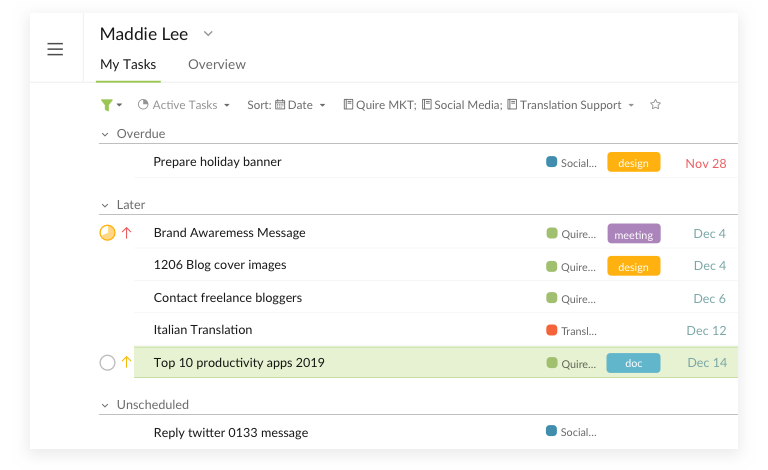
Before with the old version of My Tasks, it was just a sad plain list on the upper left corner to look at. And we don’t want you to start your day with a sad list. The newly revamped My Tasks II lets you have a more reliable and dynamic list to kickstart your day.
Along with the new My Tasks II, we also introduced two brand new sorting and filtering options: Sort by Project and Filter by Project. You can now see your task lists being grouped neatly into specific categories. Also, in case you’ve missed it, recently we also have the new two-level sorting option so that you can be creative with all of the sorting and filtering.
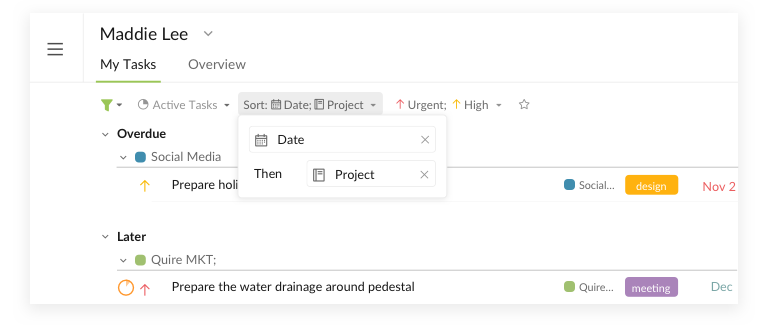
The best news is, with Quire users’ suggestions and feedback, we have added the task hierarchy function to My Tasks II. All of the tasks in My Tasks now share the same hierarchical layout with the project task list. Moreover, you can keep your task list in order by rearranging the tasks intuitively with drag-and-drop function whenever you need.
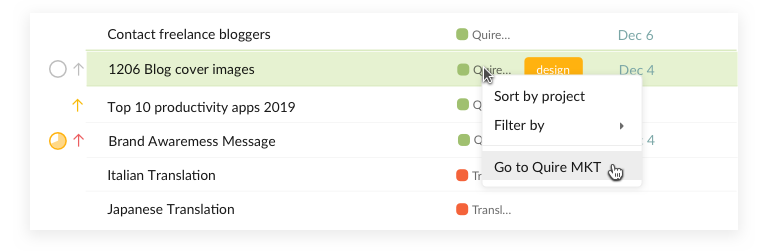
Many Quireans told us how they love the old 3-panel view for My Task. It’s always a breeze to click a task on My Tasks and view the project respectively in the main panel. With the new My Tasks II, navigation cannot get any more simple. You can simply right-click the task and choose Go to [Project] and the system will take you to the same task in the project. Then you can press = to go back to My Tasks and continue where you left off.
Collaborate and view project members’ progress.
When you are working on a complex project with a lot of team members, it’s easy to get lost in the information maze. Staying on track with your task list is one thing, keeping an eye on your team members’ progress can be very difficult.
With the new My Tasks II, you can click on the member’s profile and view their task lists (no worries, your personal tasks are still private to you only!). You can even use filter and sort to have a closer look at those tasks your team members are working on.
To make your workflow even more intuitive, you can create a new task in your team members’ My Tasks section to directly assign the task to them as well. Your team member will get the notification about the newly created task.
A smart to-do list that helps you get things done.
We rebuilt Quire My Tasks with the goal to help our users visualize the task lists, plan ahead for future projects and ultimately get things done. My Tasks II is carefully designed to improve your workflow and optimize productivity. It’s just the early day for My Tasks II (and Quire!) so there are endless possibilities for us to explore. We hope with this update, we can be a part of your successful story to achieve your dreams one day.
Share your stories with us and make suggestions to Quire team at feedback@quire.io or on Twitter.

