features · Jun 24, 2020
How to Use Apple Sign-in with Quire
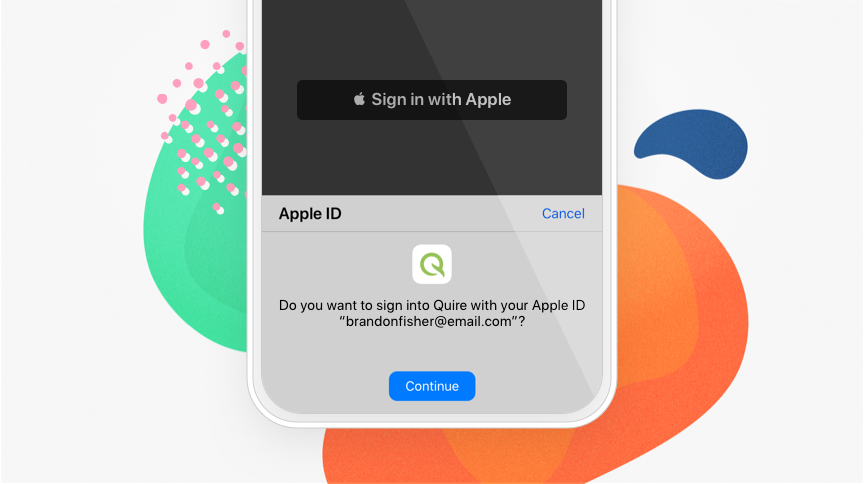
Since our latest update, Quire users can use Apple sign-in method to access Quire on both mobile devices or web browsers. By adding a new sign-in method, users can have a faster and more private way to log in or sign up for Quire.
Instead of filling out the traditional forms, simply tap the Sign in (up) with Apple button, review your information, sign in (up) securely with your device passcode, Face ID and Touch ID.
Note: Face ID and Touch ID are only available on Apple devices.
To manage the apps that you use Apple Sign-in, please review this article.
Use Sign up with Apple for a new Quire account
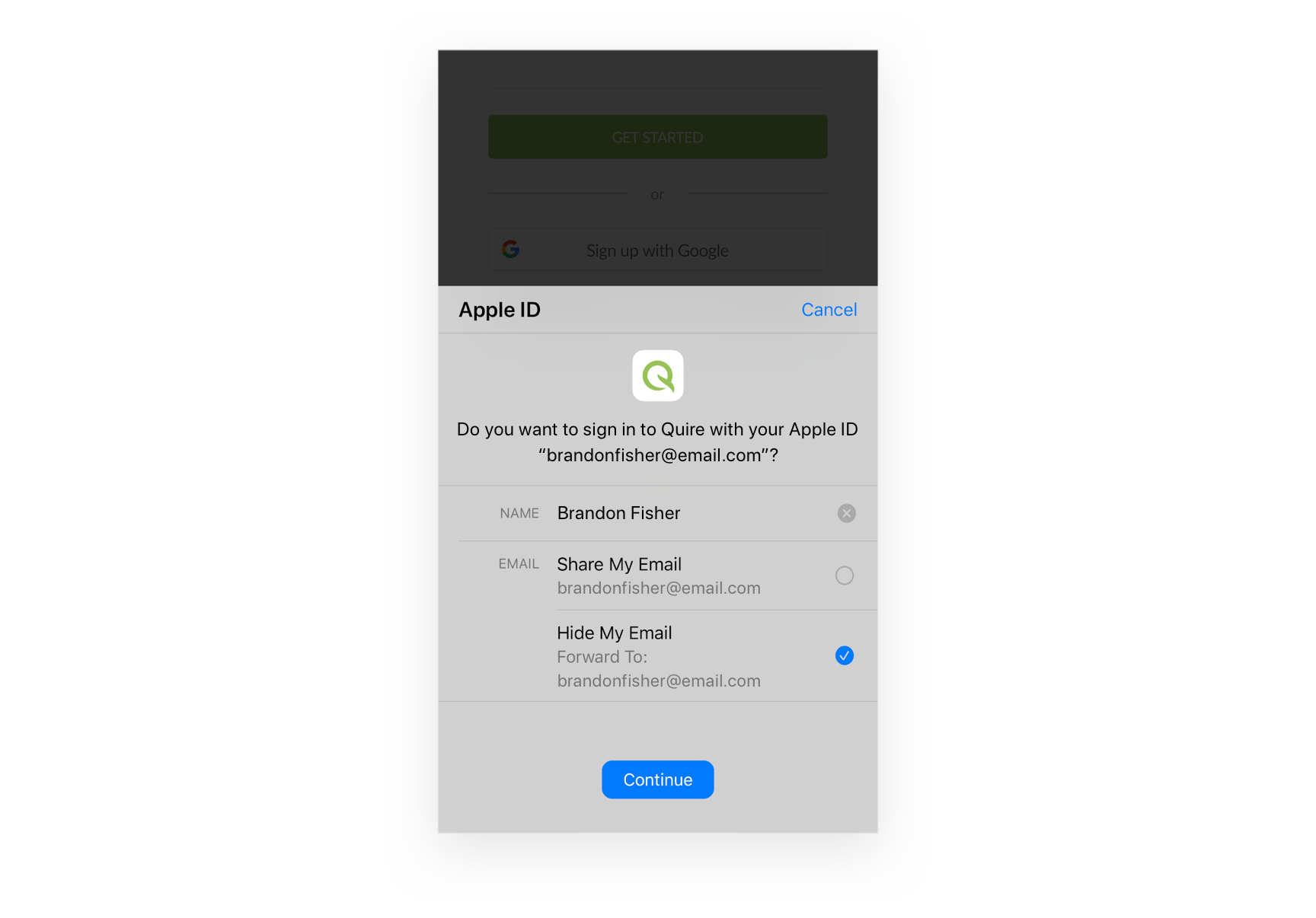
- Tap the Sign up with Apple button on Quire Mobile App or website.
- Choose the email address that you would like to use to sign up for a Quire account.
- Tap Continue and confirm with a quick Face ID, Touch ID, or device passcode.
- You’re ready to use Quire!
Note: Revoke permission for using Apple Sign-in does not delete your Quire account.
When using Apple Sign-in, you can either share your personal email with Quire or hide the email address and share a unique, random address instead. The random email address follows the format <unique-alphanumeric-string>@privaterelay.appleid.com. All of the email communications from Quire will be forwarded to your email address automatically.
If you choose to keep your email address private, note that if other Quire users want to invite or assign a task to you, they have to send the invitation to your random email address provided by Apple, instead of your Apple ID email address.
Add Apple Sign-in to an existing Quire account
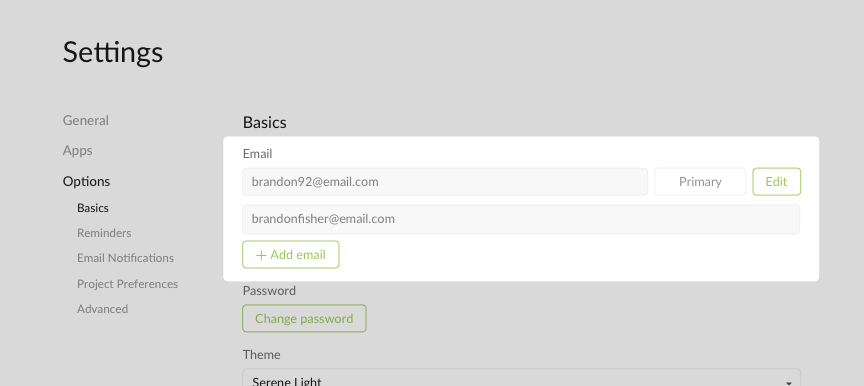
If your current Quire account is signed up with the same Apple ID email address, you can use Apple Sign-in promptly without making any changes.
However, if your Apple ID email address is different from your Quire email address, you have to go to Account Settings and add your Apple ID as the secondary email first. Then you can use Apple Sign-in to access your Quire account.
We hope you enjoy our latest update of Quire! If you have any questions or feedback, reach out to us at feedback@quire.io or tweet us at @quire_io 😍
That’s all for today! We hope you can achieve all of your dreams one day!

