features · Aug 15, 2022
Introducing Smart Calendar: A New Way to View Your 365 Days
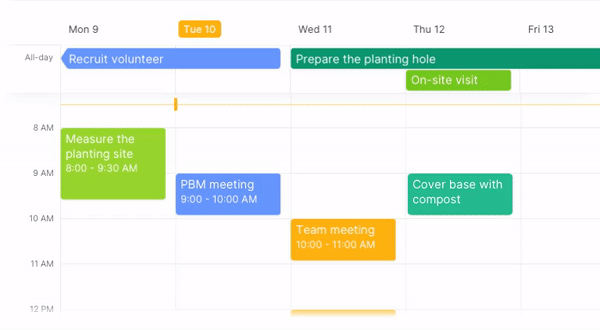
Starting today, you will see your projects in a brand new view: A Smart Calendar View. Well, it’s not like we invented the achievement that belongs to the ancient Babylonians, but Quire Calendar does have some mind-blowing features that the Babylonians haven’t thought of (can’t blame them, project management software ain’t that ancient! 😁 )
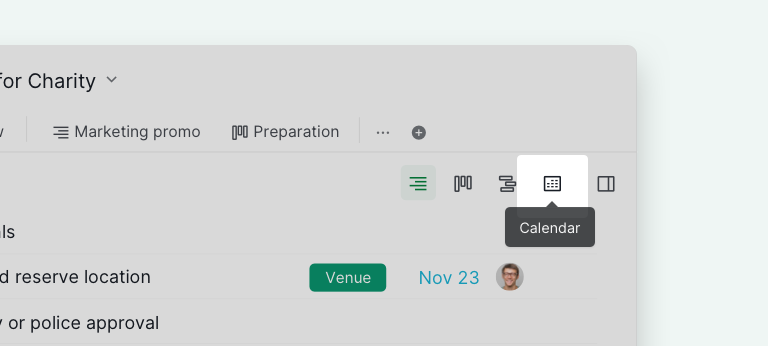
If you’re an almighty Quirean from the beginning, you know where to find the view. And if you’re a newbie here, please click on the Calendar icon at the upper right corner of the main panel in any List or Sublist view that you’re in. Voilà, your tasks are now laid out in a calendar view.
My Tasks and Smart Folder also support Calendar View.
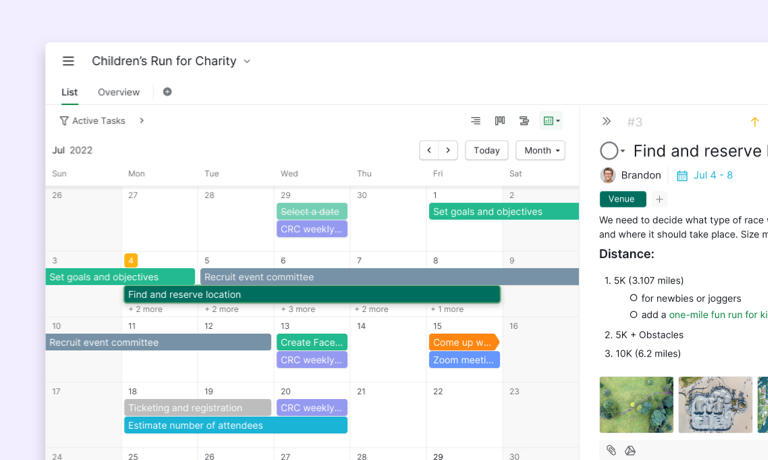
What can I do with Quire Calendar?
Are you familiar with any other calendar apps out there? Quire Calendar has all of the features needed for you to schedule your tasks forward and view your projects with a clear timestamp.
Calendar View is exclusive for Professional, Premium and Enterprise subscription plans. More information can be found on our Pricing page.
But exactly, what can you do with Quire Calendar?
- Schedule your projects ahead and plan out by each phase.
- Quickly create events and share them across your organization.
- Keep your task list attached to your calendar.
- Focus on what matters with a one-and-only schedule view.
- Collaborate with your team effortlessly with a calendar that shows all the details for your projects.
For a detailed guide on how to Calendar your way, please visit our Guide for Calendar View.
Of course, like other calendar apps out there, you are not limited to only one calendar view. We have not one, but five different views for you to visualize your projects (the classic buy one get five deal, we know!) 🤘
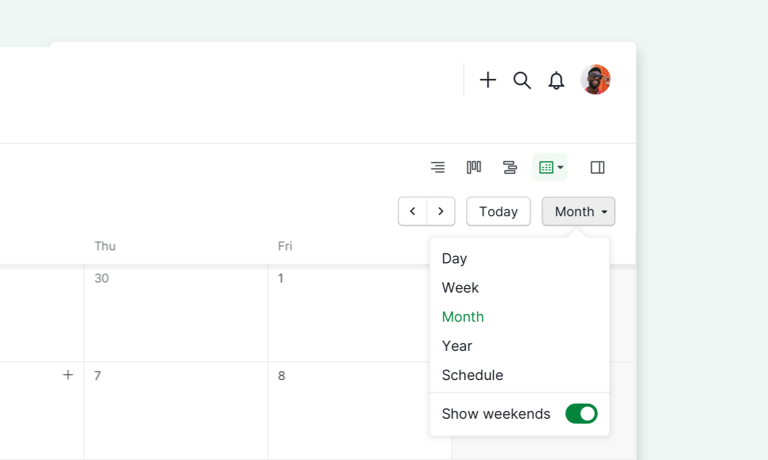
Curious about how we use the Calendar here at Quire? You lucky thing, here are some examples from our teams to let you know how to best utilize Quire Calendar!
How Quire Team Schedules Forward with Calendar 📅
Head of Quire PR Team uses Calendar with Schedule View
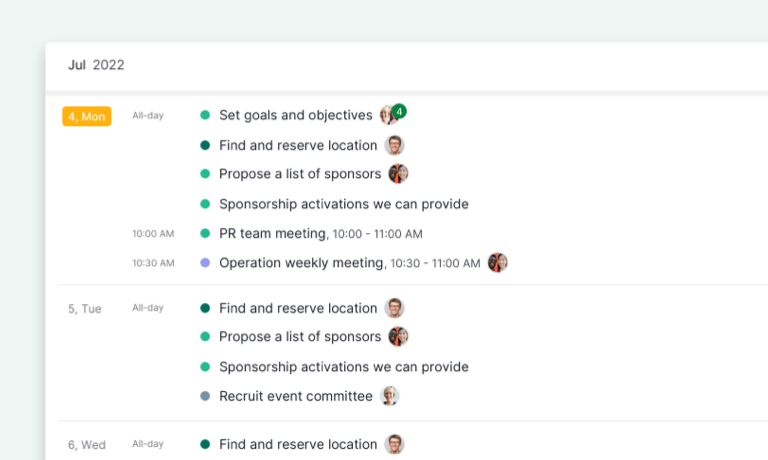
The schedule view saves us from the headache of seeing too many irrelevant things when we need to focus. As busy as the Head of Quire PR Team, he needs a view to list out the tasks with dates only. He gets a clear picture of the project timeline ahead, and that’s all he wants.
It’s really helpful to view the events that his team already booked or scheduled side by side. Are there any conflicts in the schedule? Does he need to compare the tasks’ due dates? Schedule view is here to help.
Schedule View is only available in Premium and Enterprise plans. More information can be found on our Pricing page.
Product Team uses Week View to plan ahead
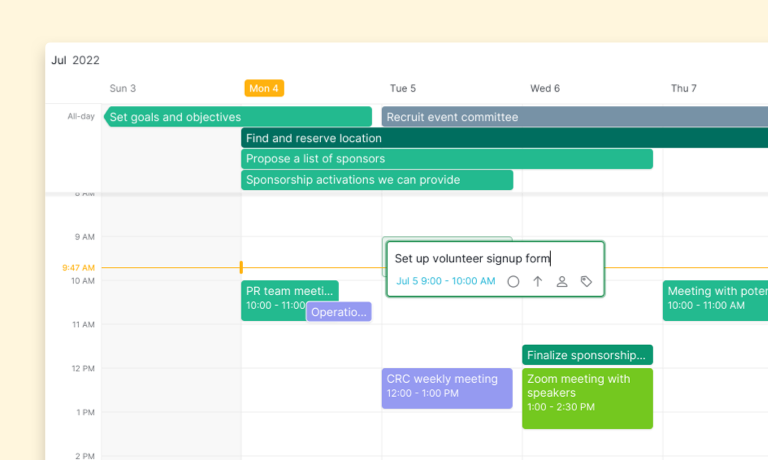
Quire is a fast-paced software company, which also means we regularly release updates for Quire, both mobile and website versions. We need a calendar view that helps us schedule all of the events and tasks side by side.
The week view offers Quire Product Team an overview of how our weeks look. We can see exactly how many tasks are scheduled and we can plan for the next seven days. A helpful tip: we always sit down and discuss every Monday so our weeks will be planned more properly!
Quire BOD relies on Year View to make important decisions
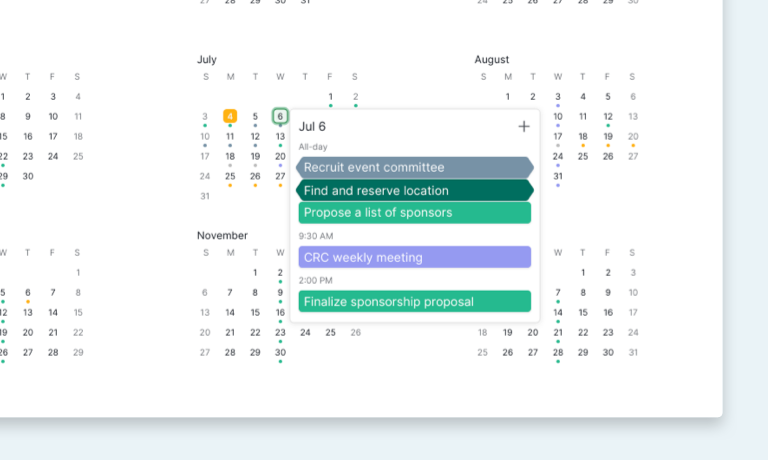
If you are in charge of a business up and running, you will need to plan way ahead to see if there’s enough time for your teams to make great things happen!
Quire BOD uses the year view to see the entire year at a glance. Dates with tasks will be highlighted with a small dot so you’ll know there’s something exciting gonna happen that day!
Being able to view your plan within the scope of an entire year, the board can make better long-term decisions for the team. They can even spot the patterns or the peak seasons during the whole year.
A small tip here: Quire BOD uses Quire Calendar on Smart Folder as well to have the bird eye’s view of every projects that are going on in the company!
Are you ready to become a more organized team?
It’s no secret that sticking to a schedule is important. You work as a team, you need to know what’s going on and what the future looks like for your projects.
No matter if you’re a CEO, a Marketing Manager, or an entry-level specialist, you need a clear schedule that helps you better plan your work. And Quire is here to help.
Are you ready to become more organized? We know you are. Go wild, and we hope your next 365 days will be awesome! 🤘
P.S.: There will be a lot of potential aspects of a Calendar that we haven’t explored yet. Leave your comments here below or tweet us at @quire_io to let us know what you think of our Calendar and how we should make it even better! 🚀

