productivity tips · Sep 30, 2020
Achieve Stress-Free Productivity with Quire and Email Integrations
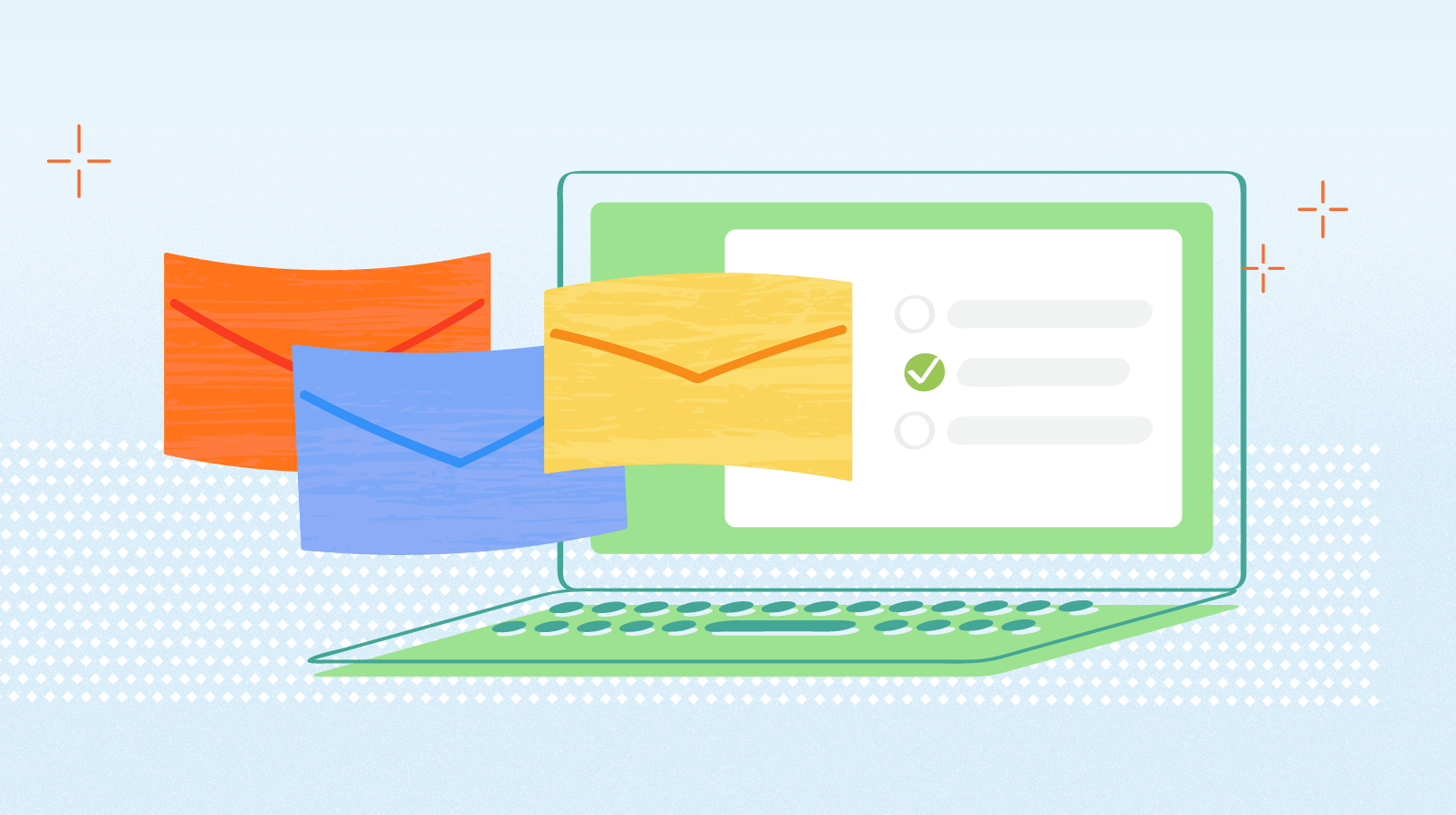
Email has been an inseparable part of your daily life since your first day at work. Can you imagine one day you wake up and your mailbox is empty, meaning all of your work is done and you’re free to have a sip of Maitai by the pool? That’s everyone’s dream, isn’t it? But unfortunately, life doesn’t work that way. The to-do list. The email. The stress. This evil trio is the root of your productivity heartache. But does it have to be that stressful? Don’t you think you deserve to live a happier life?
We do. We believe that if you want to be productive at work, you have to achieve a stress-free productivity level. That’s why we have recently rolled out two ultimate integrations that help you work better with your emails.
Automate Project Management with Zapier 🚀
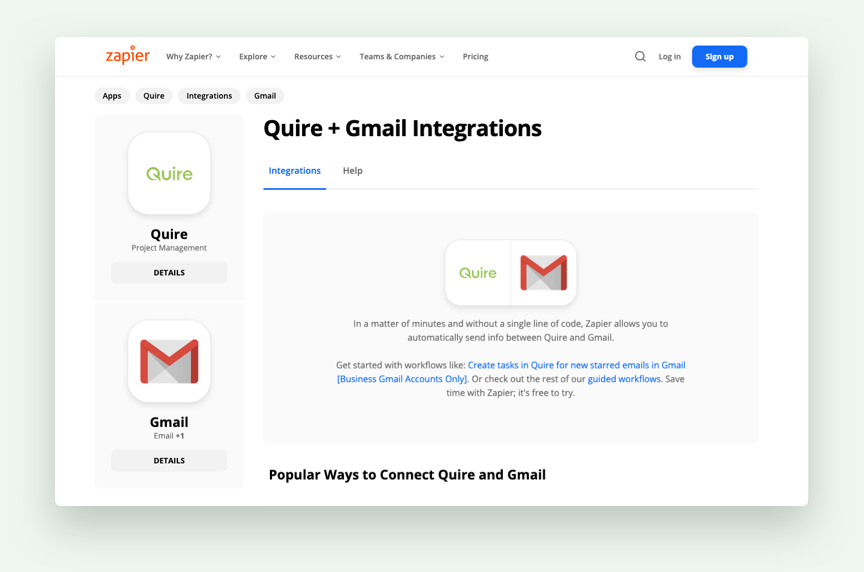
Without Zapier - an automation tool, when you receive an email, you have to log in Quire and manually create a new task by copy and paste, then assign a tag for the task. Now with Zapier, all of the routine repetitive tasks can be automated with a single click only, saving you all of the time and effort. You can customize your workflow to connect your email with Quire, and here are some of our most popular ways to connect Gmail with Quire:
Create tasks in Quire for new starred emails in Gmail: When you receive an important email, at the right corner of the message or subject, tap Star ⭐️ and Zapier will automatically help you create a new task accordingly in Quire. You can choose to set the email subject as the task name and the email body as the task description.
Get notified in your mailbox for new completed Quire tasks: Whether it’s your supervisors, colleagues or an outsourced team, you can get notified via email when they complete assigned tasks in Quire. No need for Skype calls or constant nudging reminders, everything is now automated without any hassles.
Keep track of your important tasks: You can set when there’s a new update in an existing task in a Quire project, you will receive an email for the updates. Without having to go through every notification in Quire, you can quickly decide if you want to spend more time on a task.
Tips: Zapier currently only supports Business Gmail and Outlook email accounts. If you are using personal accounts, you will need to use Gmail Add-on instead.
For more pre-made integrations with Zapier, read more on this blog post about Zapier Integration.
Turn Emails into Quire Tasks Directly with Gmail Add-on 🏆
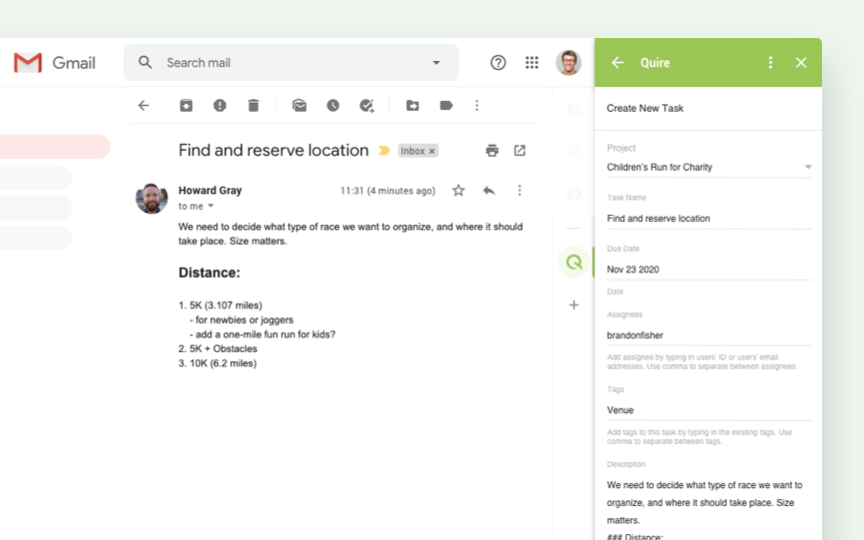
Quire for Gmail Add-on enables you to directly create new tasks from your inbox without having to open Quire and manually type in the tasks. You can even assign responsibilities and due dates, straight from your Gmail inbox.
Go to the G Suite Marketplace and install Quire Add-on to your Gmail inbox. If you’re the administrator for your domain, you can even install the add-on for your entire domain. It might take up to 7 days to show up in your domain settings.
After you successfully install the Gmail Add-on, when you select an email, the right panel will automatically load and recognize the email subject as the task name and the email body as the task description. You can choose which project and organization that you want to add your task to. This setting will be remembered and unless you change your mind, the next email will be added to the same project under the same organization.
Read more on this blog post about Gmail Add-on for more details.
Calm Down and Achieve the Email-Stress-Free Productivity with Quire 🎉
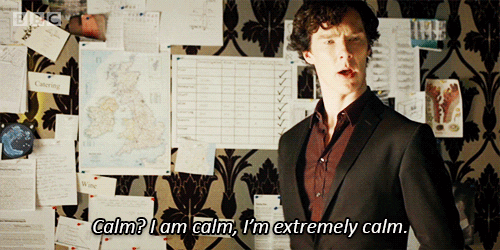
Zapier and Gmail Add-on are the latest integrations of Quire in order to help you achieve higher productivity and improve your team communication. You can always choose our pre-made templates and work with what we think is the best. Or you can even get creative and create a crazy brilliant automation with Zapier for different Gmail filters.
We hope with the latest updates from Quire, you can have a better way to interchange Quire and emails in your workflow. How do you use Quire and get things done? Share your tips with us in the comments section or tweet us at @quire_io 🏆!

