features · Apr 12, 2022
What’s New in Quire: Spring 2022 Edition
If you are anything like me, you are so ready to pack all of your parkas and heavy coats, leave them on your closet's top shelf, and are prepared for your spring floral dresses and sandals! You need a makeover when Spring comes, and so do your projects!
In the past couple of months, we’ve been busy here at Quire to make your project management life a tad bit easier (we hope!) and a lot more delightful! Here are some of the updates that we bet you would love to know!
Share Your Smart Folders
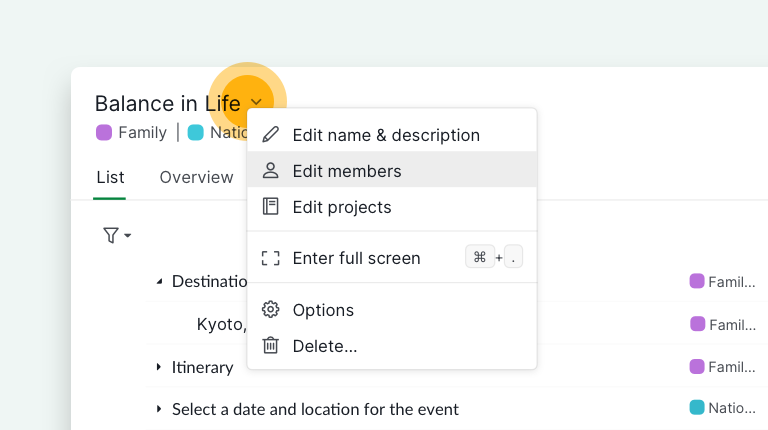
Smart Folder has been one of the most beloved features for our Quireans. When working with a lot of projects across different organizations, you can always put those projects into one Smart Folder so you can have a bird’s-eye view of what is going on with your projects.
Now with the latest update, you can share your Smart Folder with your team members and let them know what’s important with the projects. You can even set the permissions for your Smart Folders as well!
Full-width Mode for Detail Panel
Don’t like the narrow detail panel view? Same here! If you have to work on the description area all the time and the reading area is too narrow for you, we’ve got you covered! Full-width mode is really useful when you have long content that you need to put in the description. By clicking on the Expand icon in the upper left corner, you can expand your description area.
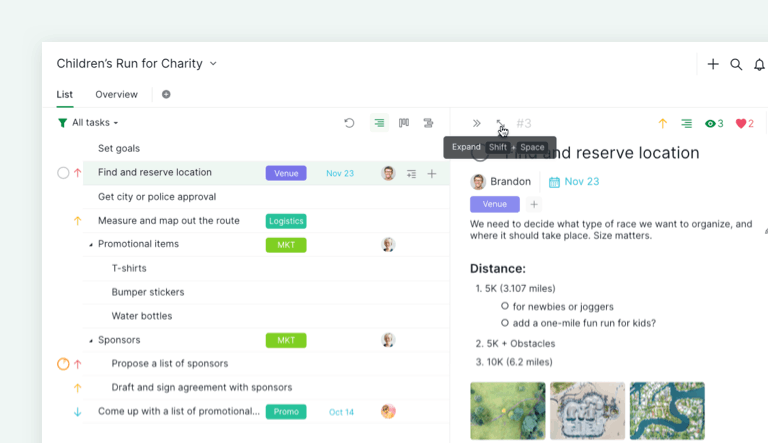
Use "Shift + Space" keyboard shortcut to toggle on and off the expanding mode.
Click the Full width icon to shrink the margin of the description area and expand your reading area. Click on the icon again to toggle off the full-width mode.
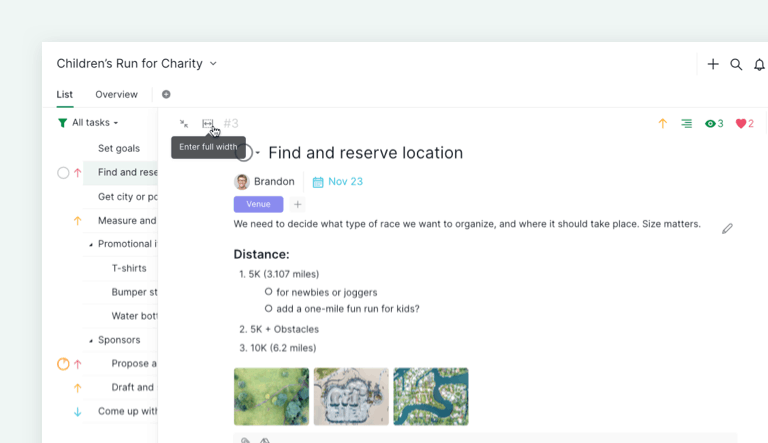
Show Week Numbers in Date Picker and Timeline View
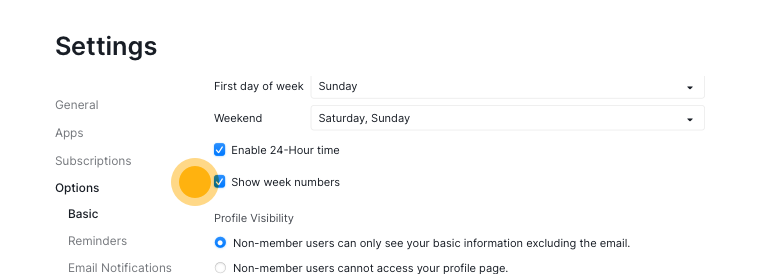
On the Account Settings page, you can enable the week number option in the Basics section. Week numbers will appear in the date picker and at the calendar header in the timeline view.
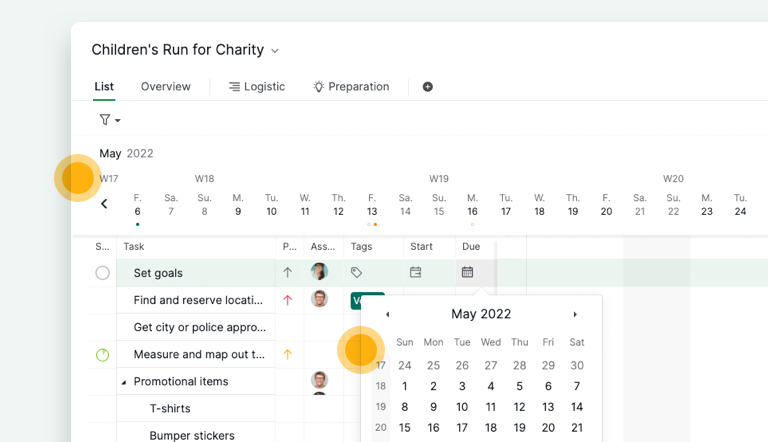
The week number option is displayed with the ISO 8601 date and time format.
Sort Within a Selected Task Range
Before when you want to have an easier way to view your task list, you would sort your whole project using one of the sorting options. But we understand your frustration when sometimes, you just want to reorder several tasks instead of the whole project!
With our latest update, you can now view some of the selected tasks in a variety of ways: select the tasks that you would want to sort, right-click and choose Reorder by any of the sorting options.
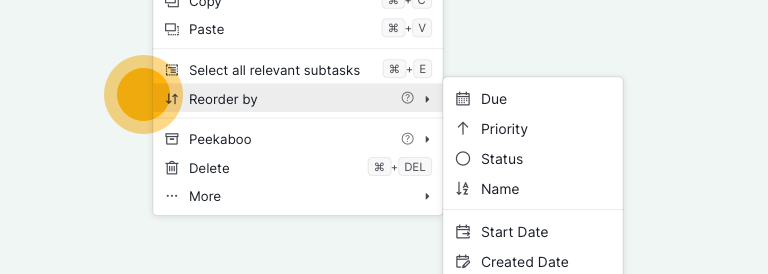
You can only reorder the tasks that have the same hierarchy.
Create Tasks from Comments
When you are working on a task with your team members and making a long comment thread, some of the comments might be a good idea to add to the project directly. Instead of creating a task by copying and pasting the comment, you can now convert a comment to a task with just one step!

If you are in My Tasks or Smart Folder, you can even choose to which project you would like to add the new task.
Microsoft OneDrive and SharePoint Integration
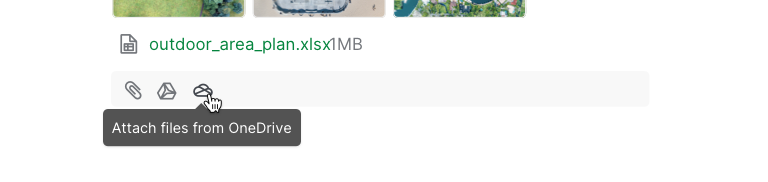
The wait is finally over! We know many of you have been waiting for the integration with Microsoft OneDrive and SharePoint! You can now attach your files in Microsoft OneDrive directly to Quire tasks!
If you are using Microsoft 365 Business account, you can choose to attach your SharePoint files to Quire.
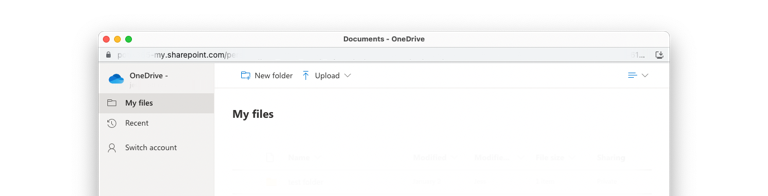
Attaching files from Microsoft OneDrive for Business/SharePoint is only available in the Premium, Enterprise plans. More information can be found on our Pricing page.
Cultivate Team Productivity with a Handful of Enhancements
In addition to the above features, we also fine-tuned a lot of the existing features. Such as now, you can change the permission of your sublist after you created it. We also added a new keyboard shortcut (Ctrl + P for MacOS and Alt + P for Windows/Linux) for the “Make subtask of” feature.
A new keyboard shortcut to let you scroll horizontally in Timeline and Board view usingCtrl + Shift + → ←. If you are looking for a full keyboard cheatsheet, hit F1 on your workspace or visit this guide.
We Are Here to Help!
We know how difficult it is to get organized and productive amidst the chaos of the new normal life! This is the wrap on the Spring Edition of Quire updates. We hope at least one of these enhancements makes you more productive with your projects!
You can follow our Facebook, Instagram, Twitter, and Discord to stay up-to-date with Quire’s latest news!

