features · Apr 12, 2024
3 Best Practices to Use Table View - A Detailed Guide from Quire Team
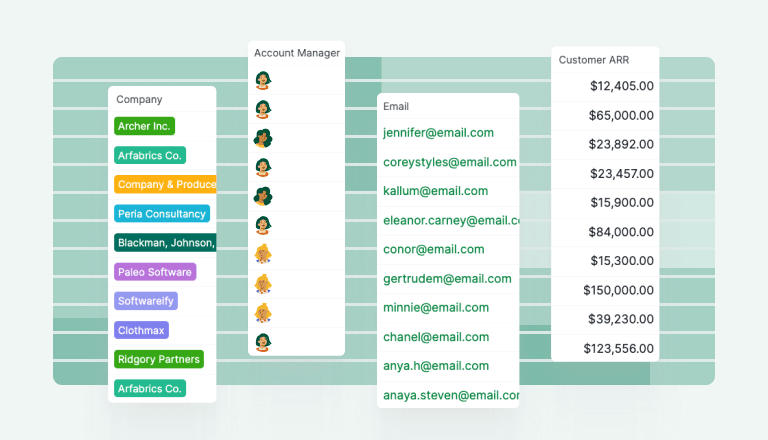
For project managers, finding versatile and adaptable tools is a game-changer. Quire steps up to the plate as a robust platform designed to streamline workflows, boost collaboration, and elevate team productivity.
One of its hidden gems is the Table View, a powerful tool that empowers teams to organize, analyze, and manage tasks easily. In this comprehensive guide, we'll unveil the secrets of using Quire Table View effectively, with insights from the Quire team.
Getting Started with Quire Table View
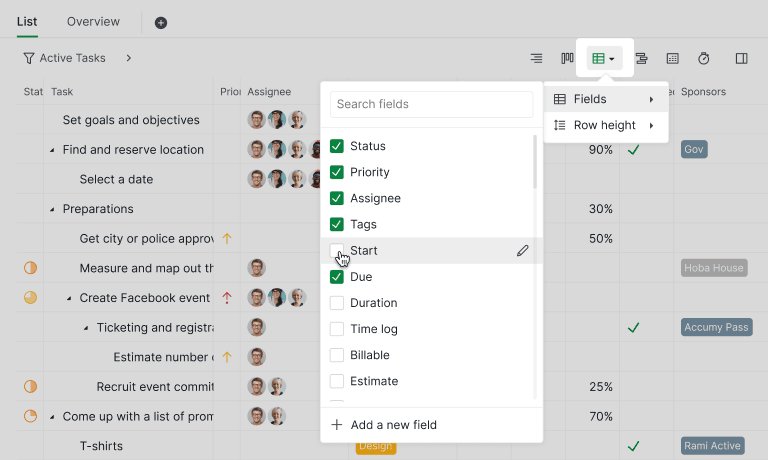
Before we delve into specific practices, let's get acquainted with Quire Table View. If you're already familiar with Quire, you'll know that it's renowned for its intuitive interface and user-friendly design. Table View is no exception—it's a visual representation of your project data in a spreadsheet-like format, offering a different perspective that can be incredibly useful for various purposes.
To access Table View in Quire, simply navigate to your project, clicking on the table view icon. You can choose which fields to show as columns in the table view in this step as well.
For how to find Table View in Quire and a step-by-step guide, please visit our guide.
Practice 1: We Use Quire Table View as a CRM Tool
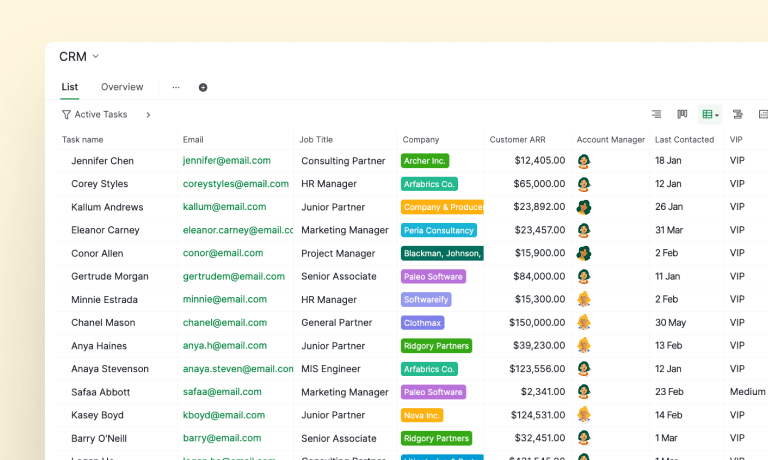
The information presented in this screenshot has been modified for illustrative purposes only.
Customer Relationship Management (CRM) is crucial for businesses of all sizes, and Quire Table View can serve as a versatile CRM tool. Here's how our Customer Success Team optimizes Quire:
- Customize Columns: We tailor the Table View by adding custom columns such as customer name, contact information, deal stage, and follow-up dates. This customization allows us to track and manage customer interactions efficiently.
- Filter and Sort: Leverage Quire's filtering and sorting options to segment the customer data based on criteria such as lead status, priority level, or last communication date. This functionality makes it easy to prioritize tasks and follow up with clients effectively.
- Collaborate Seamlessly: Invite team members to collaborate within Quire, assign the leads to each team member, enabling them to update customer information, add notes, and track progress in real time. This collaborative environment fosters teamwork and ensures everyone stays on the same page.
By utilizing Quire Table View as a CRM tool, we centralize our customer data, streamline communication, and enhance customer satisfaction—a win-win for our team.
Practice 2: Track Social Media Content and Schedule
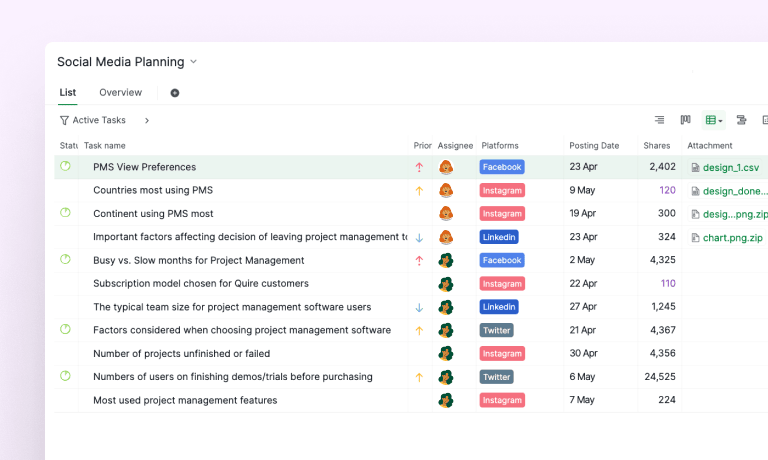
The information presented in this screenshot has been modified for illustrative purposes only.
Effective project management hinges on tracking progress and milestones, and Quire Table View provides a clear, organized way to do so. Our Social Media Team here has some practices to optimize social media schedule tracking using Table View:
- Incorporate Key Dates: We start by incorporating important dates such as the due date for each post, the posting dates, and milestone deadlines into the Table View. This provides a chronological overview of our social media schedule.
- Assign Tasks and Set Priorities: Once the post content has been created and added as tasks in Quire Table View, our Social Media Manager will begin assigning each task to the respective designer responsible for its design. With the due dates previously added, the design team will have clear priorities, enabling them to manage their workload effectively and meet deadlines punctually.
- Track Performance for Each Task: After posting content on our social media platforms, our Social Media Coordinator sets up columns in Quire Table View for metrics like Views, Shares, Comments, etc. With some conditional formatting, this visual tracking helps us quickly identify posts with high engagement rates and pinpoint content that needs improvement for better engagement.
By leveraging Quire Table View for timeline visualization, we enhance our social media planning capabilities, improve coordination among team members, and optimize performance for successful execution.
We also use Quire Calendar View to plan our social media content in advance and ensure there's no overlap between posts.
Practice 3: Resource Allocation and Workload Management
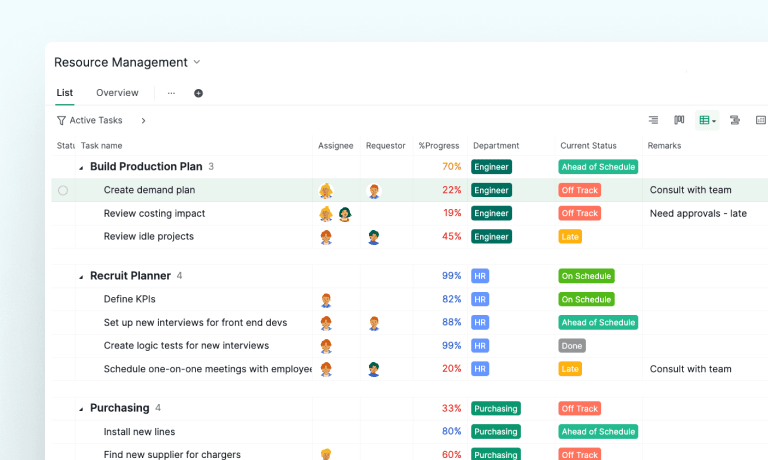
The information presented in this screenshot has been modified for illustrative purposes only.
Resource allocation and workload management are essential aspects of project planning, and Quire Table View offers valuable tools to streamline these processes. Here's how we make the most of Table View for resource management:
- Resource Assignment: Assign team members to tasks directly within Table View, allowing the manager level to allocate resources efficiently and balance workloads across team. Color-coding or icons can be used to denote resource assignments for quick visual reference.
- Workload Visualization: By color-coding the percentage progress of each task, we can easily gauge the current status of each task within Quire Table View. This visual cue allows us to identify tasks that are on schedule and those that may be off track. Additionally, we can quickly ascertain the responsible team member and track task history for efficient project management.
- Capacity Planning: Incorporate estimated task durations and resource capacities into Table View to facilitate capacity planning. This information helps us allocate resources effectively, set realistic timelines, and avoid resource bottlenecks that can impact project delivery.
With Quire Table View as our resource management tool, we can streamline resource allocation, optimize workloads, and ensure that the team operates at peak efficiency throughout the project lifecycle.
We love Quire Table View, Now It’s Your Turn!
Quire Table View is a versatile and powerful tool that offers myriad possibilities for project management, from CRM functionality to project tracking and resource management. By leveraging the practices outlined in this guide, you can harness the full potential of Quire Table View to streamline workflows, enhance collaboration, and achieve project success.
Whether you're a seasoned Quire user or exploring its features for the first time, Table View is a game-changer that can elevate your project management experience. Happy organizing!

