mobile · Sep 2, 2020
'Hey Siri, Add a Task in Quire!'
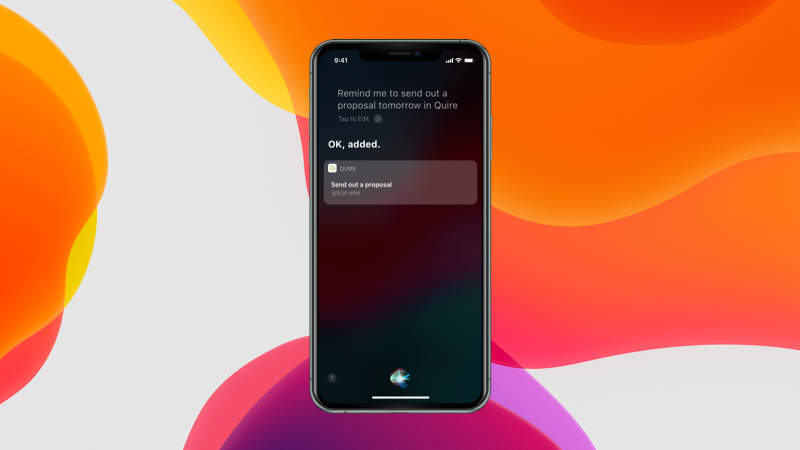
Three years ago, when Apple announced the iOS 11, we welcomed Siri on board! Now the pumpkin spice latte and sweater season is rolling around, also known as the time for Apple to announce its iOS 14, our Quire with Siri integration has also updated to be smarter as well.
All you have to do is to talk to Siri and we will take care of the rest! Don’t be shy! Every great story always starts with a simple “Hi!” You don't even have to swipe right or left! Just a simple "Hi Siri" will work! 👋👋👋
First thing first, you have to allow Siri to work with Quire.
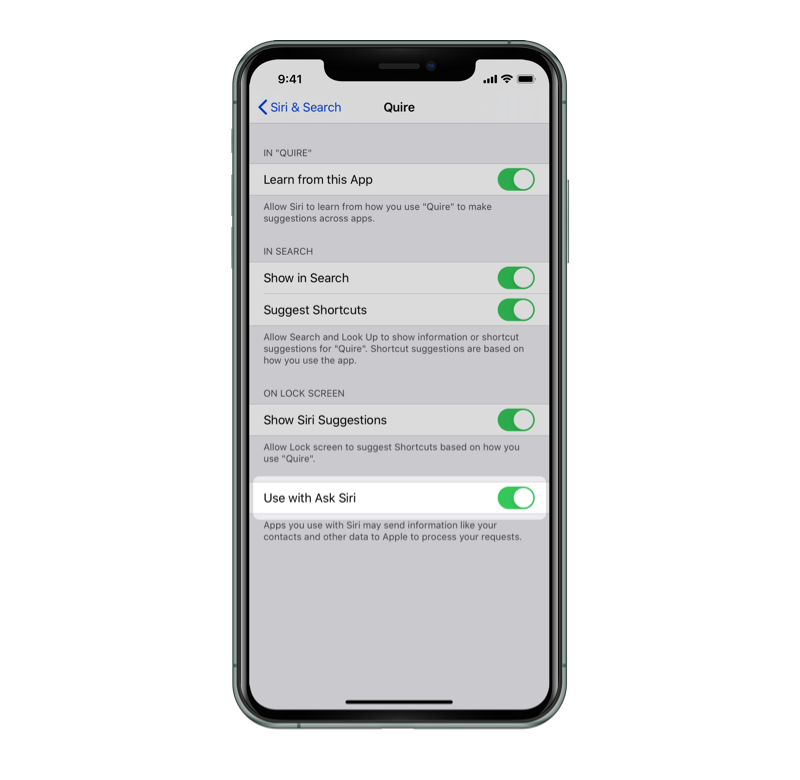
- Tap Settings on your iPhone home screen
- Tap Siri & Search
- Scroll down until you see Quire and tap on it
- Enable Use with Ask Siri. We encourage you to enable all of the options to have the best experience with Quire and Siri!
Okay, now you’re all set and ready to go!
First conversation is always the hardest, don’t worry. Start with one of these below options and you’re good to go:
- Add a task in Quire App
- Add a task on Quire App
- Remind me in Quire App
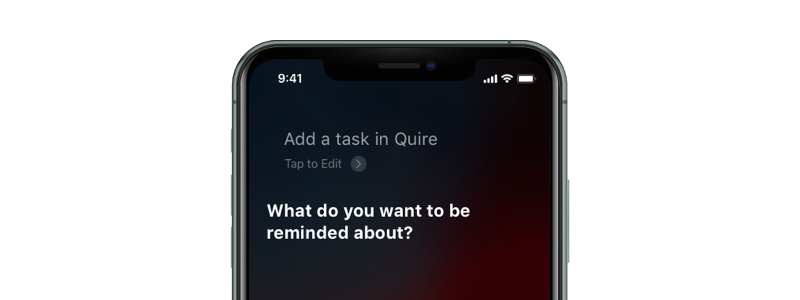
Or if you have made up your mind about the task name along with the due date, just naturally say your command and we will help you add the task!
- Remind me to [task name] [due date] in Quire App!
- Remind me to [task name] in Quire App!
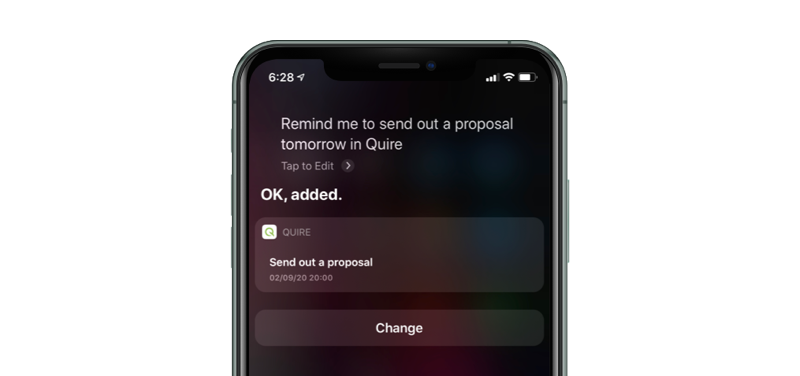
All of the new tasks will be added to My Tasks as “personal tasks”. If you don’t know what personal tasks are, visit our guide to learn more about your private tasks!
Read more about the redesigned Quire My Tasks II.
You can also transfer the newly added tasks to a certain project using Transfer function!
When you go to your My Tasks in Quire, this is what you will see:
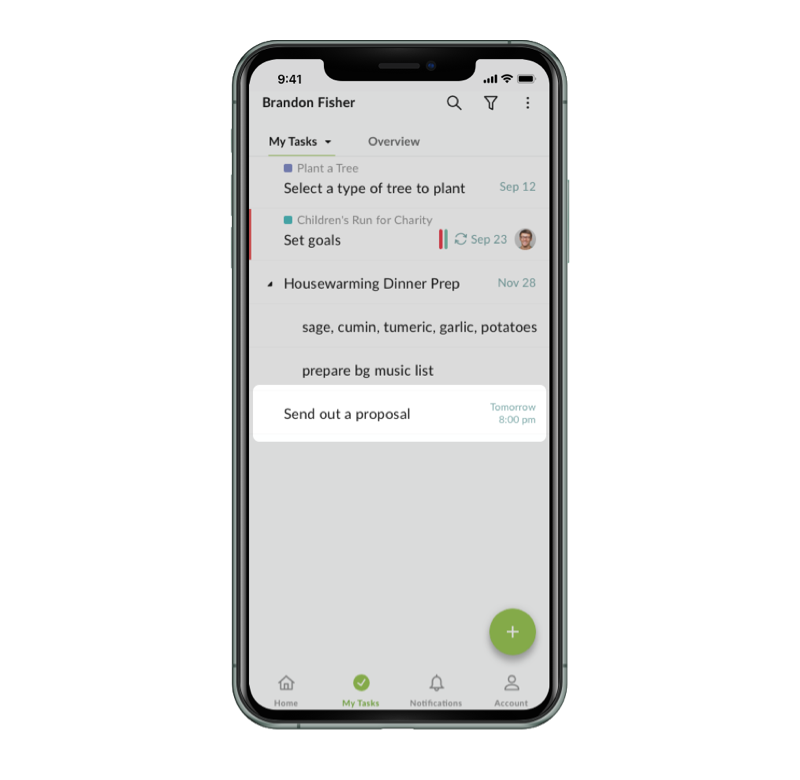
That’s pretty much it for today! Subscribe to our blog to stay updated to the latest productivity trends or you can follow us on Twitter at @quire_io for more exciting Quire hacks!

