features · Apr 28, 2022
Tame Your Inbox and Turn Emails into Quire Task
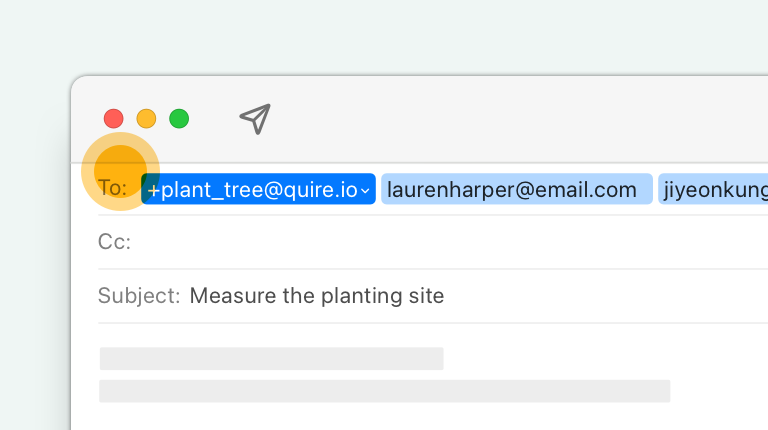
Emails have been taking over our lives for decades... No matter how many communication apps have been launched, people still rely on emails to collaborate and communicate.
However, emails ain’t meant for project management. And it’s about time to put an end to the inbox martyrs culture. We all dream about a day when we can move our team away from emails and use a smarter way to track conversations and tasks. Here’s the light at the end of the tunnel.
Forward emails and turn them into tasks in Quire Projects
With the latest feature Email to Quire, you can finally send emails directly from your mailbox to your Quire workspace and create tasks or add comments!
Email to Quire is only available in Professional subsription plan and higher tiers. More information can be found on our Pricing page.
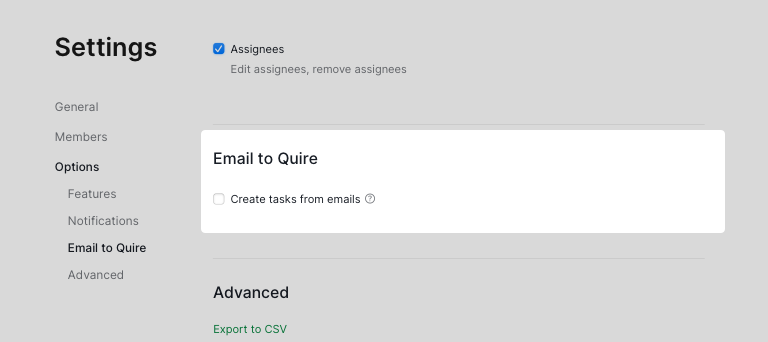
Customizing Quire email address is only available in Premium and Enterprise plans. More information can be found on our Pricing page.
In the Project Settings, choose Email to Quire and check the box Create tasks from emails. Now you can see the email address that we have created for you.
Go back to your mailbox, forward an email to that particular email address, and voilà, a task in Quire is automatically created for you!
Do not use bcc when forwarding an email to Quire. Please use cc instead.
All of the members who have the email address can forward an email from their mailbox to that email address and create a task in that project.
Only Project or Organization Admins can enable or disable the option to create tasks from emails.
How Quire translates your email to Quire task
Not sure what happened next after you forward an email to Quire? Here’s how Quire translates your email:
| Quire | |
|---|---|
| Email Subject | Task name |
| Email Subject with <Date> | Task’s start and due date |
| Email Subject with #TagName | Task’s tags |
| Email Subject with !Priority | Task’s priority |
| Email Body | Task description |
| To | Task's assignees |
| Cc | Task's followers |
| Email attachment | Task attachment |
Forward emails and turn them into comments in Quire Projects
If you would like to add a comment directly from your mailbox, here’s how: Check for the task ID and put it in the Email Subject before forwarding the email to Quire.
For example, if the subject is: “Regarding the inventory”, you want to add the email body to a task with the ID of #123, you can edit the subject to “Regarding the inventory #123” then forward it to the Quire email address.
You can only forward an email to create one comment. Putting multiple task IDs in the email subject will not create multiple comments in different tasks.
How Quire translates your email to Quire task’s comments
| Quire | |
|---|---|
| Email Subject & Body | Task Comment |
| Email to Members' Emails | Task's Assignees |
| CCed Members' Emails | Task's Followers |
| Email Attachment | Task Attachment |
Forward emails and turn them into tasks in Quire My Tasks
Similar to how you create a task in your Quire Project, you can also forward an email from your mailbox to Quire My Tasks.
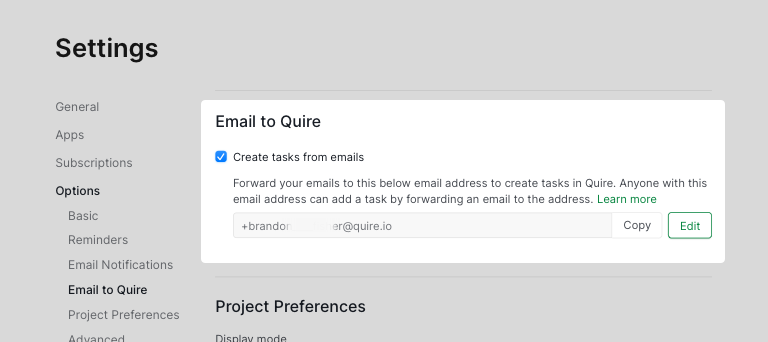
In Account Settings, scroll to the Email to Quire section and check the “Create tasks from emails”. You can now forward an email to your My Tasks and create a personal task from your mailbox.
Anyone with the email address can forward an email to your My Tasks and create your personal tasks from the email address. Therefore, do not share this email with anyone if you don’t wish them to create your personal tasks.
Live an Emails-free Life, You Deserve It!
For many years, emails remains a way of life. It’s time to change it. You deserve a better and more effective way to manage your work, instead of the email cluster way.
By forwarding emails to create Quire tasks, assigning them to the ones in charge, and changing the due date to manage the schedule, you are giving your team a chance to have a more productive way to work while still keeping a foot in email’s message-centric world.

