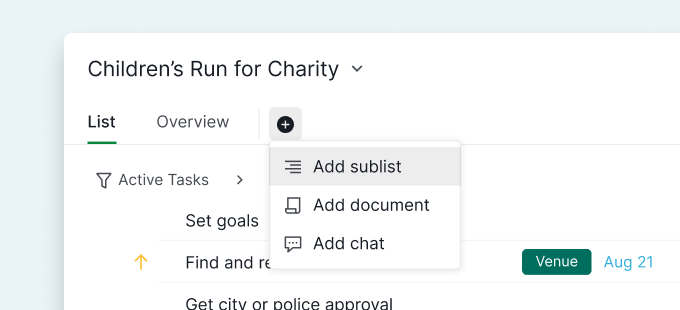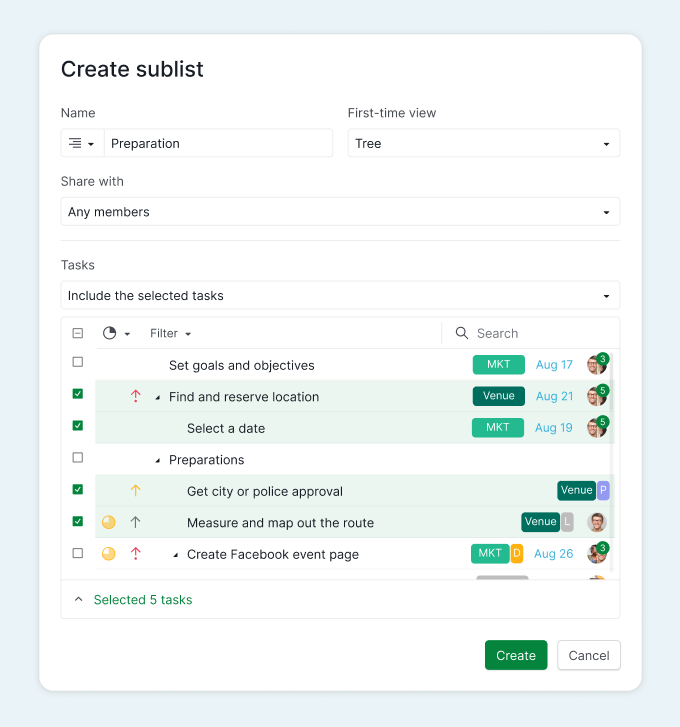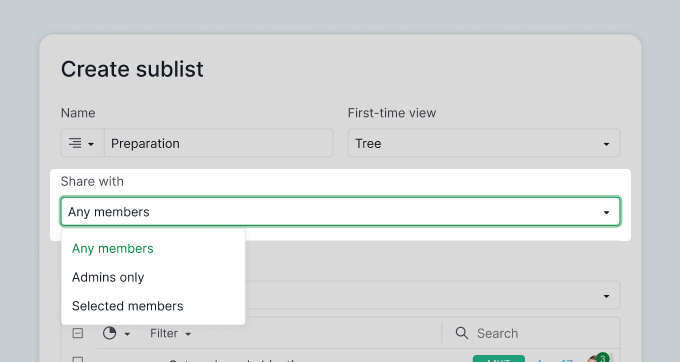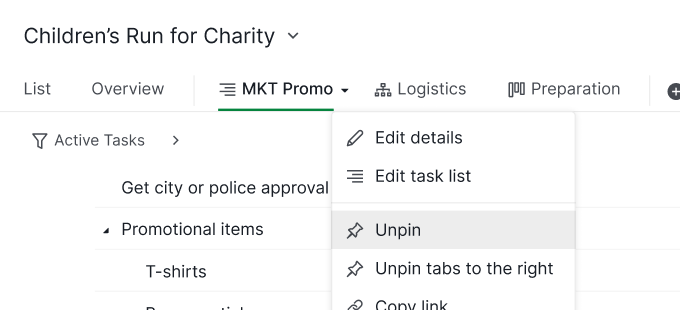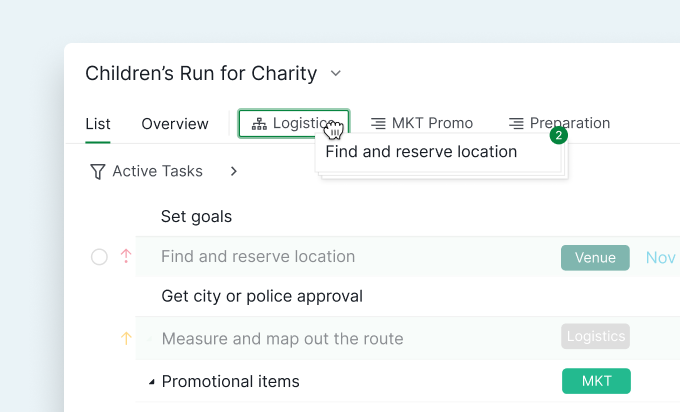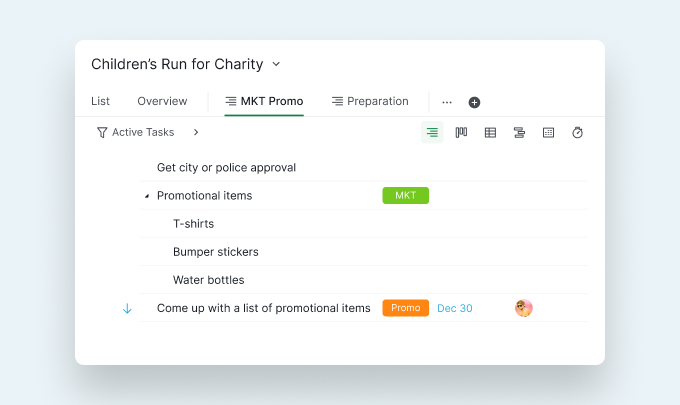Name Your Sublist
Tired of looking at the list with no end in sight? There are too many tasks that are not relevant to you but you cannot Peekaboo to tuck them away because other members are still working on those tasks. A sublist is here to the rescue!
To add a sublist, click on the “+” button and create a sublist.
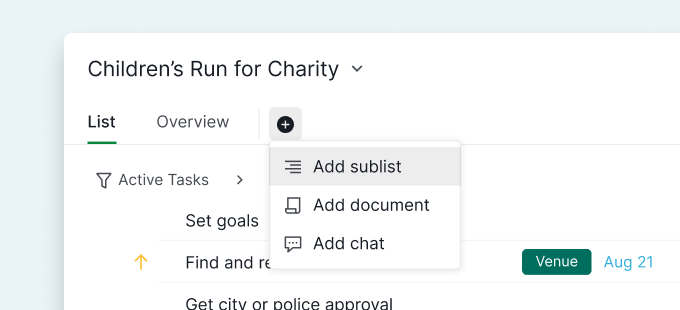
Tip: You can create as many sublists as you want for a project.
Select the Right Tasks and Add to Sublist
Let's say you are working on a "Children's Run for Charity" project that involves hundreds of tasks. There are at least 10 people who collaborate together. You cannot keep creating different tags to organize the tasks that you are in charge of. You cannot Peekaboo to tuck away the irrelevant tasks because other team members still need to view them.
Take a deep breath and create your first sublist to solve your problem. Simply select the important tasks which you want to view together and move to a separate list. Now you have your own to do list to focus on, without getting distracted by everything else.
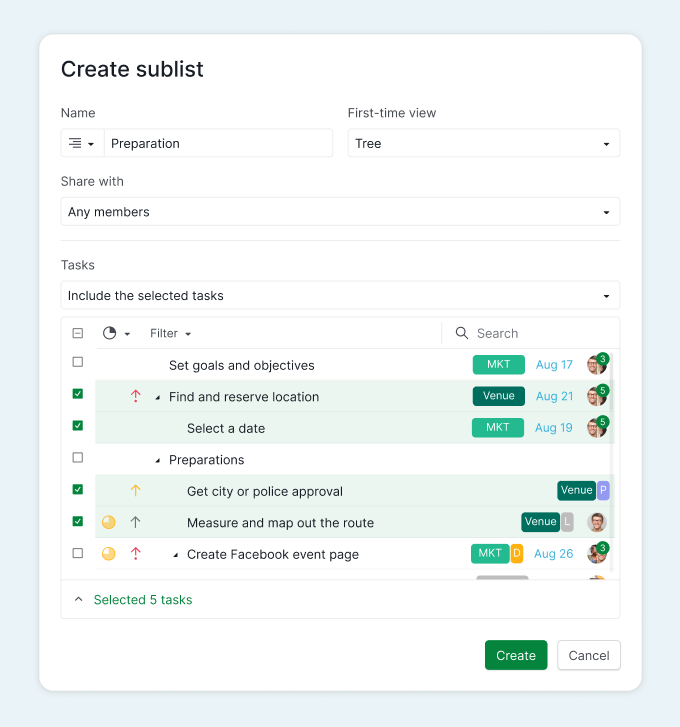
When creating a sublist, in the below task list menu, you can choose either to “Include” the selected tasks or “Exclude” the selected tasks.
When you select the root task and add to the sublist, its subtasks will automatically be added to the list.
However, you can choose to select the subtasks separately from the root task and add to the newly created sublist.
To differentiate the newly created sublist with the master list, you can add some fun icons and change the icon color to your sublist.
Share the Sublist with the Right People
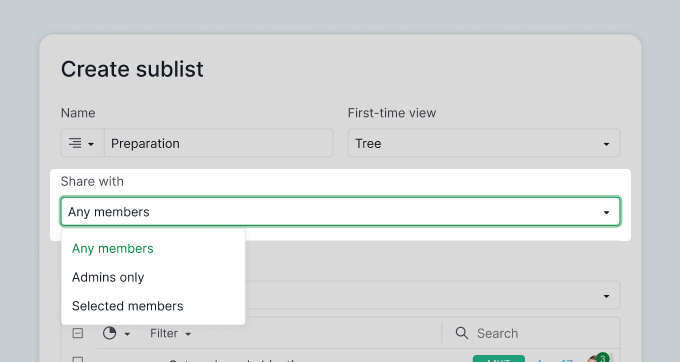
After choosing the tasks and adding to a sublist, you can also choose with whom you want to share the sublist with. There are three options for you to choose from: share with an External Team, share with all of the Project Members or keep the sublist private for yourself.
Smart Navigation for Better Organization
There's no limitation for how many sublists that you can create for a project. Each sublist serves as a customized list view for you to get focused and organize your tasks.
When you are having too many sublists, you might want to pin the most used sublists (and even boards!) for quick navigation between the main list and its subordinates and coordinators.
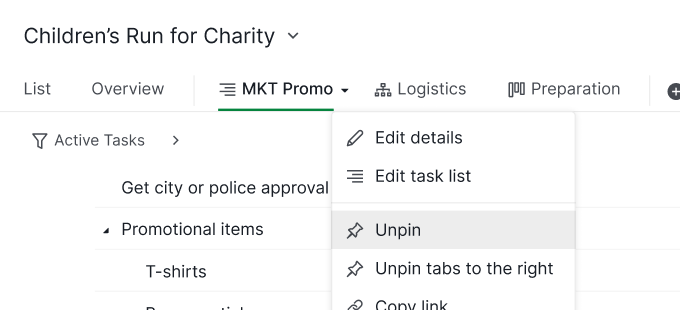
Tip: You can always move the sublist tabs around to arrange their positions.
Organize the Tasks between Different Sublists
What if you want to arrange the tasks between several sublists?
Simply drag and drop the tasks to move them to another sublist for better organization. When you drop a chunk of tasks into another sublist, the tree structure between them will be kept as original.
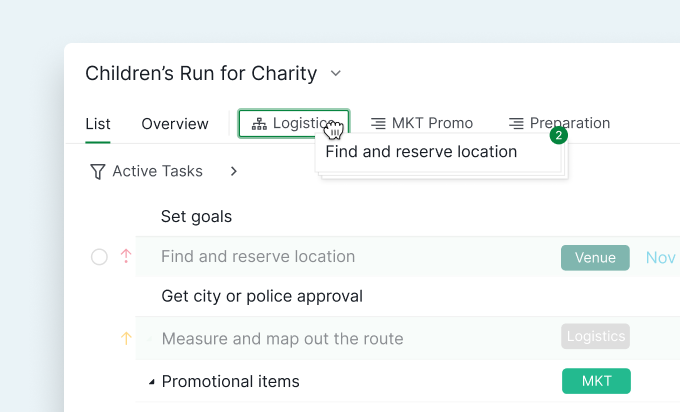
When you are working on your sublist, since it behaves as a mirror of the main list, whatever the changes you make for one of your sublists, it will affect your main list.
If you want to navigate quickly between views, use the shortcut "(" or ")"
Tip: You can always switch back to the main list to view the big picture of your project!
Tackle an Overwhelming To-do List as a Winning Team
Don't let the stress of an ever-growing to-do list beat you and your team productivity! Productivity is all about getting focused on the right thing at the right time!
Now go get things done and achieve your dreams!
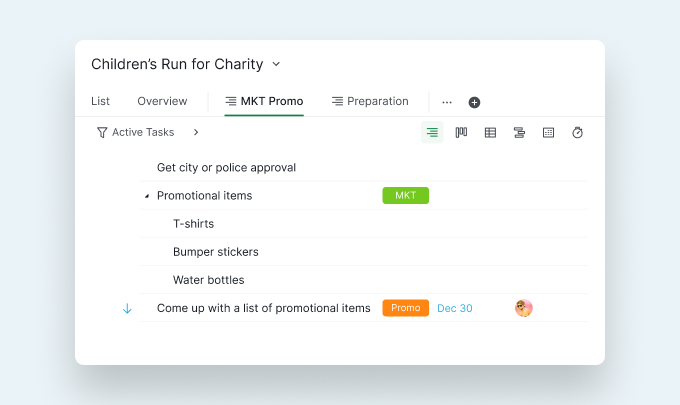
Let's get started in Quire today!