Peekaboo
When your list grows a tad overwhelming, you can pick several tasks that are not actionable at the moment and peekaboo them. The peekaboo tasks will remain hidden from the main List view and reshow several days later.
Peekaboo-ing a task is only available in the Professional, Premium, Enterprise plans. More information can be found on our pricing page.
How to Peekaboo a task
In the task’s detail panel, click on the More Options icon and choose Peekaboo in the dropdown menu.
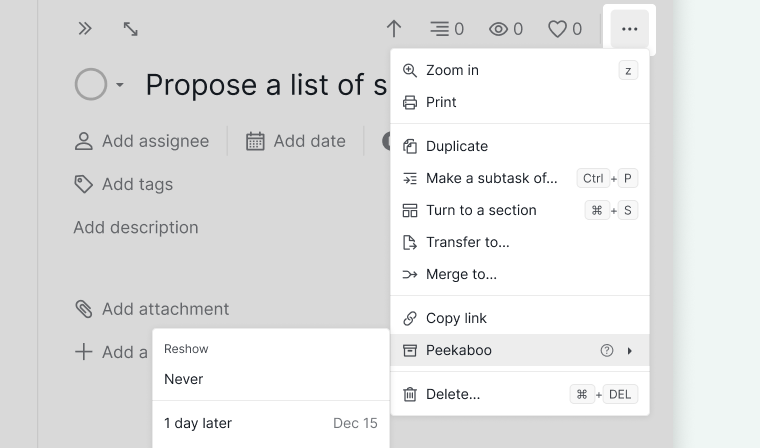
You can also peekaboo a task by right-clicking and selecting Peekaboo in the context menu.
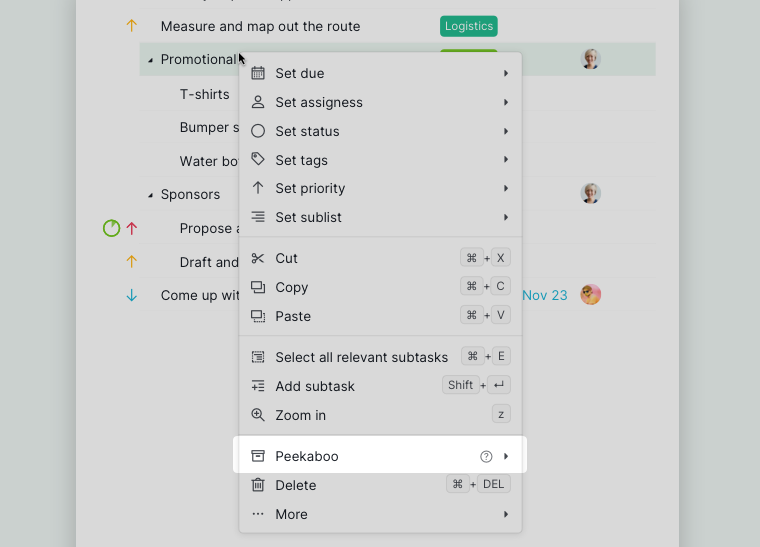
You can choose how many days later you want the peekaboo-ed tasks to reshow. There is even a date picker for you to choose if you want to select a specific date for the tasks to reshow.
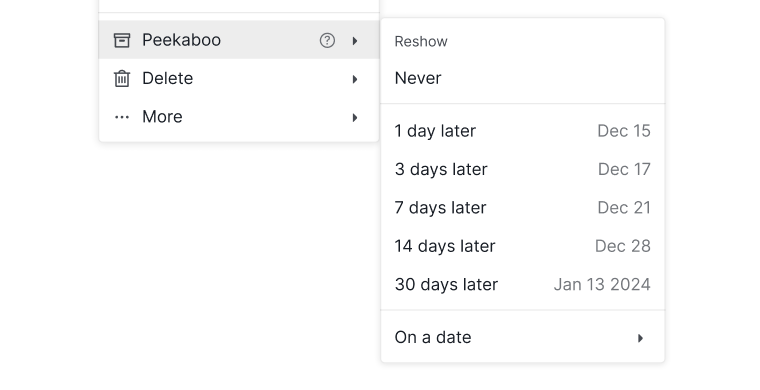
If you have set the task reshow in the future, in the task’s detail panel, it will show the date of when the task will reappear.
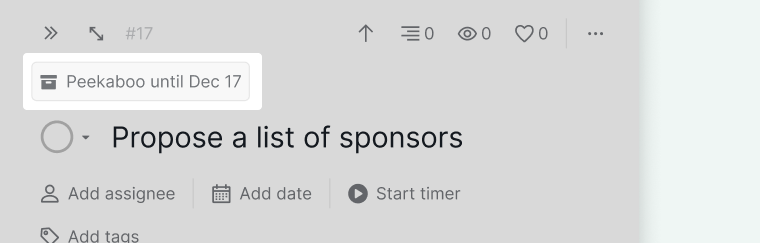
Note: When you peekaboo a completed task, you won’t be able to choose the date for reshowing that task.
Where to see the Peekaboo-ed tasks
To see all the peekaboo tasks in this project, click on the arrow next to the filter icon under the navigation bar at the top and choose Peekaboo Tasks in the task statues menu.
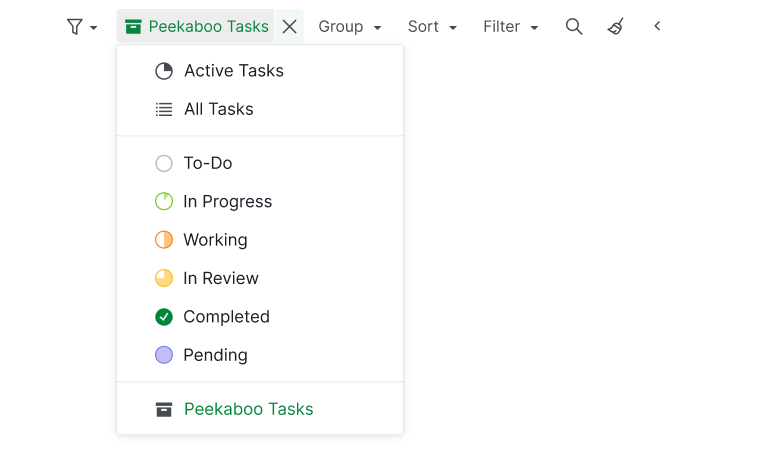
Reshow the Peekaboo-ed tasks
For the peekaboo-ed task to reshow in your task list, click on the More Options icon in the task’s detail panel, then choose Reshow this task or right-click on the task and choose from the context menu.
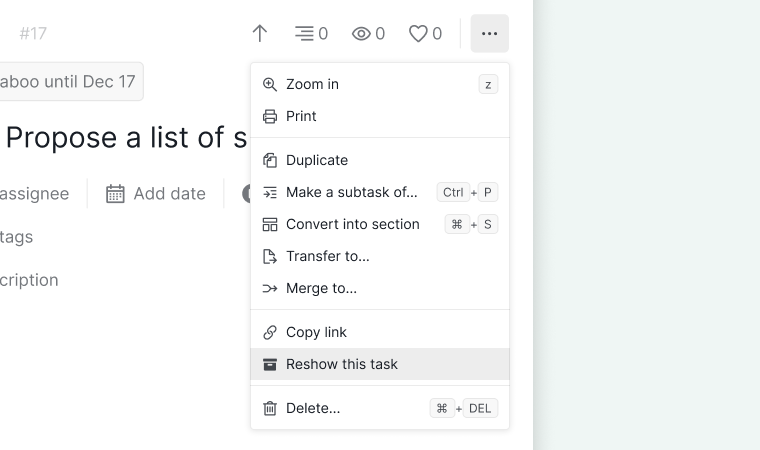
Read more on our blog about the Peekaboo feature and the GTD method.
