Task Dependency
Task dependency is only available in Professional, Premium, Enterprise plan. More information can be found at our pricing page.
Overview
Task dependency shows relationships between tasks in a project. It outlines the order in which tasks should be performed, when a task should begin or end in relation to the other tasks. In the Quire Timeline view, task dependencies are shown in lines linking tasks together.
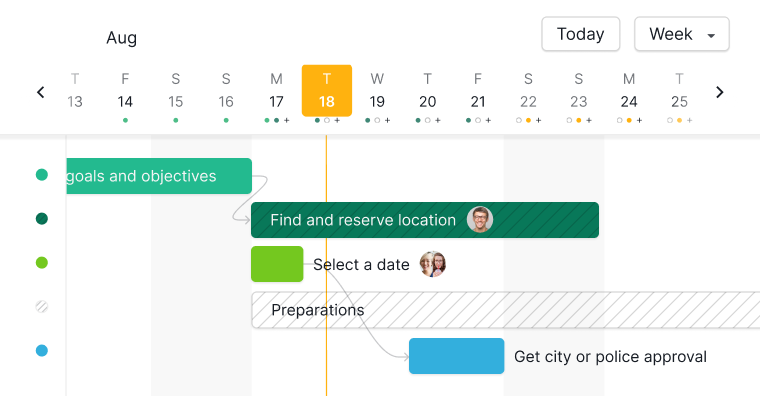
Note: Quire only supports FS (Finish to Start) dependencies at the moment, which means that one task must be finished before the next task can start. For example, when building a house, you will need to finish laying the foundation before constructing the walls. So constructing walls depends on laying the foundation. You can create a finish to start task dependency for this case.
Create dependencies
Add dependencies in detail panel
Open up the detailed panel and select Add dependency. Choose from either Predecessor or Successor based on the task you wish to connect with. Then, choose the task from the dropdown menu or type its name directly. Alternatively, you can paste the URL of the task into the input field.
Note: If you are unable to find the Add dependency option in the detail panel, first navigate to the +Add or edit field option and toggle on Add dependency.
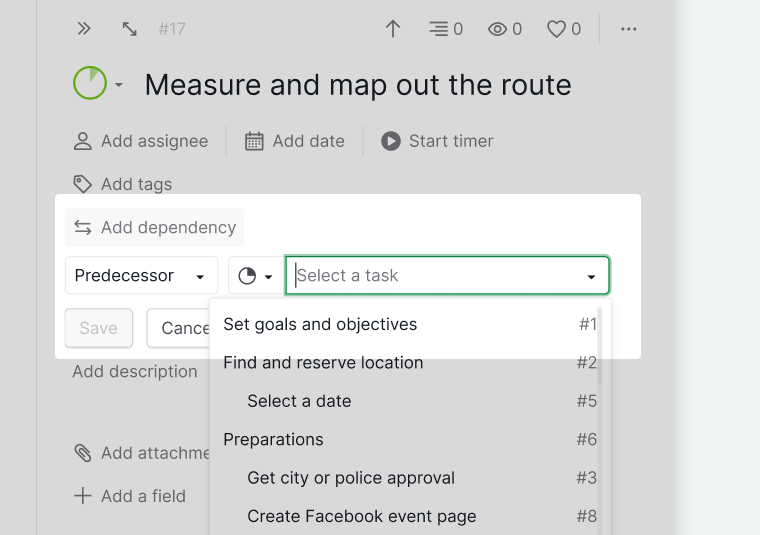
After adding a dependency to the task, you can select the + icon while hovering over the current predecessor or successor to include another dependency.
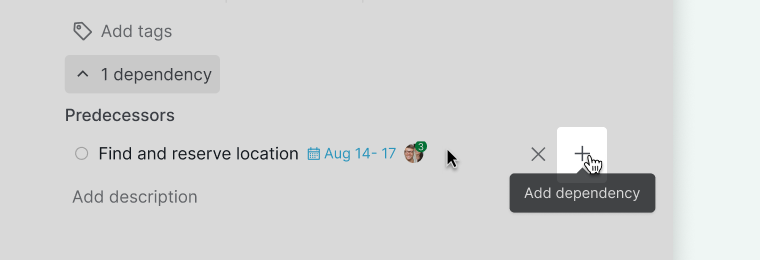
Another way to set dependencies is to right click on the task in the Tree view and click Set dependency. Choose from either Predecessor or Successor based on the task you wish to connect with and pick the task in the dropdown.
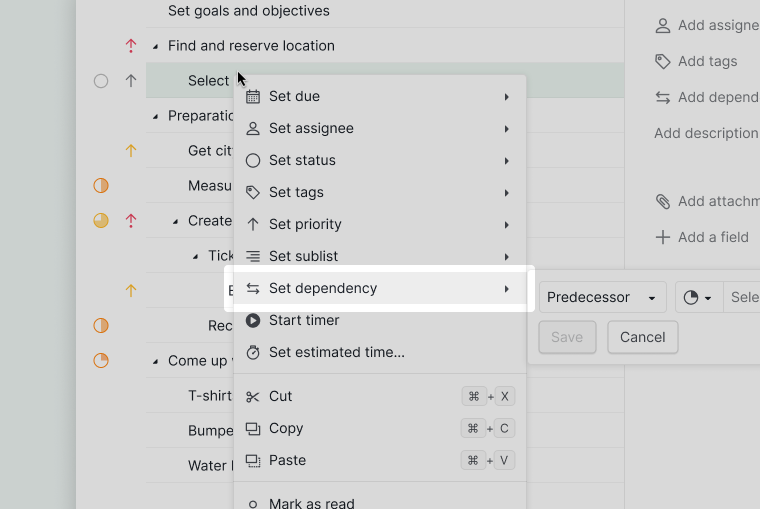
Note: When dependencies are set to the selected task, it will show how many dependencies are connected, instead of Set dependency.
Add dependencies in Timeline view
In the Timeline view, you can set the dependencies by clicking on the connector icon when hovering over the task bar. Drag it to another task to connect the two tasks.
If the task is linked to another task with earlier dates, the line will change to red, signaling a potential issue with the sequence of task completion.
Remove dependencies
Remove dependencies in detail panel
Open up the detail panel and hover over the dependencies you would like to remove and click the x button.
Note: If you are unable to find the Add dependency option in the detail panel, first navigate to the +Add or edit field option and toggle on Add dependency.
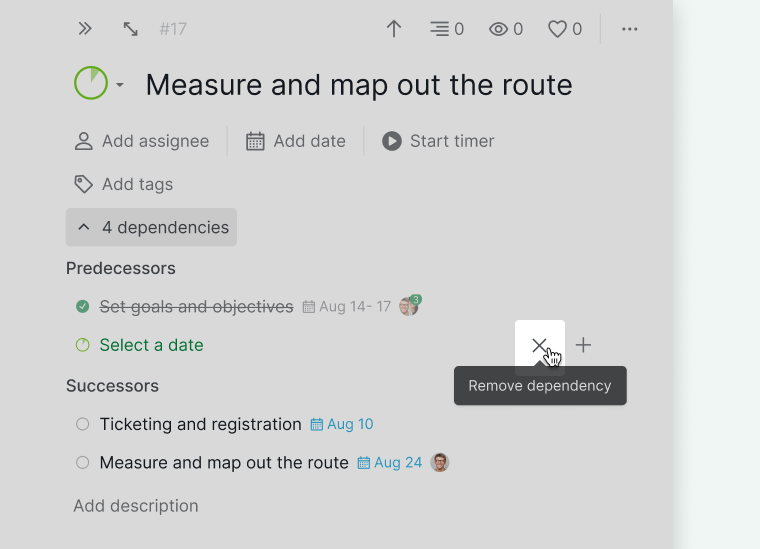
Remove dependencies in Timeline view
In the Timeline view, click the dependency line that is connecting two tasks, then click the x icon to remove the dependency.
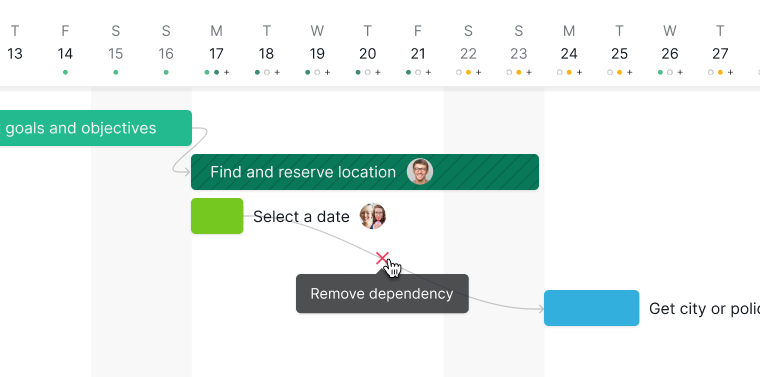
Learn more about Quire’s Task Dependency on our blog.
