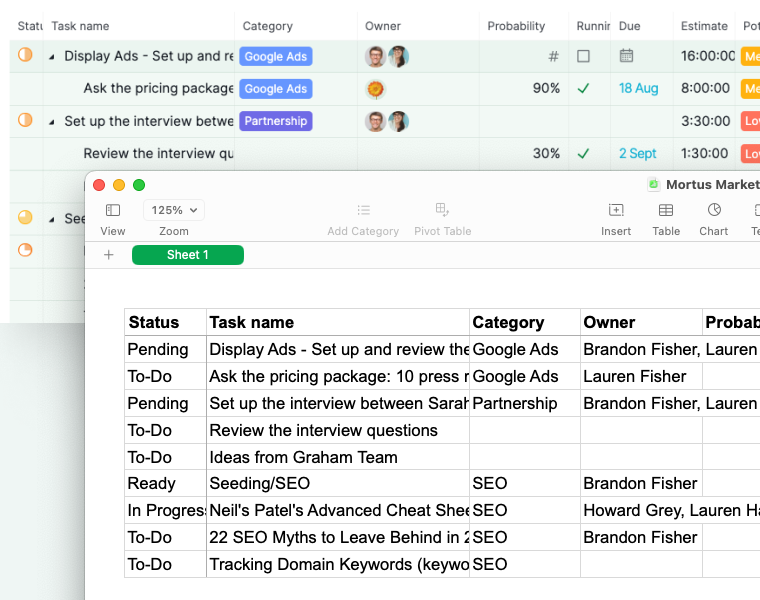Copy to another Application
Copy tasks from Tree view
You can copy your tasks from Quire and paste them to another application so that you don’t have to type the entire list again.
For example, if you want to copy a shortlist of tasks and send it to a client via Gmail. Select the tasks you want to copy, press Ctrl + C (⌘ + C for Mac).
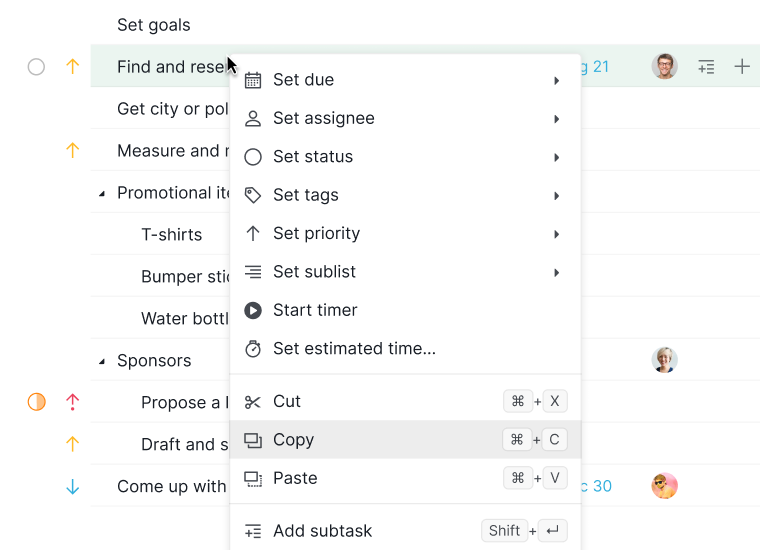
Go to Gmail (or other applications like Word, Notepad, etc.), press Ctrl + V (⌘ + V for Mac) to paste.
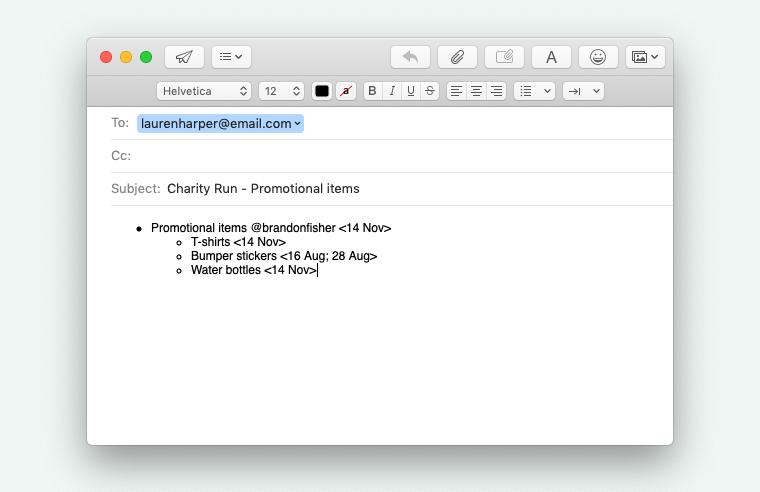
The task list will automatically turn into bullet points, with assignees, due dates, priority, and tags written inline.
Tip: If you are copying and pasting tasks in Quire, and now you wish to copy from another application to the Quire workspace, you need to press ESC first.
Copy tasks from Table view
In the Table view, you have the option to select tasks and copy-paste them into a spreadsheet. This guarantees that the headers and the custom fields you’ve chosen to display in the Table view will automatically appear in the spreadsheet, saving you from the hassle of manual input.