Project Preferences
Go to your Account Settings to change your projects preferences.
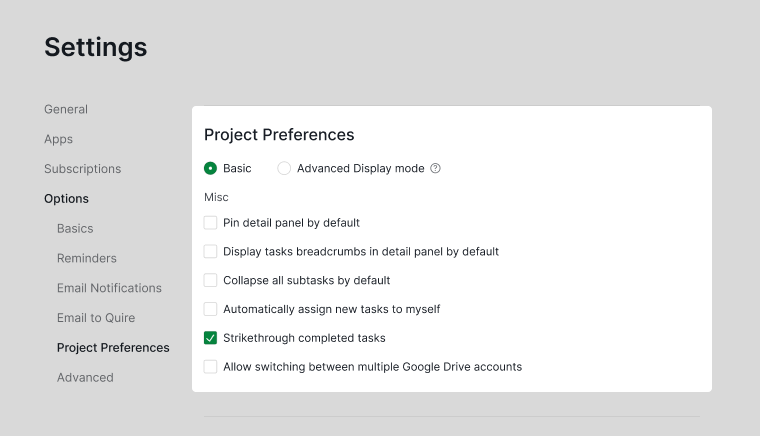
Note: These settings will only be visible to yourself and are set to all the projects in every organization.
Display mode
You can switch between Basic and Advanced mode in this setting or you can press I for Windows/ ⌥ for Mac in the main panel to toggle it on and off.
Pin detail panel by default
If checked, the detail panel in each project will be pinned by default. However, when you unpin a certain project’s detail panel, our system will remember it, which means that it will still be unpinned when you switch to another project and switch back.
Display tasks breadcrumbs in detail panel by default
If checked, the name(s) of the parent task (aka breadcrumbs) will be displayed in the detail panel of a subtask.
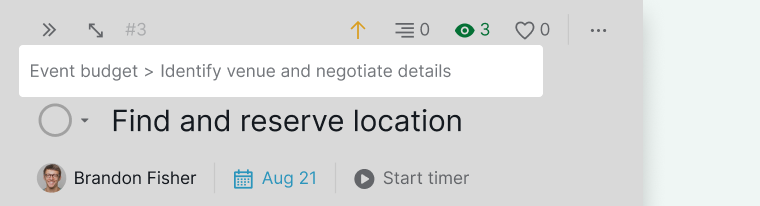
Collapse all subtasks by default
If checked, when you switch to different projects, all the tasks would be collapsed to the root task by default.
Assign to you automatically when creating a task
If checked, the newly created tasks will be assigned to you automatically.
Strikethrough completed tasks
This option is checked by default. If unchecked, the completed tasks will be grayed out instead of strikethrough.
Allow switching between multiple Google Drive accounts
The first time you attach files from Google Drive to tasks in Quire, you’ll need to authenticate your account. Quire will then remember this authentication for future use. However, if you frequently need to attach files from different Google accounts, you can enable this option to easily access different accounts.
