Import via Copying and Paste
You can copy and paste your work to Quire as tasks, to save you trouble from entering them one by one.
Copy from a list
You can copy a bullet list from a Word file or Notepad, an email content in Gmail and then paste it to Quire. Press Ctrl + C (or ⌘ + C for Mac) to copy the content.
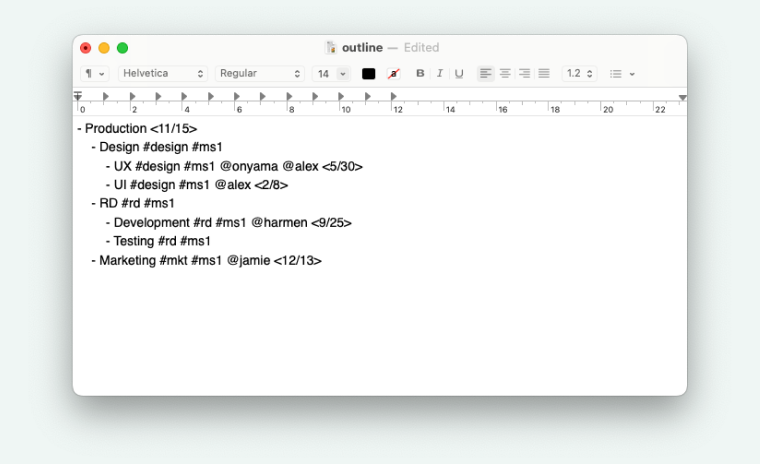
Go to your Quire project, click on a task and right click to select Paste or press Ctrl+ V (or ⌘ + V for Mac).
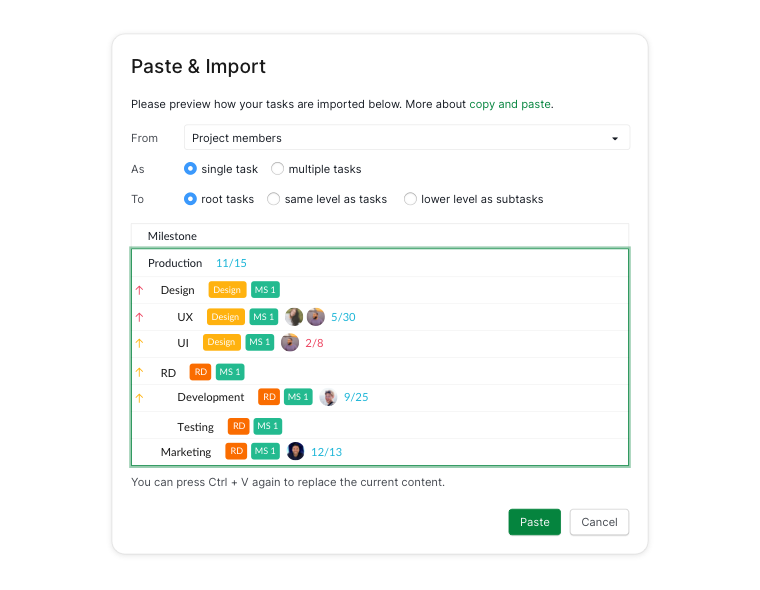
If everything looks good, click Paste, or you can pressCtrl + V again.
Read more on our blog about migrating to Quire via copy & paste.
Copy from Excel or Google Spreadsheet
You can copy a table of data from Excel or Google Spreadsheet and paste it directly into Quire’s Table view. To make sure that Quire recognizes the data you are importing, remember to check the header names in your spreadsheet so that they align with those in Quire and that you have already included any necessary custom fields in Quire beforehand.
After copying your table, navigate to the Quire’s Table view, then press Ctrl + V to paste the data. A popup window will prompt you to confirm the source from Excel. From there, you can choose whether to paste the data as root tasks or lower-level subtasks.
Copy from one Quire project’s Table view to another
You can copy a table of data from one Quire project’s Table view to another. To make sure that Quire recognizes the copied data, double check if the header names and the custom field formats in your target project match those in the source project.
