Get Notified
You will be notified of new updates, approvals, upcoming tasks, or overdue tasks in different places.
-
Notifications at the bell icon at the upper right corner of your Quire workspace.
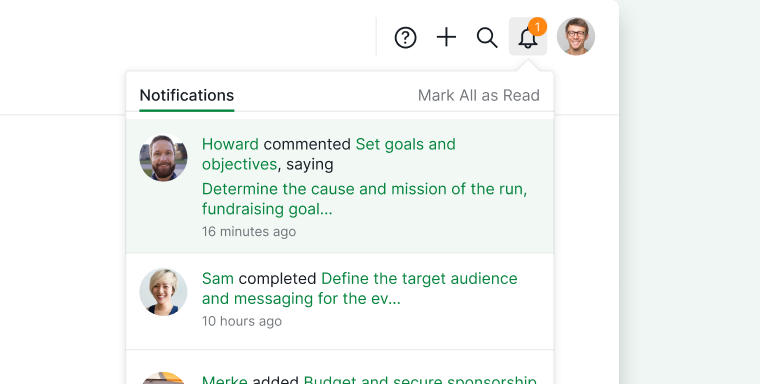
-
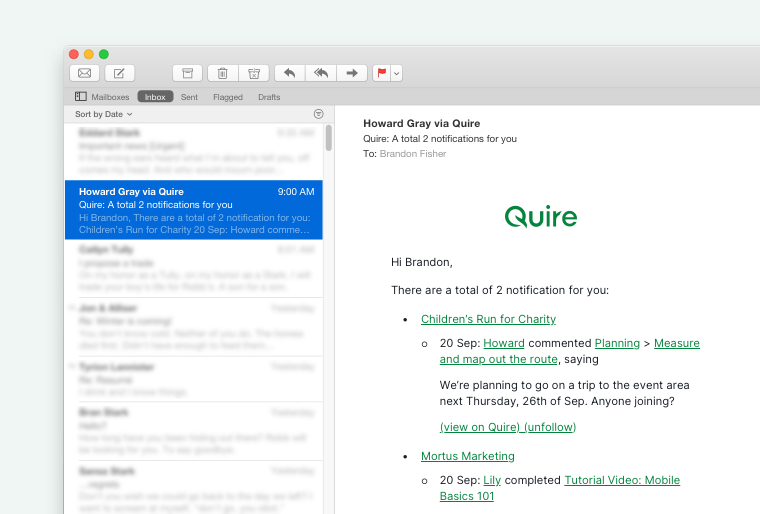
When will you get notified?
You will receive reminder notifications and reminder emails when your tasks approach their start date or time, due date or time, and also when they are overdue.
Also, when someone added a task in a project you follow, or left a comment in a task you follow, you will immediately get notified in Quire.
Note:
- If another member comments on a task you follow or assigns a task to you, an orange dot will be displayed next to the task name.
- If you see an orange dot next to a task, you can mark it as read by right-clicking on it and selecting “Mark as read”. To mark it as unread, simply right-click and select “Mark as unread”.
You will be notified of the following activities if you are:
| Project Member | Project Follower | Task Assignee | Task Follower | |
|---|---|---|---|---|
| Activities in project | v | |||
| Activities in task assigned to you | v | v | v | v |
| Activities in task assigned to other | v | v | ||
| Activities in task not assigned | v | v |
Switching between notification scopes
To better organize and locate specific notifications, you can switch between different scopes in the notifications panel.
Click the Notifications dropdown menu to view options such as All, Unread, Deleted, or Approval.
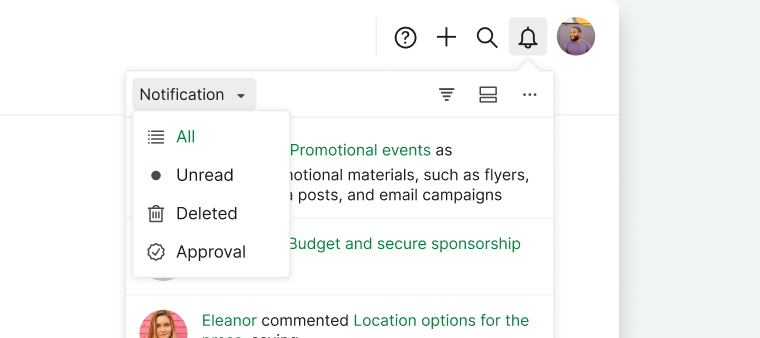
Filter or group notifications
To better manage your notifications, you can filter or group them within the panel. This helps you organize and prioritize tasks that require your immediate attention.
Simply click the filter or group icon in the upper-right corner of the notification panel.
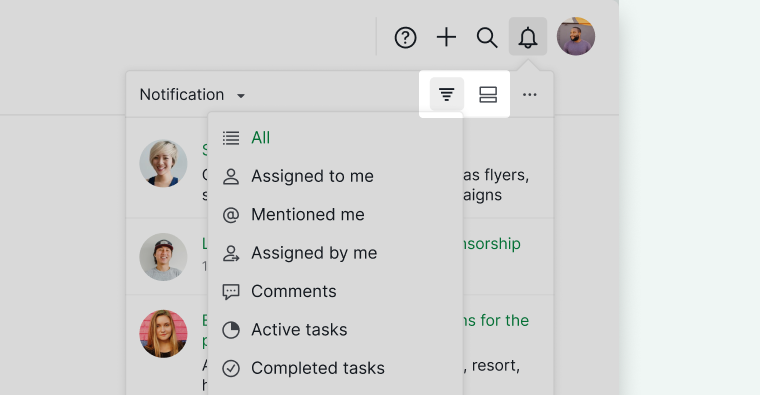
Display project name in the notification panel
To display the project name for each notification, click the More Options icon in the upper-right corner of the notifications panel and enable Display workspace info.
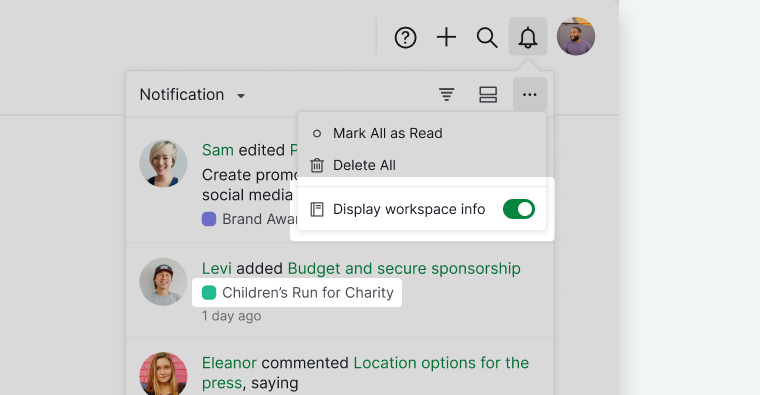
Mark notifications as read
To mark all notifications as read, click the More Options icon in the upper-right corner of the notifications panel.
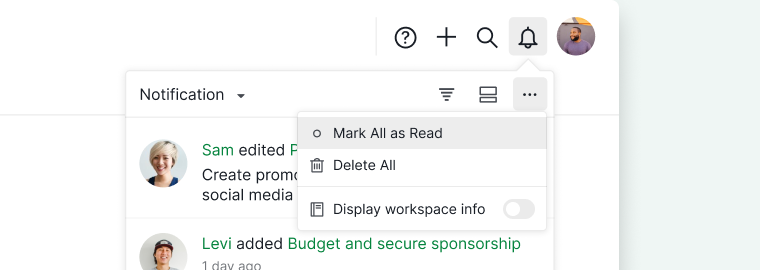
Delete a notification
You can remove a notification from the notification panel by hovering over a notification and clicking the trash bin icon. This is a great way to declutter your notification panel and review what you have left out.
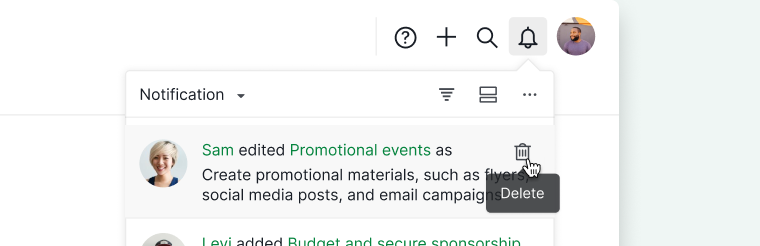
To delete all notifications at once, select the More Options icon in the upper-right corner of the notifications panel.
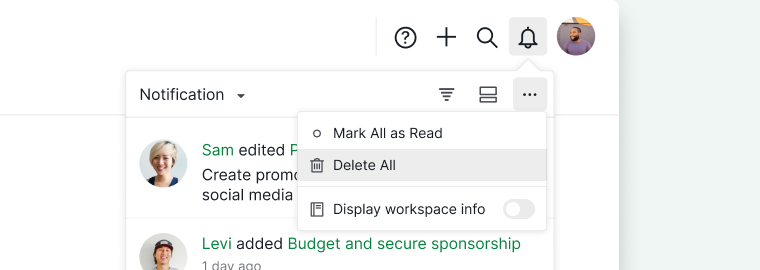
The deleted notifications will be kept in the Deleted panel for several days. You can undo the deletion if you made a mistake.
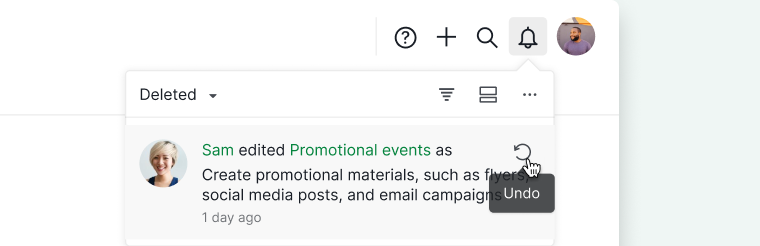
Customize notifications in Quire
Click on the dropdown menu icon next to the project name and select Options.
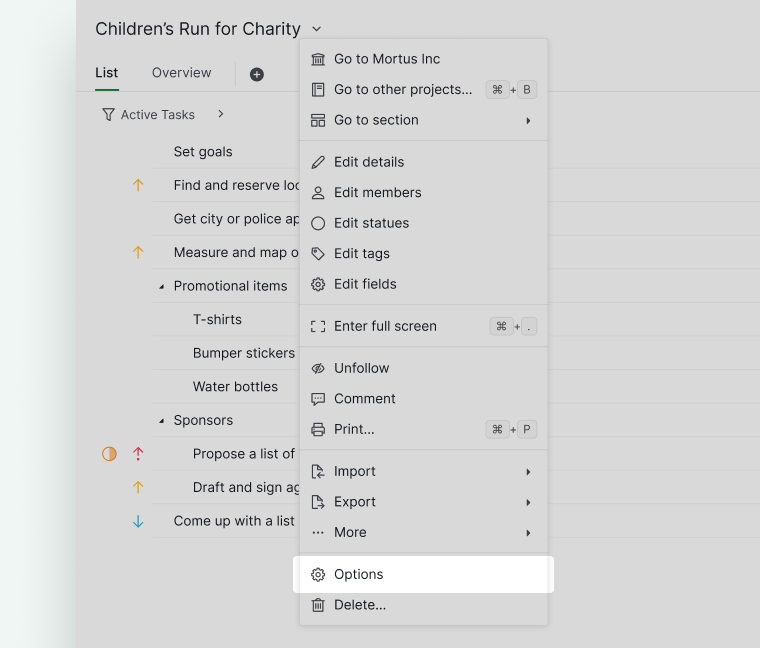
By default, you will get notified about the task reminders (i.e. upcoming tasks), new comments, and all the other task activities. You can choose which kind of notifications that you want to receive by selecting the following options.
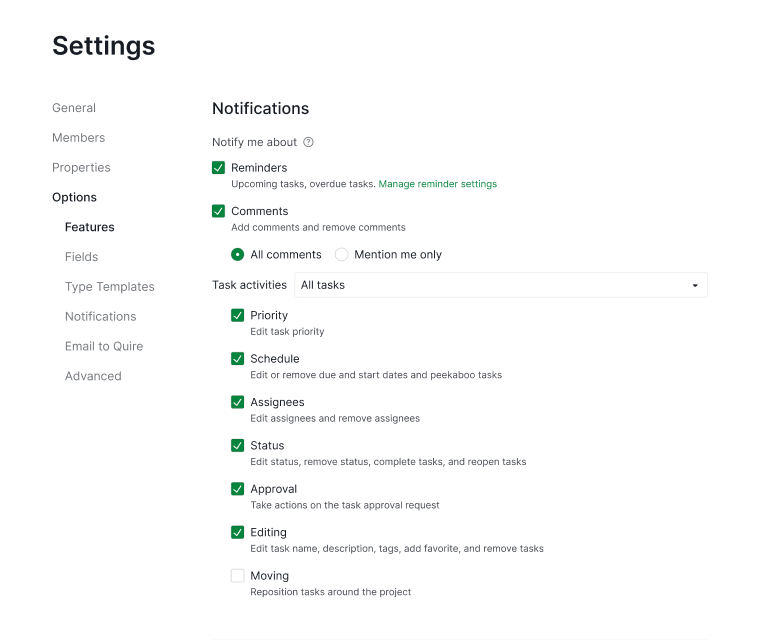
Note: This setting will only apply to your account instead of to every member of this project.
