Share Project
You can send a link of your entire project or one specific sublist to your clients, so they can access your project without signing up.
Create a shared project link
Sharing a project with non-signed-up users is only available in the Professional, Premium, Enterprise plans. More information can be found on our pricing page.
Click on the dropdown menu icon beside your project’s name, and select Share from More.
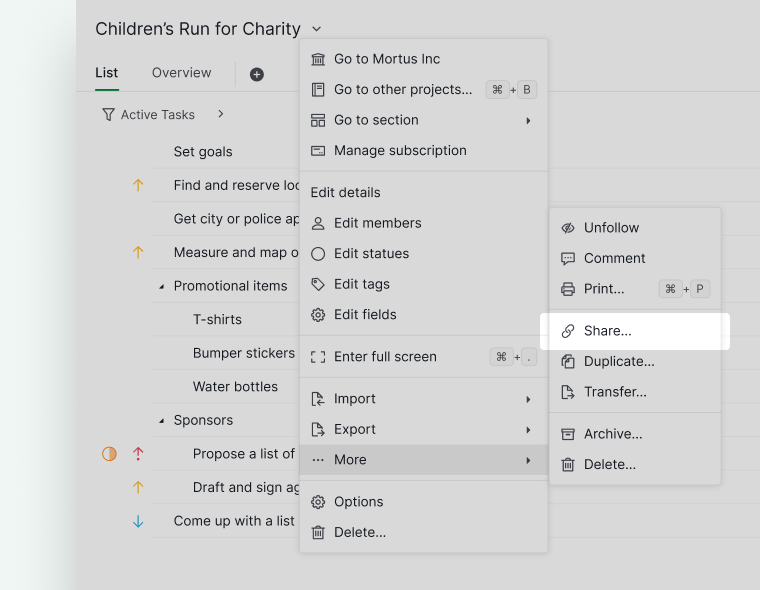
In the dialog, you can choose the view (Tree, board, Table, Timeline, etc) for the recipients when they access the link. Don’t forget to set an expiry date for the shared link. When the expiry date is due, the recipients with the link will not be able to access the project anymore. You can also include a description to provide additional information to other members about the link’s purpose.
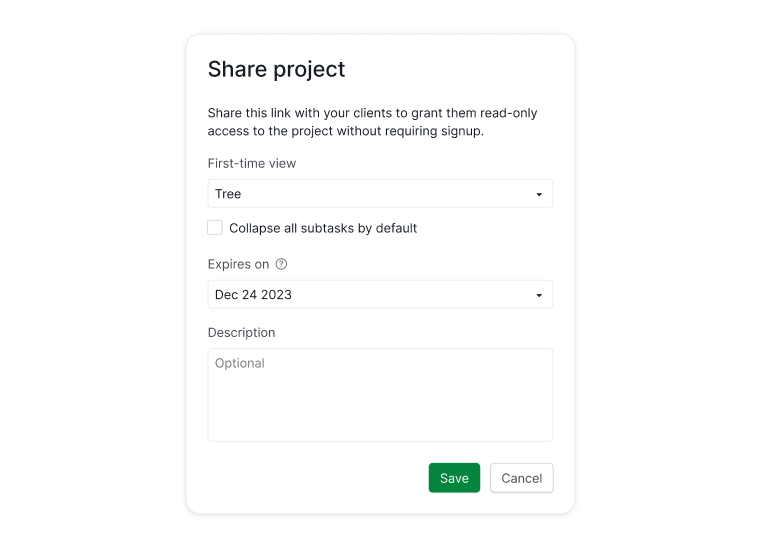
Copy the generated link and send it to your clients.
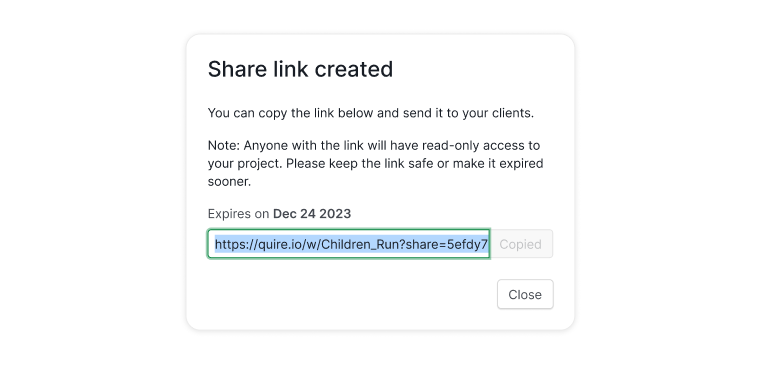
Note: Anyone with the link will be able to view your project.
Create a shared sublist link
Sharing a sublist with non-signed-up users is only available in the Premium and Enterprise plans. More information can be found on our pricing page.
Click on the dropdown menu icon beside your project’s name, and select Share from More.
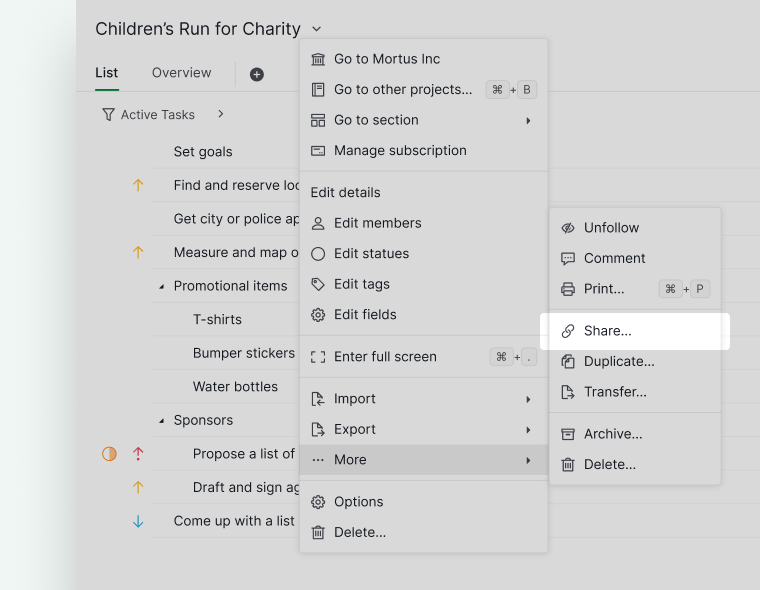
In the Share dropdown menu, you can share just a specific sublist to your clients. Next, you can choose the view (Tree, board, Table, Timeline, etc) for the recipients when they access the link.
Don’t forget to set an expiry date for the shared link. When the expiry date is due, the recipients with the link will not be able to access the project anymore. You can also include a description to provide additional information to other members about the link’s purpose.
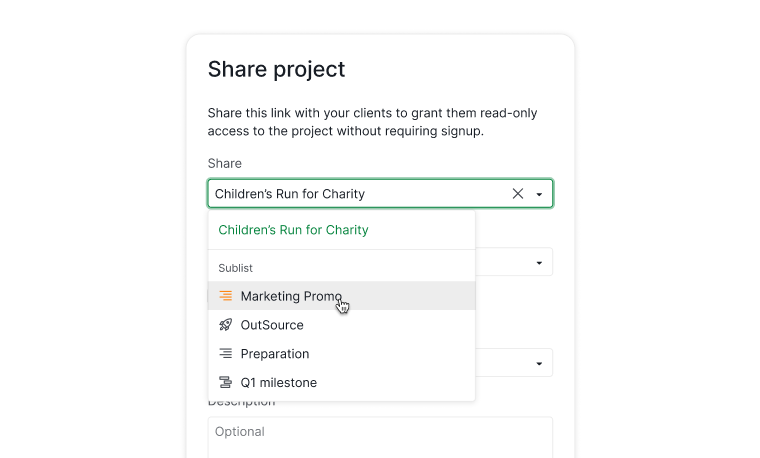
Copy the generated link and send it to your clients.
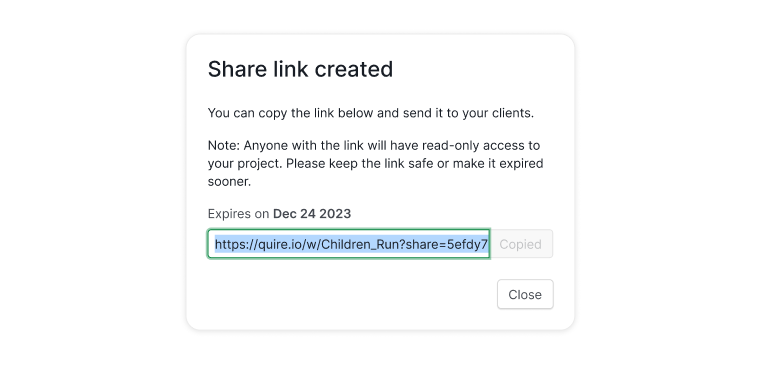
Note: Anyone with the link will be able to view your project.
List of all the shared links
Click on the dropdown menu icon beside your project’s name, and select Edit members.
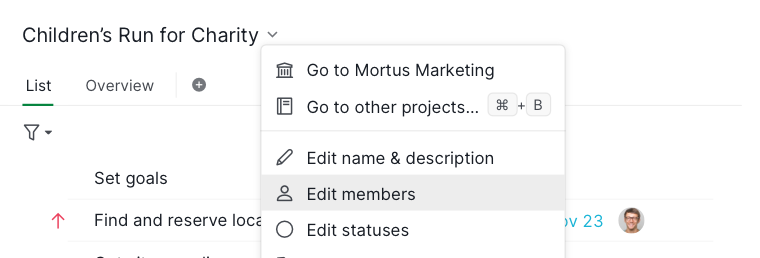
Scroll down to Shared Links. You can edit an existing shared link to give it a new deadline or make changes to the description here.
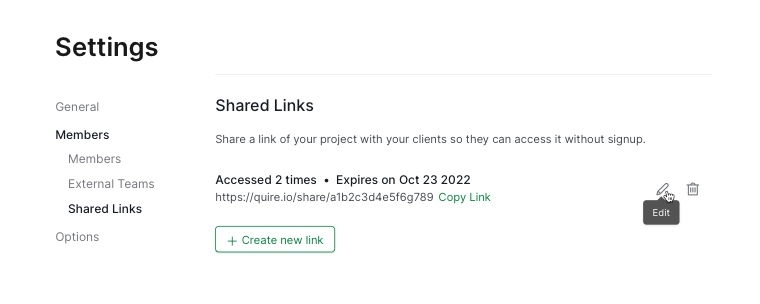
Read more on our blog about sharing projects with clients without them signing up.
Open share link on mobile app
After sharing a project link with your clients, they can open it on their mobile devices to check the project’s progress and tasks.
Pasting the shared link into the mobile browser app (Chrome, Safari, etc.) will prompt you to download the Quire mobile app. After successfully downloading the Quire mobile app, paste the link into the mobile browser again, then click Open to view the project in the Quire mobile app.
Note: Clients with shared links can only view the tasks and contents on the Quire app. They will not be able to add comments or make any modifications to the tasks. Clients can either sign up or log in to start collaborating in Quire.
