Members
You can access a full list of all members with whom you share organizations and projects at the sidebar. Additionally, within the member’s profile page, you can review tasks assigned to them and also view a progress statistics chart.
Tip: If you find the order of sections on the sidebar not in your favor, you have the option to rearrange them by simply dragging and dropping them into your preferred order.
Navigate to the member’s profile icon located on the sidebar, when clicking it, you will be directed to the member’s task list page. Here, you will only be able to access tasks for which you have permissions.
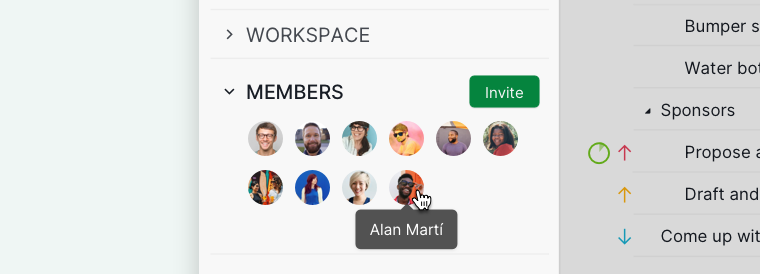
Create a sublist for a member
To create a sublist, click on the + icon located at the top bar under the member’ name and select Add sublist. Give the newly created sublist a name and select a customized icon.
The sublist will be shared with the members by default. You can select who can access the sublist: any members, selected members, or keep it private to yourself.
Tip: You can press L to create a new sublist without using your mouse.
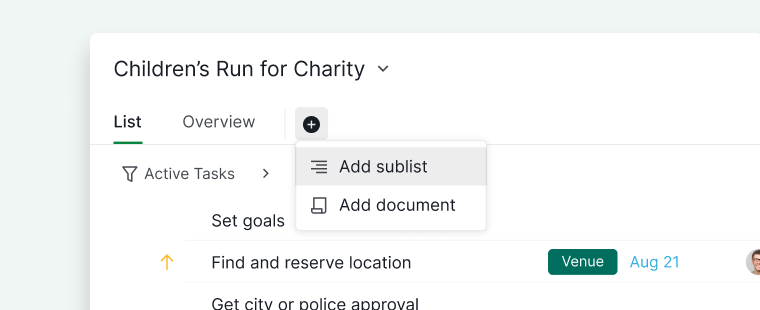
Create a document for a member
To create a document, click on the + icon located at the top bar under the member’s name and select Add document. Give the newly created document a name and select a customized icon.
The document will be shared with the members by default. You can select who can access the document: any members, selected members, or keep it private to yourself.
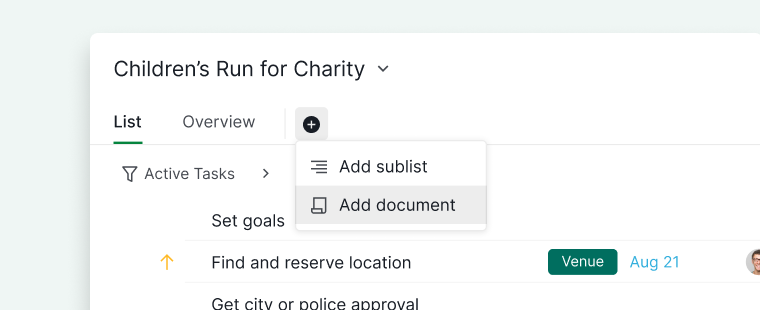
View Shared Organizations and Projects with the member
To view the organizations and projects shared with a particular member, go to the Overview tab located at the top, then scroll down and click on Shared Organizations and Projects.
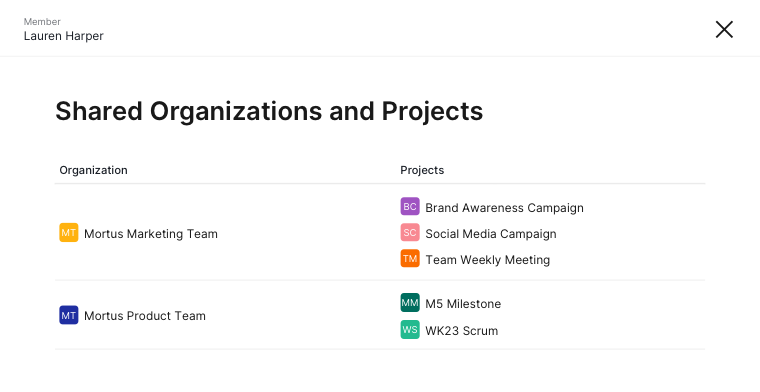
On the other hand, if you would like to see the complete list of members of a specific organization, please go to the Organization’s member page.
Note: Only an organization admin will be able to see the complete member list.
