Filters and Sorts
In Quire, the default filter view is Active Tasks. Our system will automatically hide the completed tasks from your list so you won’t get distracted by the things you have already completed.
However, a list can still grow super long and overwhelming over time. It becomes easy to get lost in the long list of to-dos. Group, sort and filter your tasks to focus on what matters.
Click on the Filter icon labeled “Active Tasks” at the top of the list. You’ll find several predefined filters to choose from. Click on the arrow icon to access additional options.

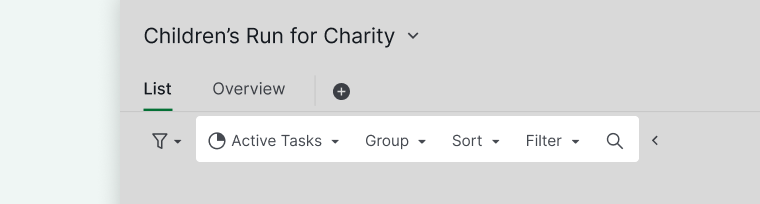
Tip: Jump to the filter icon from the selected task by pressing Shift + Tab on your keyboard, then use the down arrow to choose the filter.
View your tasks by status
After expanding the options for the filters, click Active Tasks for all the viewing options to show. You can view your tasks by the options below:
- Active Tasks (Includes To-Do and In Progress tasks)
- All Tasks (Includes both Active and Completed tasks)
- To-Do
- In Progress
- Completed Tasks
- Peekaboo Tasks
Tip: You can also add more customized task statuses.
Exclude completed tasks
Exclude old completed tasks to speed up the performance of the Quire task list/board.
You can choose to hide tasks that are completed in over 30 days, 60 days, 90 days, 120 days, 180 days, 300 days, or 500 days. If you want to see all completed tasks, choose None instead.

Note: This option will appear when you have completed tasks over 60 days ago.
Group your tasks
After expanding the options for the filters, click Group for all the grouping options to show. You can group your tasks by the options below:
- Date
- Priority
- Assignee
- Status
- Tag
- Sublist
- Custom fields (Selection and User type)
More grouping options:
- Created by
- Due Per Week
- Due Per Day
- Start Per Week
- Create Per Week
- Update Per Week
- Complete Per Week
- Complete Per Day
Note:
- You cannot add or move the tasks when the list is grouped by Create Per Week, Update Per Week, Complete Per Week, and Complete Per Day.
- The options for grouping by Complete Per Week and Complete Per Day will only appear when the All Tasks is selected.
Show or hide empty group options
If you want to show or hide the empty groups, you can scroll down to the bottom of the list to find the Show/Hide empty group option. When the empty groups are shown, it would be easier to change the task’s group by dragging and dropping the tasks.
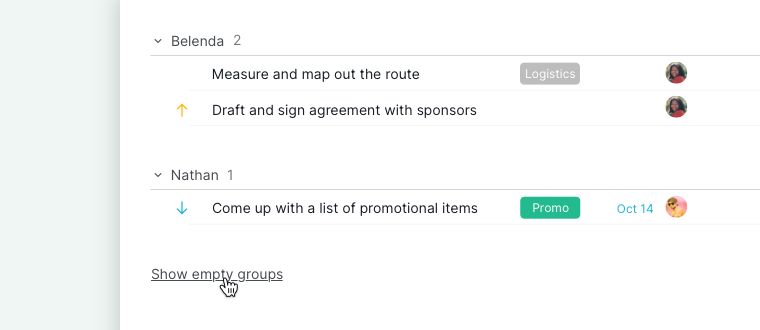
Note: The task order will follow the original task list structure (how you have listed the task before applying any filters). You can later sort the tasks by Date, Name, Priority, and Status.
Group with two options
You could group your tasks with two different options. Click on the + icon beside an option and choose what option you would like to add.
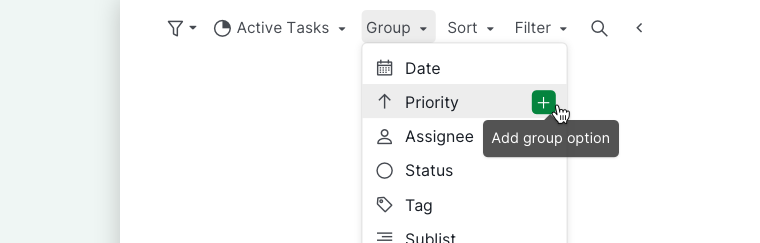
Right-click to group tasks quickly
You could right-click on an option to group your tasks without going to the filter bar.
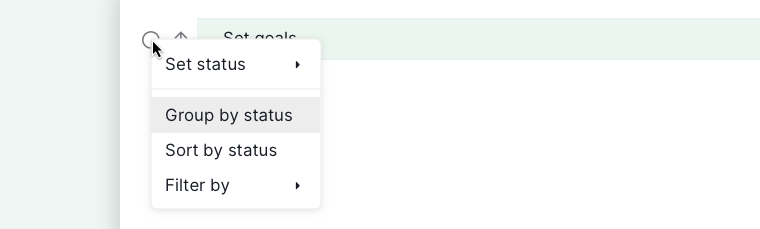
Sort your tasks
After expanding the options for the filters, click Sort for all the sorting options to show. You can sort your tasks by the options below:
- Date
- Priority
- Status
- Name
- Custom fields (Number, Currency, Text, Duration and Date type)
More sorting options:
- Start Date
- Due Date
- Created Date
- Updated Date
- Completed Date
- Commented Date
Note: You are unable to reorder (drag and drop) your tasks while in sorted mode, except when the task bundle is toggled on.
Change the sorting order
Hover over the sort option and click on the More Options icon to sort in ascending or descending order.
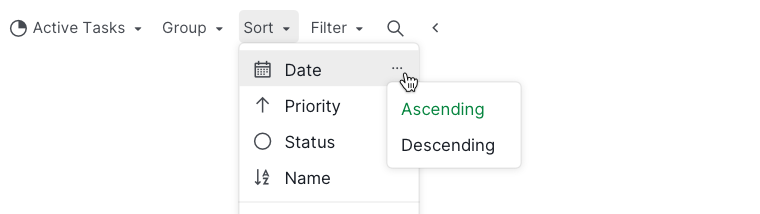
Right-click to sort tasks quickly
You can right-click on an option to sort your tasks without going to the filter bar.
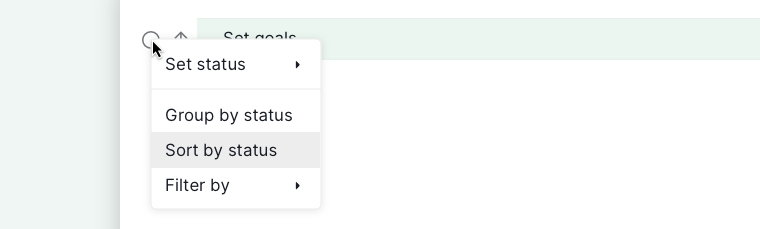
Sort with a selected range of tasks
You can reorder the tasks with the same hierarchy by right-clicking on a group of selected tasks and selecting Reorder by.
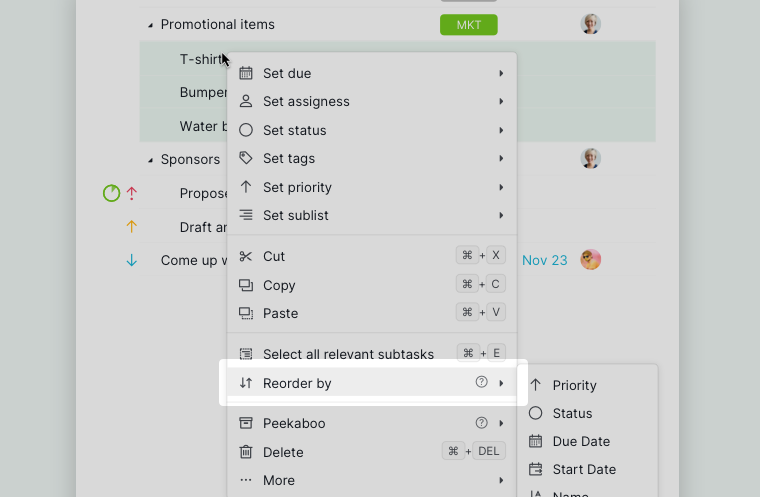
Filter your tasks
After expanding the options for the filters, click Filter for all the filtering options to show. You can filter your tasks by the options below:
- Priority
- Tags
- Date
- Content
- Custom fields (Selection, Date, User, and Checkbox type)
- Task level
- Section
- My Tasks
- Unread
- Favorited by me
-
Followed by me
- Assigned to
- Assigned by
- Created by
Filter by more than one option
You can add as many filters to your tasks as you like. Click on the + icon to add a filter.
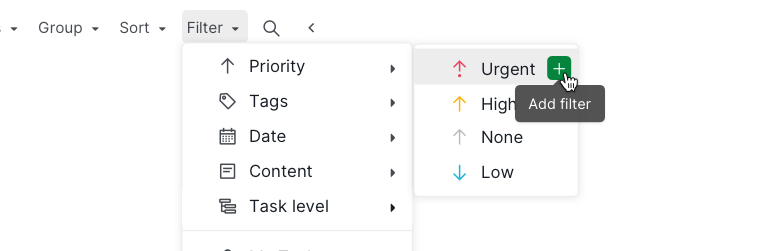
Filter tasks by task level
Filtering tasks by task level is only available in the Professional, Premium, Enterprise plans. More information can be found on our pricing page.
By using this filter option, you can view tasks from specific levels. This feature is great if you are using parent tasks as section titles and adding subtasks underneath as the “actual tasks” you need to work on. This way, you can narrow down the list and focus on individual tasks.
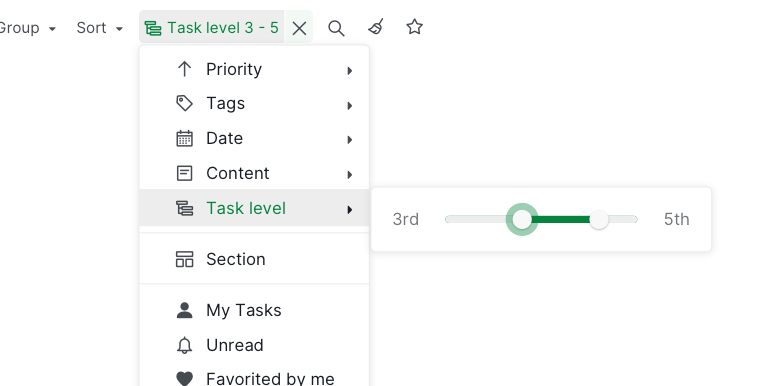
Filter tasks by task name
Filtering tasks by task name is only available in the Premium and Enterprise plans. More information can be found on our pricing page.
Click on the magnifying glass icon to filter by the task name. When you enter texts in the search bar, it will filter your task list by the texts that are contained in the task name.
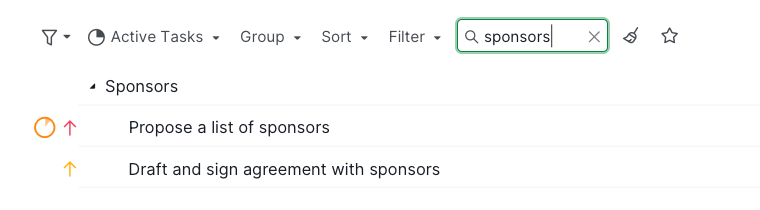
Right-click to filter tasks quickly
You could right-click on an option to filter your tasks without going to the filter bar.
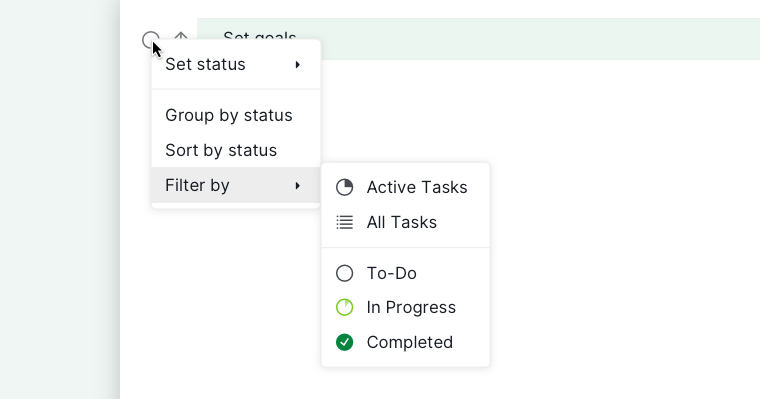
Save a customized filter
When you have a sorting option or filter that you use a lot, you can save it so you don’t have to apply the options every time.
After applying the filters to your tasks, click on the star icon at the end of the filter bar.

You will find your saved filters in the dropdown menu at the filter icon.
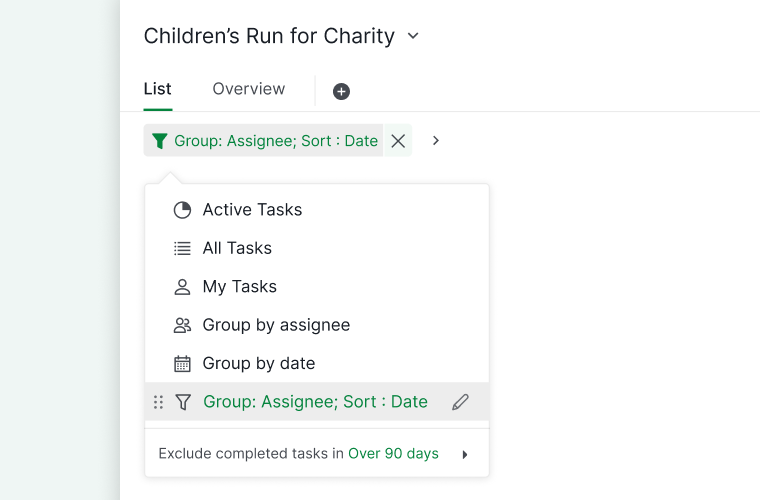
Note:
- The saved customized filters will sync to your Quire mobile app and other browsers. You won’t need to save the filters again.
- Your saved customized filters are only available to yourself. Other members in the project will not see your saved customized filters in their dropdown menu.
Tip:
- To rearrange the order of your saved customized filters, simply hover over the filters until the six dotted icon appear. Then, click and drag the icon to adjust the order of the filters according to your preference.
- To modify the display icon or the name of your saved filters, hover over the filters and click on the pen icon. Then, select Rename to update both the name and icon as wished.
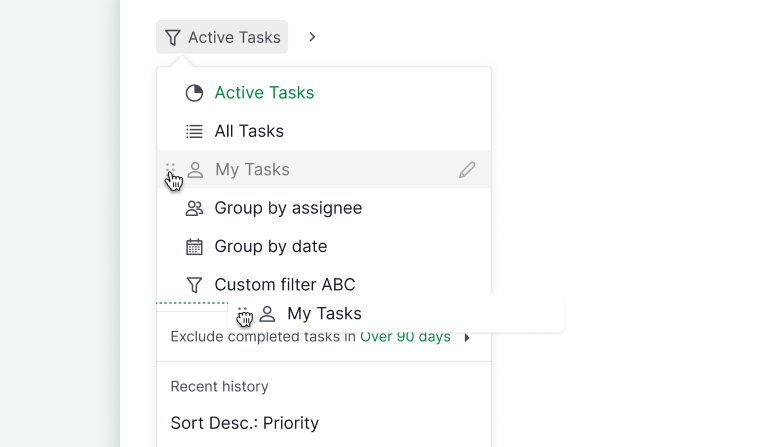
Clear filters
You can click the x button next to each filter to remove the setting individually.

It might be too cumbersome to remove the filters one at a time. To clear all the filters in one click, click the broom icon at the end of the bar.

Task Bundle in Tree and Timeline view
The Task Bundle feature is only available in Professional, Premium, Enterprise plan. More information can be found at our pricing page.
In the Tree or Timeline view, when you group or sort the tasks, they will show in a flat layout, which means the parent task and its subtasks will be separated into different groups.
With Task Bundle toggled on, the subtasks will nest under their parent task so the task hierarchy will be preserved as it is. The tasks will be grouped or sorted with the first-level task only.
When you are in the grouped or sorted mode, click on the List icon on the right-hand side and toggle on Task Bundle.
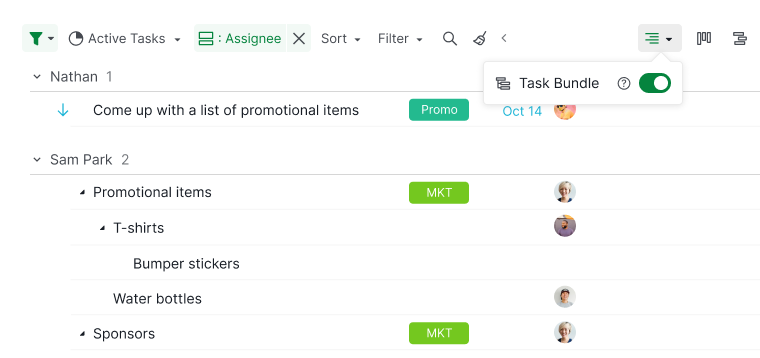
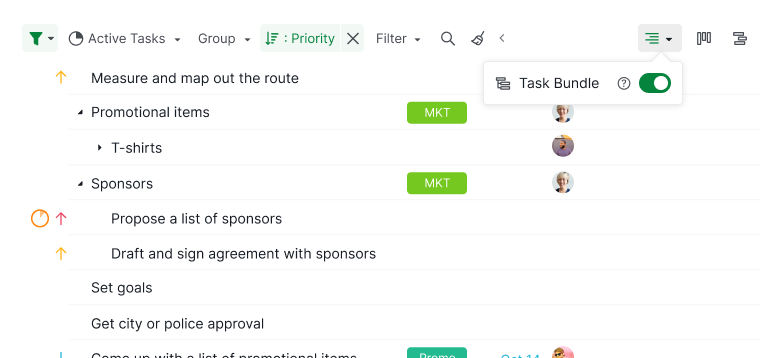
Tip:
- To access additional options, press 1 to open the dropdown menu, then use the arrow keys to enable the Task Bundle option.
- Press O to expand or collapse the selected task without clicking on the small black arrow.
Note: In the Board view, you can also toggle on Task Bundle to display the subtasks underneath its parent task so the tasks won’t get separated into different columns.
Read more on our blog about our concept for Nested Task List and Task Bundle.
