Basics Account Settings
Click on the profile icon in the upper right corner of the workspace and click Account Settings to access the basic account settings.
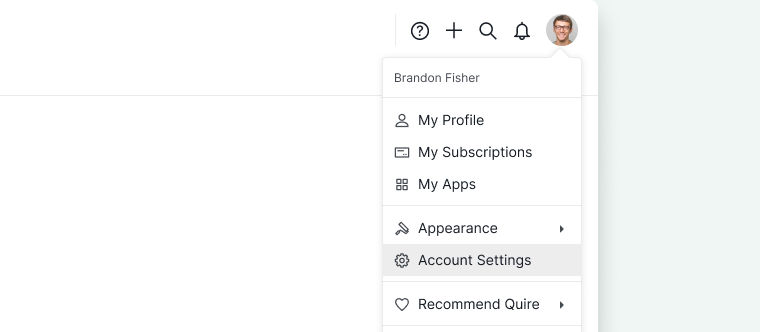
Personalize your theme color
You can make changes to the theme colors and font sizes to help you work more comfortably in your workspace.
Click on the profile icon in the upper right corner of the workspace and select Appearance to select a Light or Dark theme. Choosing Auto lets the Quire workspace follow your OS color setting.
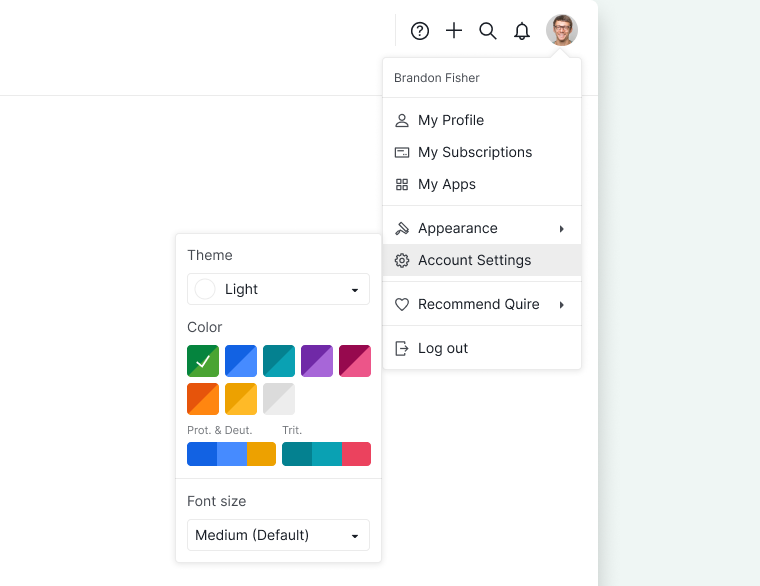
Change your Quire’s account email address
On the Account Settings page, you can change your Quire’s account email address in the Basics section. Under Email, click Edit and enter your email address.
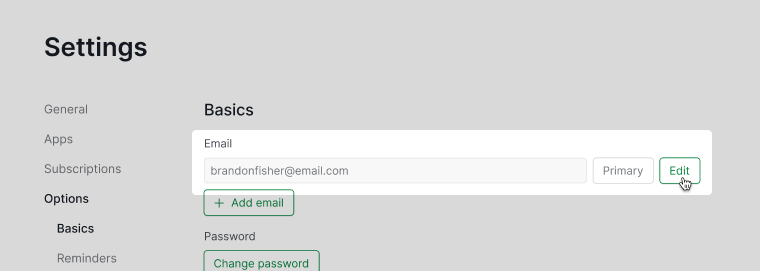
Our system will send a confirmation email to your email inbox right away. Please check your email and visit the confirmation link.
Note: If you didn’t receive the confirmation email from our system, please check the spam folder first. If you still can’t find the email, please reach out to us at feedback@quire.io.
Add another email address to your account
On the Account Settings page, you can add another email address in the Basics section. This way you can log in to your Quire account with either email address. Under Email, click on + Add email, enter your email, then Save.
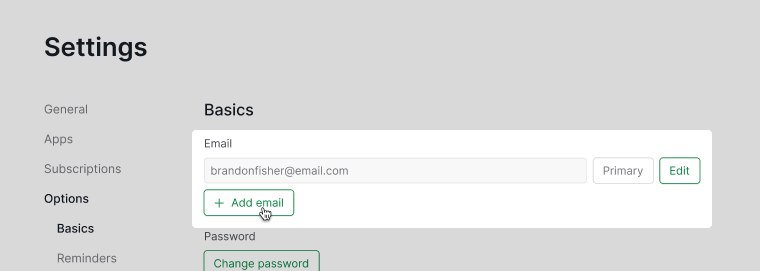
Change your password
On the Account Settings page, you can change your Quire’s account password in the Basics section. Under Password, click on the Change password button, then enter both your current password and the new one.
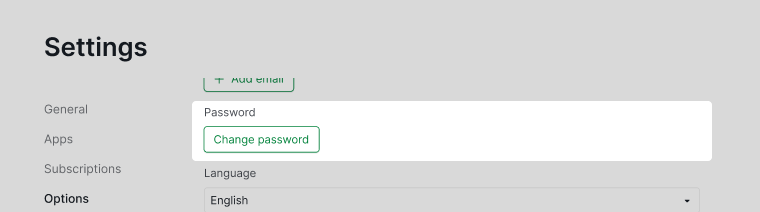
Note: If you have signed in with Google, skip the step for entering the current password. Enter your new password directly.
Reset your password
If you have forgotten your password, go to our Forgot password page and follow the instructions to reset your password.
Note: If you are using Google sign-in to login to your Quire account and now you have changed your Google domain. Please check this FAQ for the instructions on how to reset your password.
Switch to your preferred language
On the Account Settings page, you can change your default language in the Basics section.
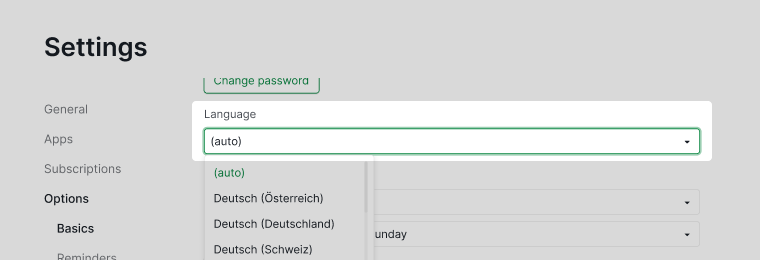
Note: If the default language is auto, the language and the first day of the week (Sunday or Monday) displayed in your calendar will be based on your browser’s language settings.
Switch to your preferred first day of the week
On the Account Settings page, you can go to First day of week to change to your preferred first day in the Basics section.
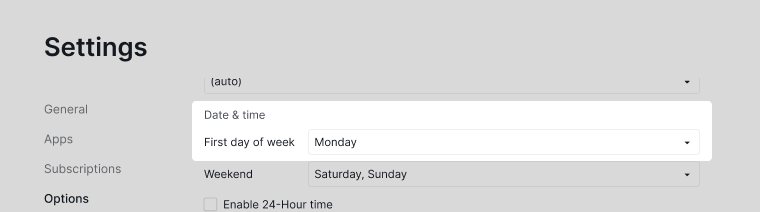
Note: The default first day of the week depends on which language you choose. So if you change the language afterward, the first day of the week will follow the language’s default first day of the week.
Switch to your preferred weekend days
On the Account Settings page, you can go to Weekend to change to your preferred weekend days in the Basics section.
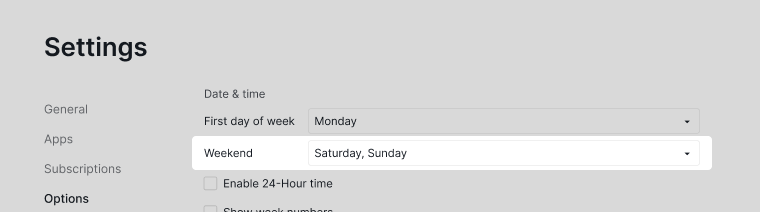
Enable 24-hour time
On the Account Settings page, you can enable 24-hour time in the Basics section.
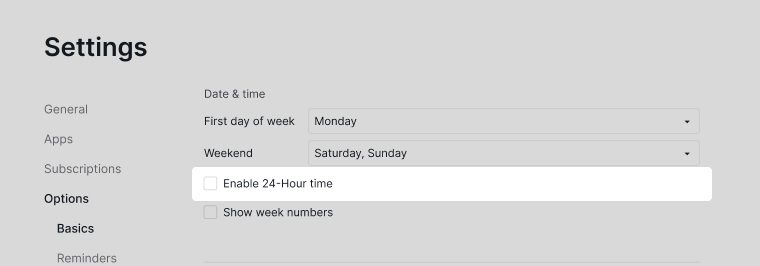
Show week numbers
On the Account Settings page, you can enable the week number option in the Basics section. Week numbers will appear in the date picker and at the calendar header in the timeline view.
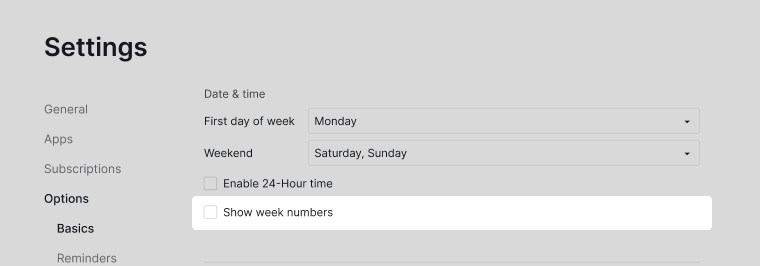
Frequently Asked Questions
I’m using Google sign-in to login to my Quire account. Now I’ve changed my Google domain and I cannot login to my Quire account anymore. What can I do?
If your old domain is the email address that you signed up with a Quire account and you can still access the inbox, please follow the instructions for resetting your password. When you have set a new password to your Quire account, please log in using the old email address and newly created password. Once you have logged in to the Quire account, please head over to the Basic Account Settings page and change your email address for your Quire account.
