Delete Project
Click on the dropdown menu icon beside your project name, and select Delete from More.
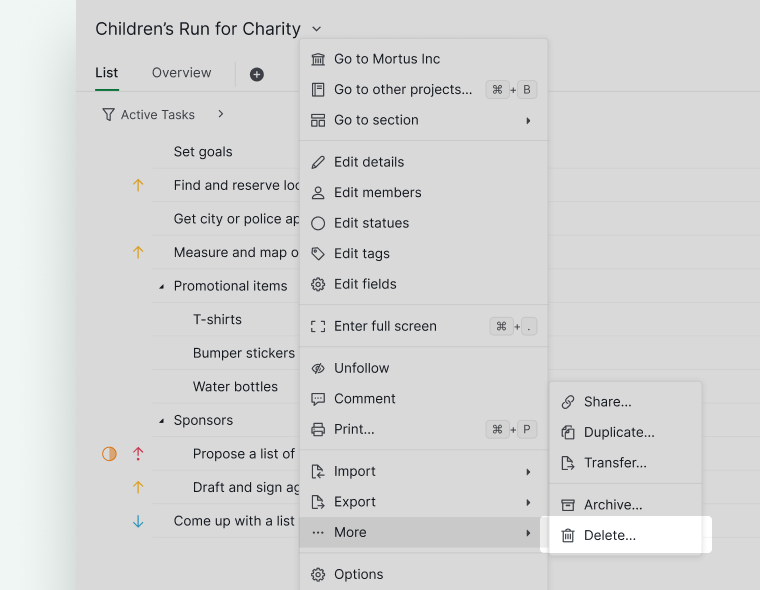
Or you can click on the More Options icon at the upper right corner of your project’s Overview tab, then select Options from there. Scroll to the bottom of the settings page to delete the project.
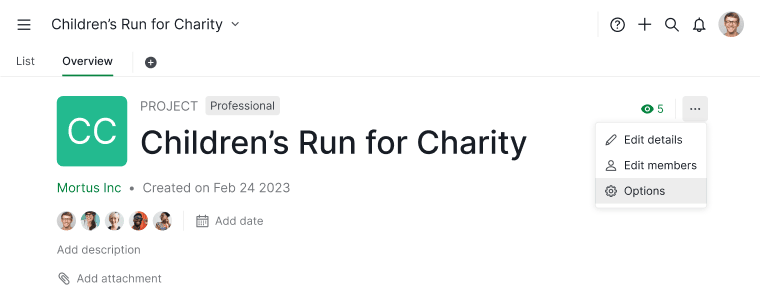
Note: Only an admin of the project would be able to delete it.
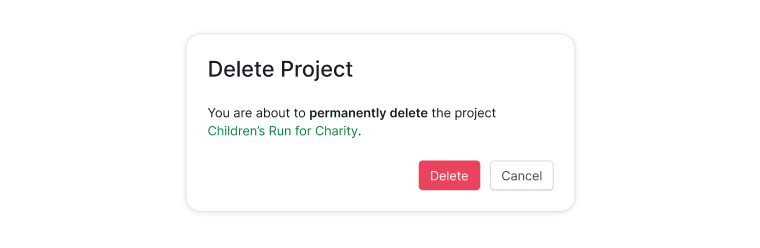
Restoring deleted projects
Restoring deleted projects is only available in the Professional, Premium, Enterprise plans. More information can be found on our pricing page.
The deleted projects will be found in the trash bin at the sidebar. You will be able to restore the deleted projects within 7 days. After 7 days, the projects will be deleted permanently. Click on the More Options icon next to the project name in Trash to restore or delete the project right away.
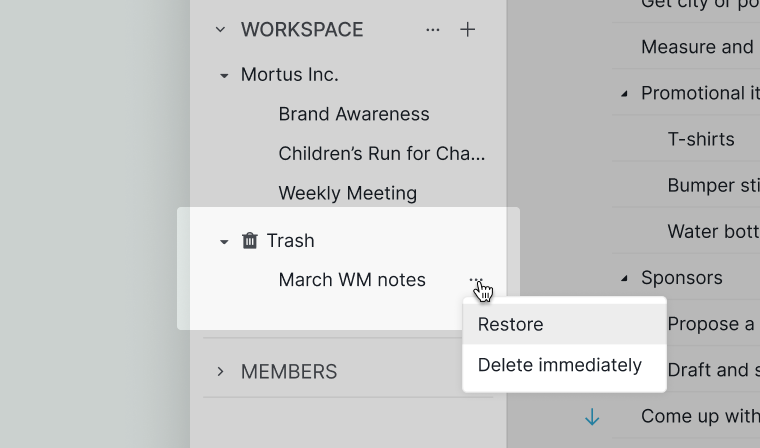
Note: The projects in Trash will not be counted towards the project limitation per organization. However, you will not be able to restore a deleted project when your active projects have already hit the limit.
