Customize the Calendar View
Color code by different options
You can customize your calendar view by color coding it with different options. When you first switch to the Calendar view, it will be colored by date by default.
Click on the Calendar icon to choose to color by project, priority, tag, date, status or sublist.
Note: If you are in the My Tasks or Smart Folder, you can color your task by Project.
Tip: Press 5 on your keyboard to switch to the Calendar view. Press 5 again to access the dropdown menu for additional options, then use the number keys or arrow keys to navigate through the different options.
Navigate around the Calendar view
Below are some ways that you can navigate quickly around the Calendar view.
- Click on the Today button in the upper right corner to jump to the Today date.
- To switch to a different date range, click on the Go to date picker below the filter bar.
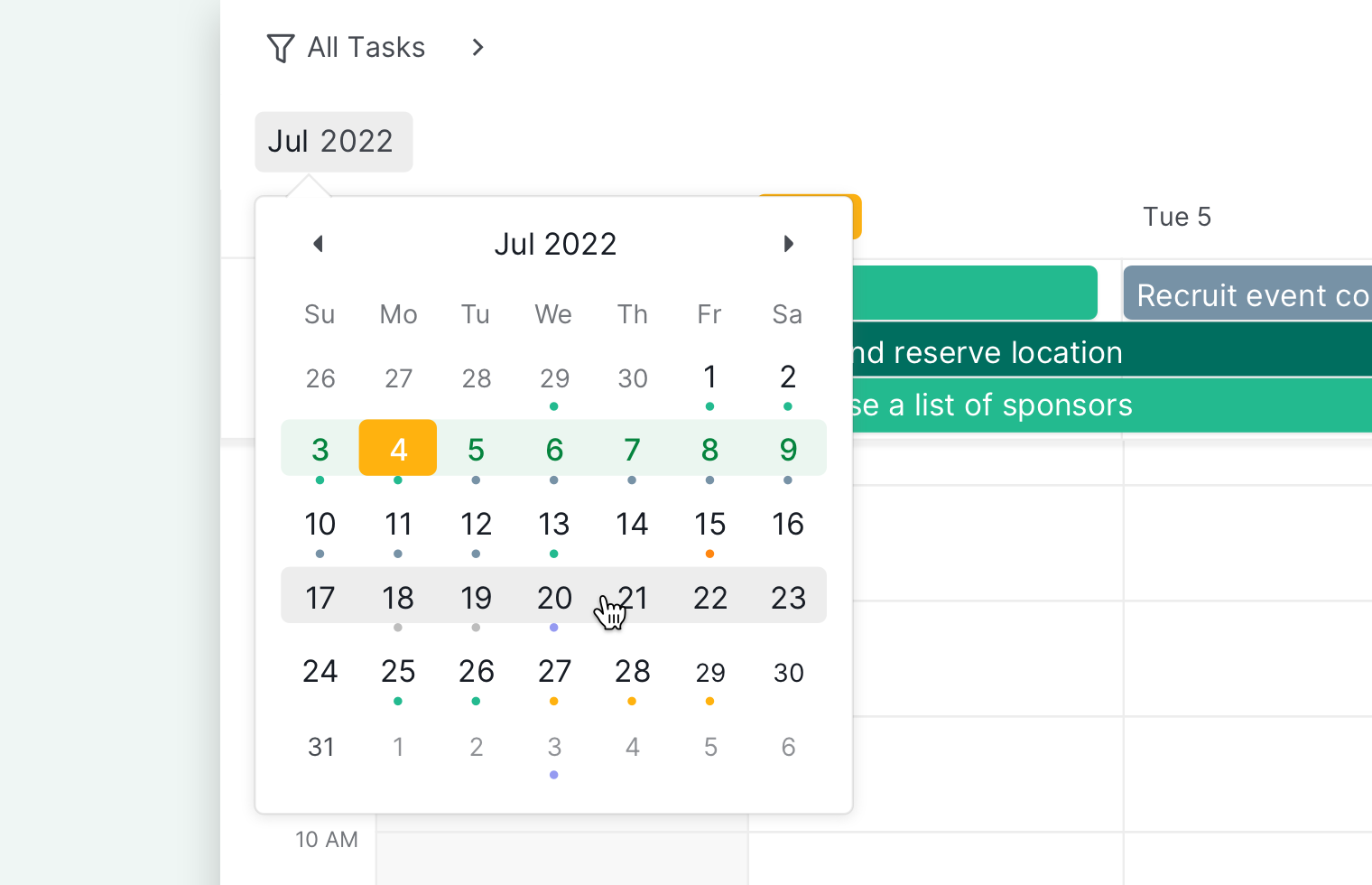
- To show or hide the weekends, click the option next to “Today” at the upper right corner and switch the Show weekends toggle accordingly.
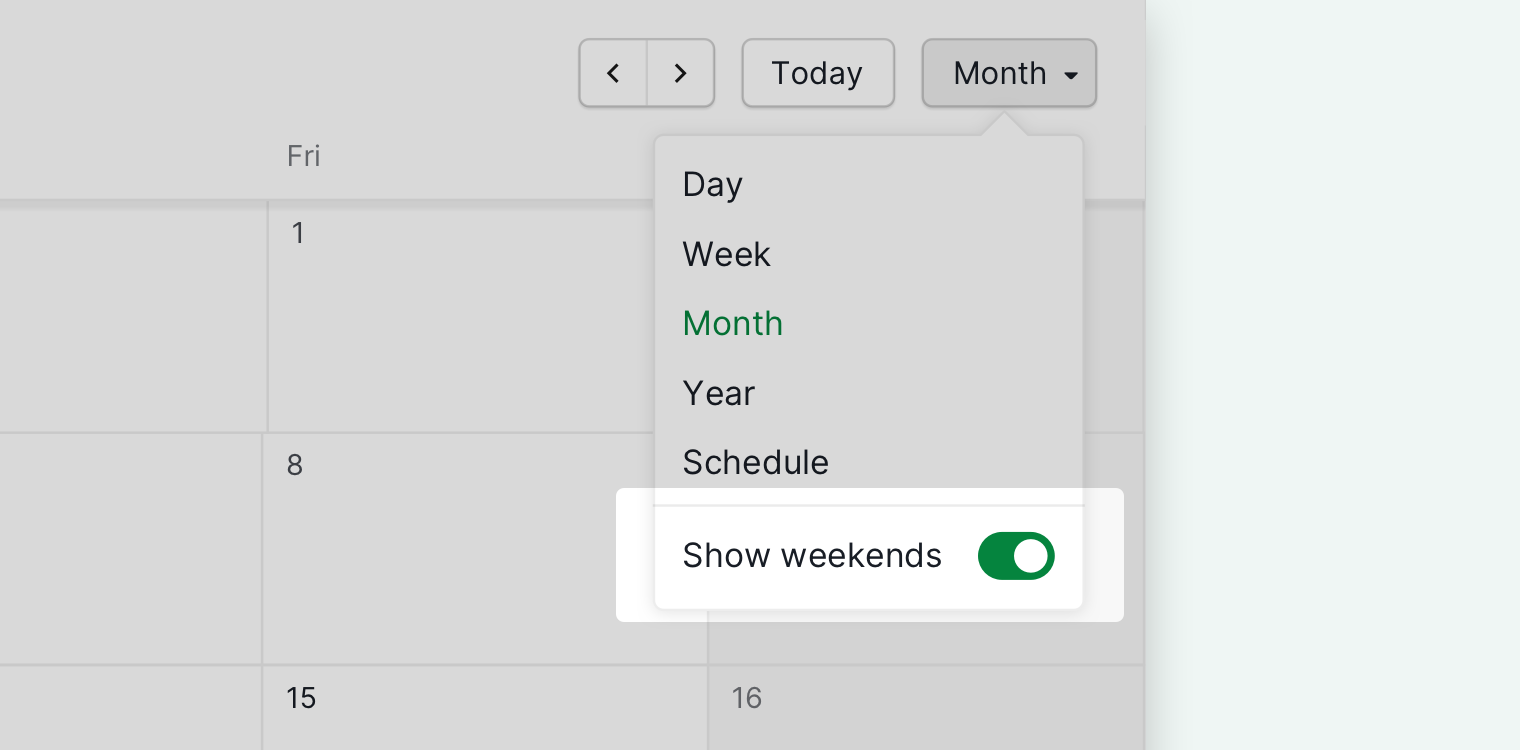
- To show or hide the week numbers, navigate to the Account Settings. You can find the settings under the Basic section.
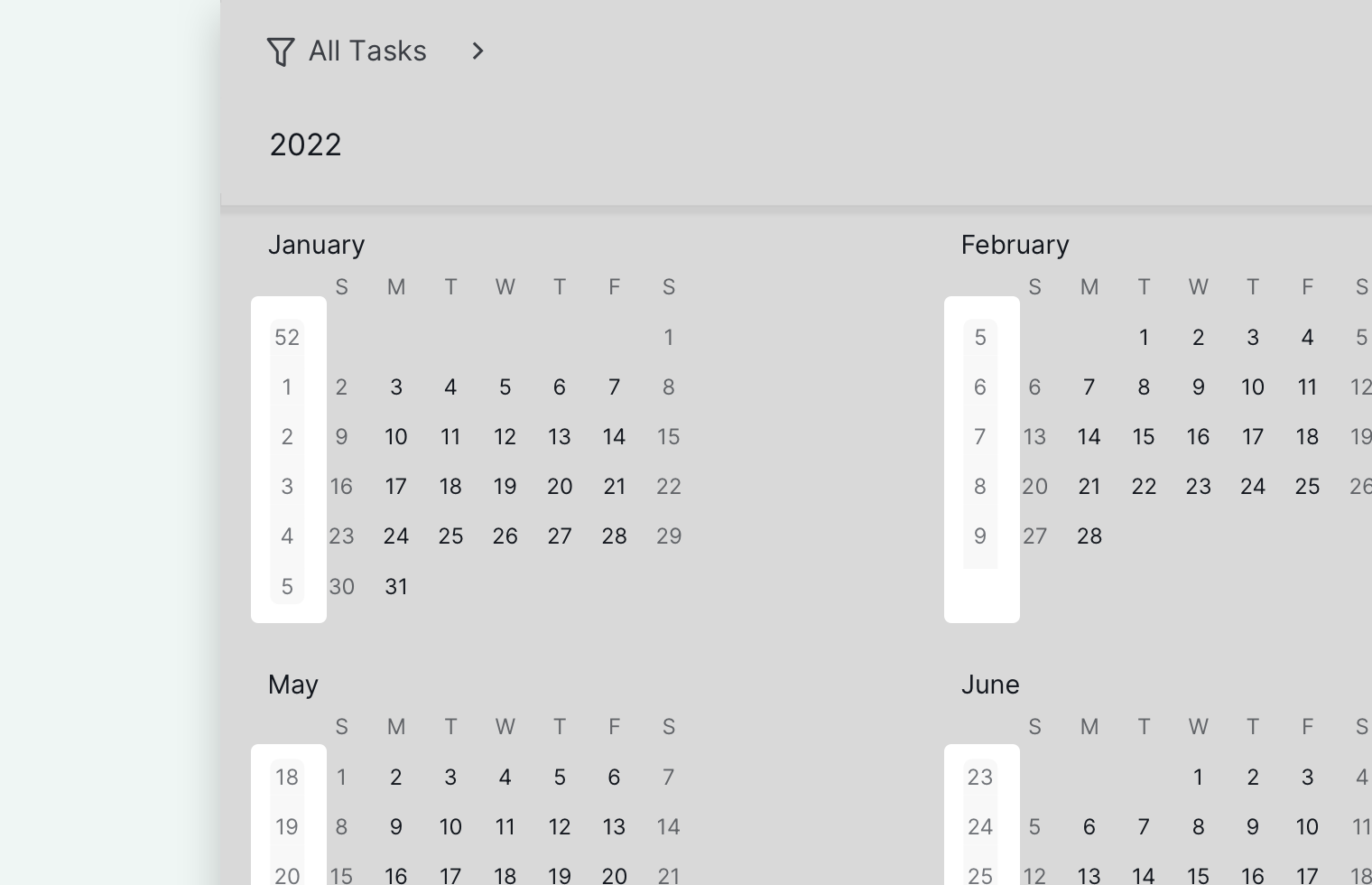
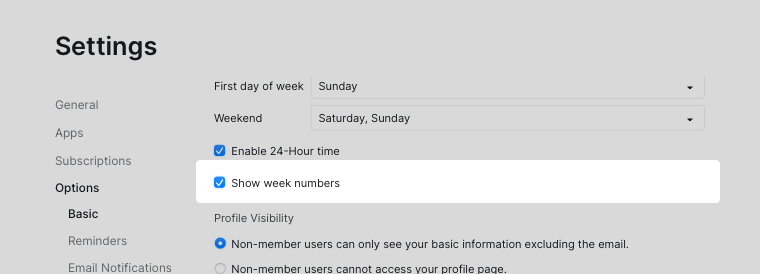
- To change the first day of the week, navigate to the Account Settings. The option can be found under the Basic section.
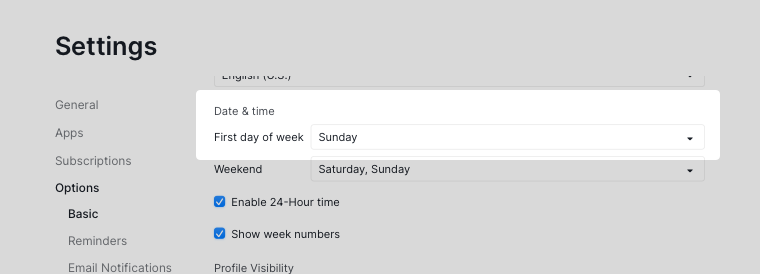
- To change the weekend days, navigate to the Account Settings. You can find the settings under the Basic section.
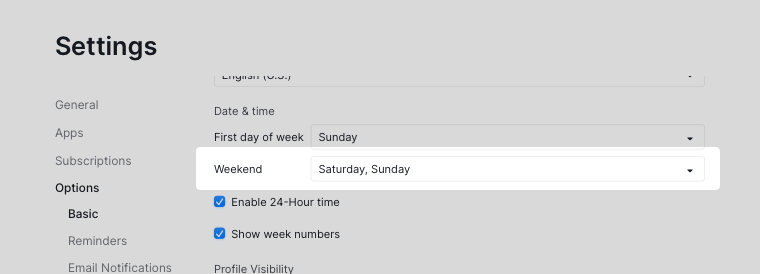
-
Keyboard navigations are supported in the Calendar view. You can jump to different tasks using the arrow keys. You can also hit the Space to open up the detail panel and hit D to add description to the task.
-
View more details in the Calendar view: toggle on the Advanced mode to see the status, priority, assignees, tags, subtask counts, etc if the task has any.
