Add Tasks and Subtasks
Add a task
You can press T on your keyboard to add a task or click the + icon at the upper right of your workspace.
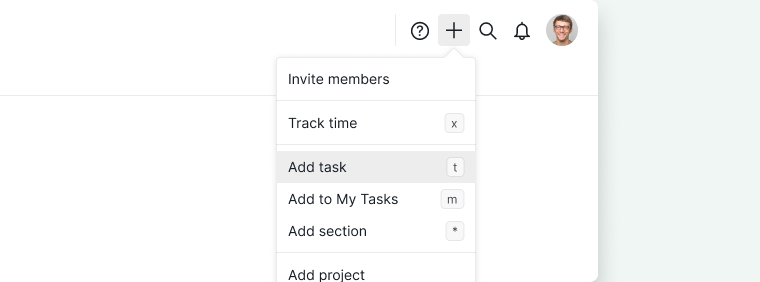
In the Tree view
To add a sibling task in the Tree view, click on the + icon located at the far right of the task when it’s selected or when hovering over it. Alternatively, you can add a new task by pressing Enter.

Learn how to create new tasks in Board view.
In the detail panel
To add a sibling task in the detail panel, click on the More Options icon, then choose Add task.
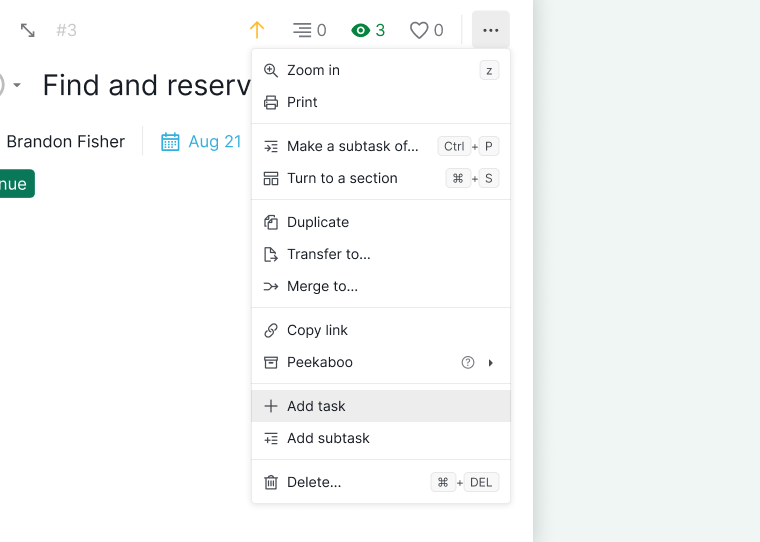
Learn how to style your task name with different formatting options..
Add a subtask
In the Tree view
You can press Shift + Enter on your keyboard or click on the ![]() at the far right of a task to add a subtask.
at the far right of a task to add a subtask.

In the detail panel
To add a subtask in the detail panel, click on the More Options icon, then choose Add subtask.
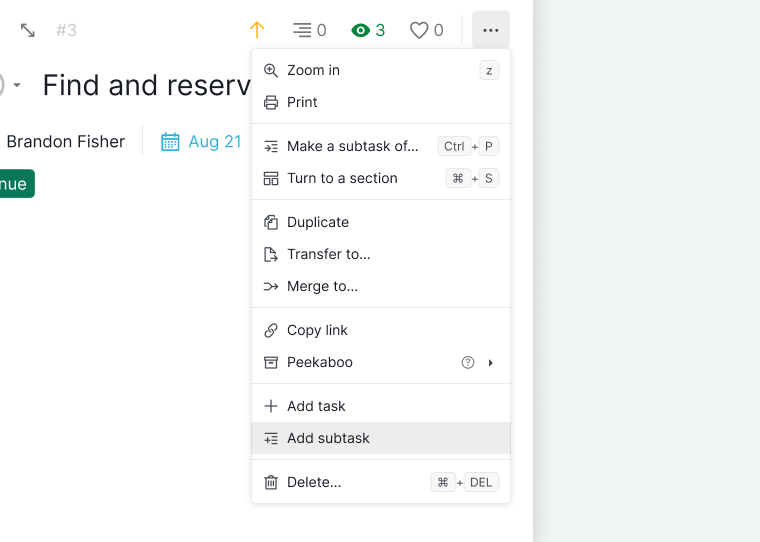
Edit a task
You can press Ctrl + Enter (or ⌘ + Enter for Mac) to edit a task name, or you can double click on the task name to edit it, and press Ctrl + Enter (or ⌘ + Enter for Mac) to save.
Tip: If your task name is too long, you can press Space to open up the detail panel to see the full task name.
