Sublist Permission
You can share your sublist with various groups: all project members, project admins, selected members, an external team or keep it private to yourself.
Learn how to create a sublist.
Share sublist with project members
When creating the sublist, choose Any members under the Share with option. This will make the newly created sublist visible to all project members, excluding the external team.
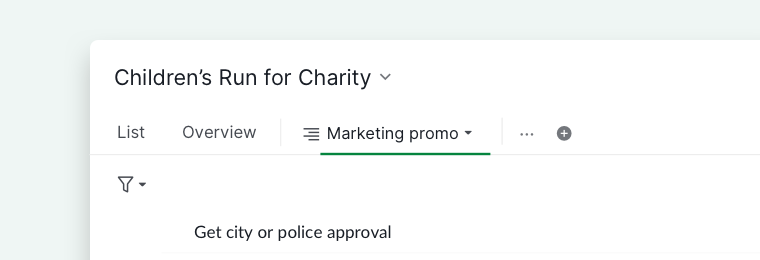
Share sublist with project admins only
When creating the sublist, choose Admins only under the Share with option. This will make the newly created sublist visible only to project admins.
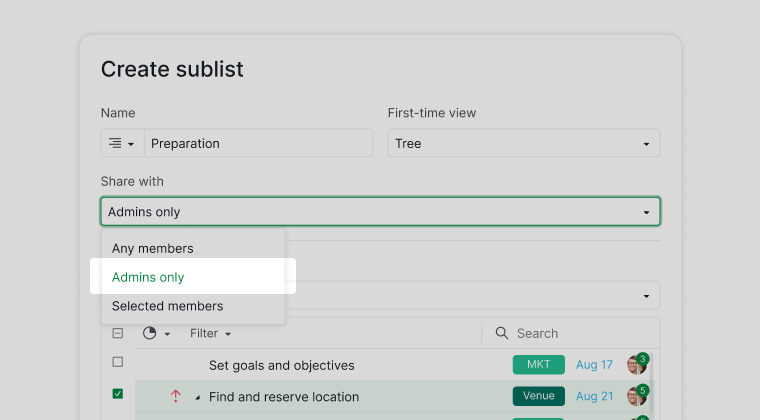
Share sublist with select members
When creating the sublist, choose Selected members under the Share with option. This will make the newly created sublist visible only to the members you have selected.
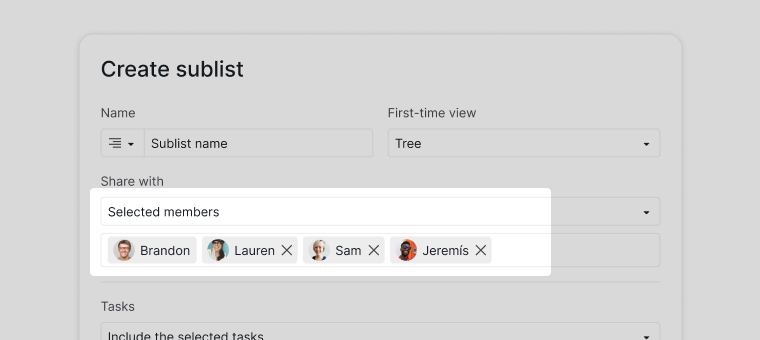
Share sublist with an external team
When creating the sublist, select one of the external teams under the Share with option. This will allow only the external team members to see the sublist shared with them, while other sublists remain hidden.
When setting the permission to the external team while creating a new sublist, you can only select tasks that have already been assigned to the external team.
Note: If a sublist is shared with an external team, you cannot change the permission settings after the sublist is created.
All members of the external team can view the tasks within this sublist. When tasks are added, they will automatically be assigned to the external team.
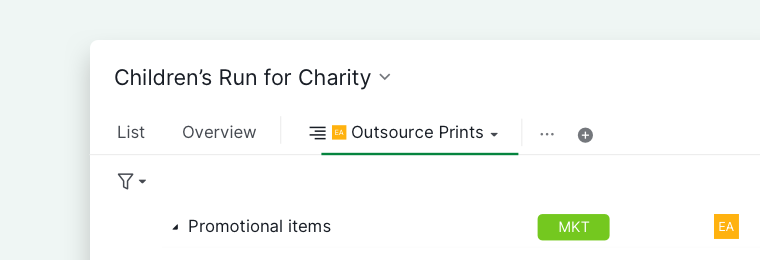
Create a private sublist
When creating the sublist, under the Share with option, select Selected members and do not choose anyone else. This way, even if the sublist link is shared, other project members will not be able to view or edit it and it will be visible only to you.
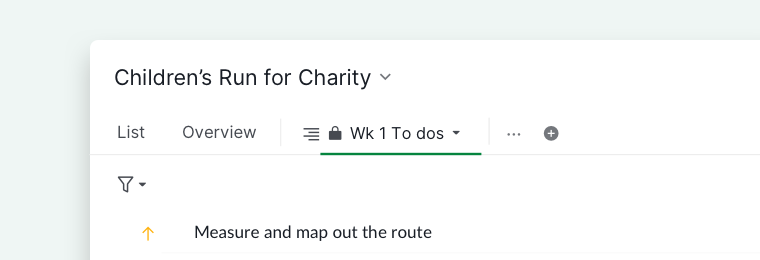
Create a shared sublist link
You can send a link of one specific sublist to your clients, so they can access your project without signing up.
Sharing a sublist with non-signed-up users is only available in the Premium and Enterprise plans. More information can be found on our pricing page.
Click on the dropdown menu icon beside your project’s name, and select Share from More.
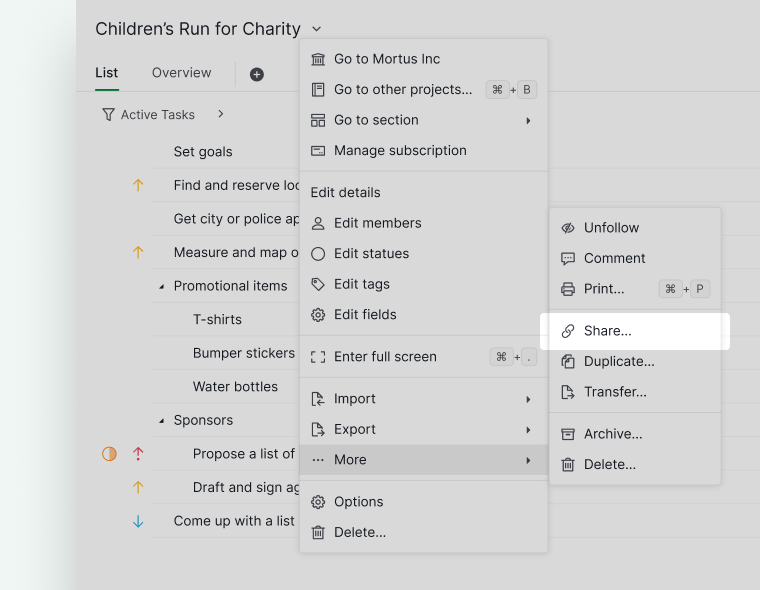
In the Share dropdown menu, you can share just a specific sublist to your clients. Next, you can choose the view (Tree, board, Table, Timeline, etc) for the recipients when they access the link.
Don’t forget to set an expiry date for the shared link. When the expiry date is due, the recipients with the link will not be able to access the project anymore. You can also include a description to provide additional information to other members about the link’s purpose.
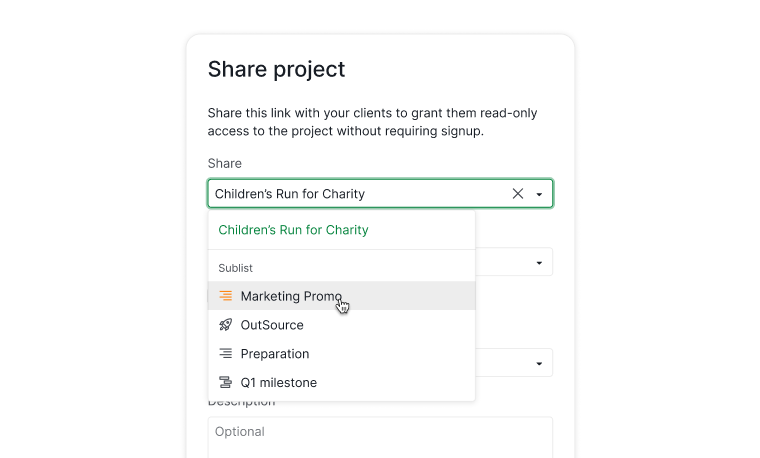
Copy the generated link and send it to your clients.
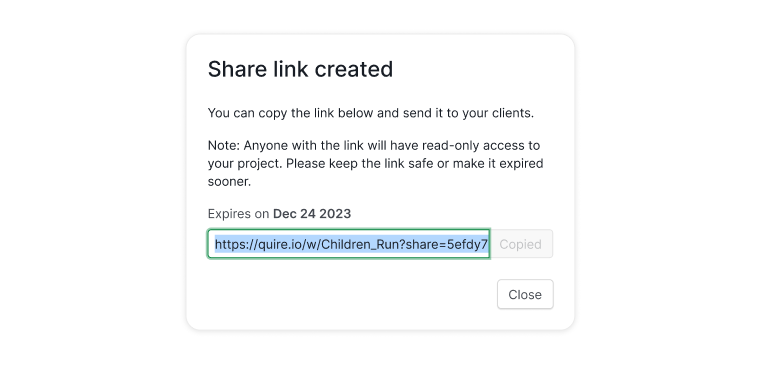
Note: Anyone with the link will be able to view your project.
