Task Bundle
The Task Bundle feature is only available in Professional, Premium, Enterprise plans. More information can be found on our pricing page.
In our default Board view, the tasks will show in a flat layout. With Task Bundle, the subtasks will nest under its parent task so the task hierarchy will be preserved as it is.
Note: In the Tree or Timeline view, when grouping or sorting your tasks, you can also toggle on Task Bundle to display the subtasks underneath its parent task so the tasks won’t get separated into different groups. See more information here.
How to use Task Bundle
Click on the Board icon on the right-hand side and toggle on Task Bundle.
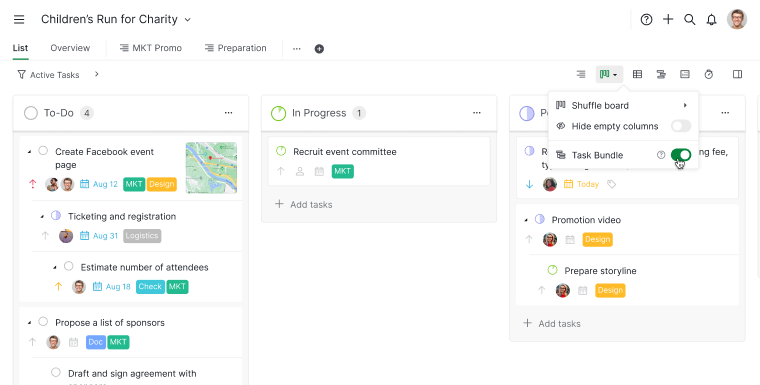
Tip:
- To access additional options, press 2 to open the dropdown menu, then use the arrow keys to enable the Task Bundle option.
- Press O to expand or collapse the selected task without clicking on the small black arrow.
Changing properties for task cards
When dragging a Task Bundle to another column, the whole Task Bundle will be moved to the new column. However, only the 1st level task will be applied with the new property.
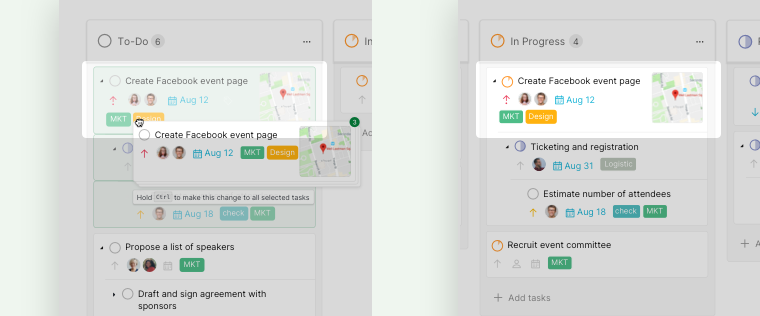
To apply the new property to the whole Task Bundle, hold the Alt key while dragging and dropping the task cards.
Read more on our blog about Task Bundle.
