Import a Quire CSV file
You can organize your work data and information with a spreadsheet-editing tool, then import it into Quire as a project.
Please make sure that the column format is recognized by Quire. Or else there will be errors when you import the data into Quire.
Only columns called Name, Assignee, Tag, Start, Due, Priority, Status, Description, Parent and ID, in no particular order, and the cells below are recognized. The rest is omitted. The header column names must be exactly the same with the first letter capitalized.
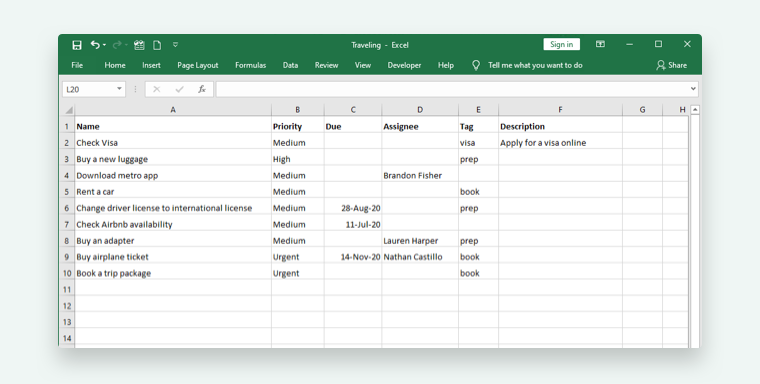
Note: You won’t be able to invite new assignees or create new tags while importing a CSV file. It will only recognize the existing user ID or email address and tags in your Quire project.
Save it as a CSV file, then import it into Quire.
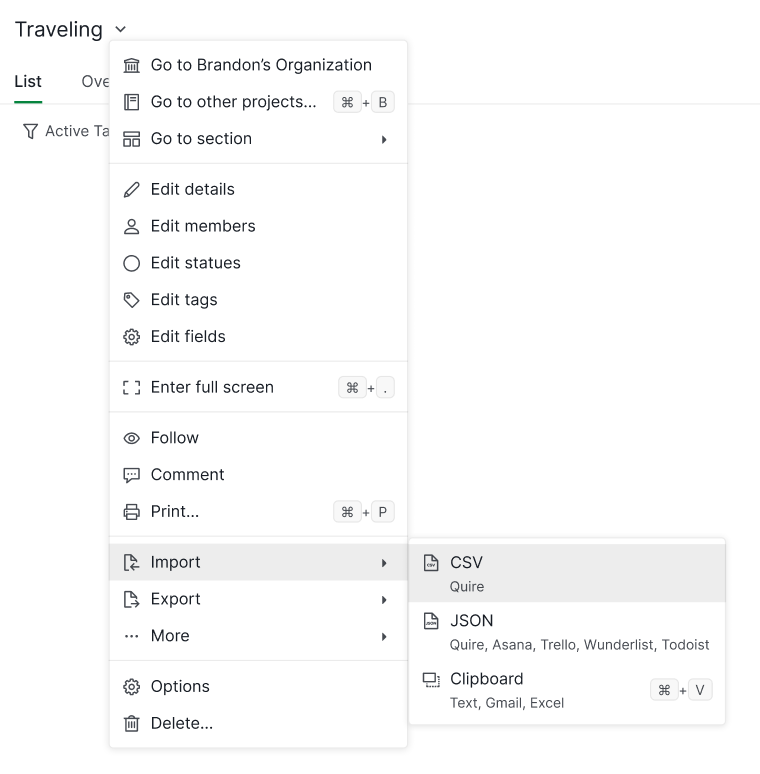
Tip: You can create a new project beforehand, or you can import it to an existing project. Then the tasks will be added at the end of the project list.
Before importing your CSV file, ensure that any custom fields included in it have been created within your Quire project. It’s important that the column names in the header and the field format match exactly to those in the file you are importing.
If everything looks good, click Paste.
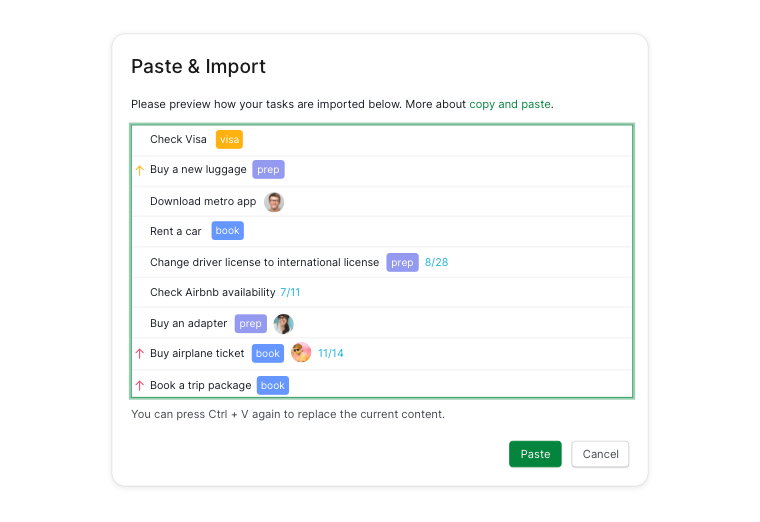
Read more on our blog about importing projects into Quire.
