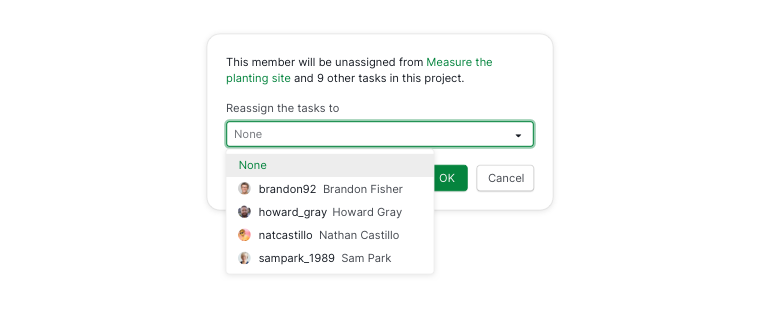Project Members
Only the project admins have the permission to add or remove members to a project or change the member’s permission.
Learn more about Quire’s member levels.
Add project members
Invite project members
To add new members to your project, follow these steps to access the Project Members page:
Click on the dropdown menu icon next to your project name and select Edit members.
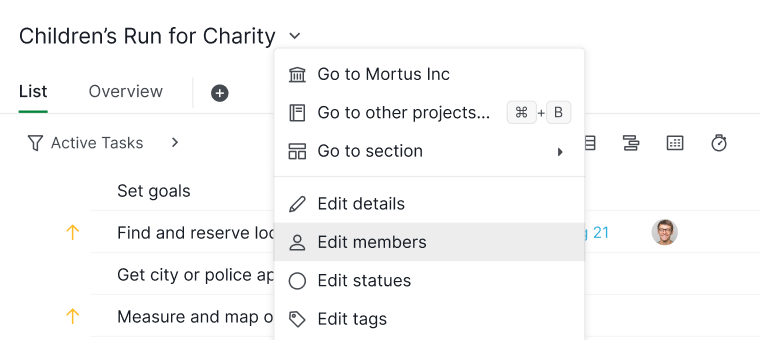
You can also click on the Edit members on the Project Overview page, if there are already existing members in the project, you can click on member profile pictures.
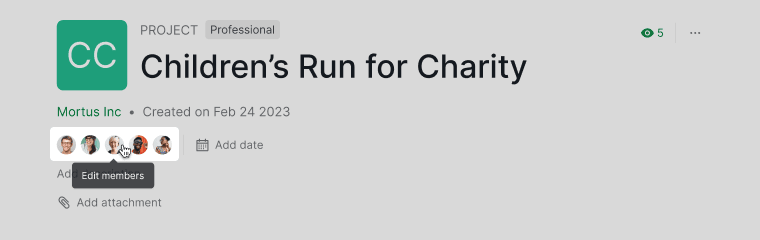
Or you can click on the More Options icon at the upper right corner of the project’s Overview tab and select Edit members.
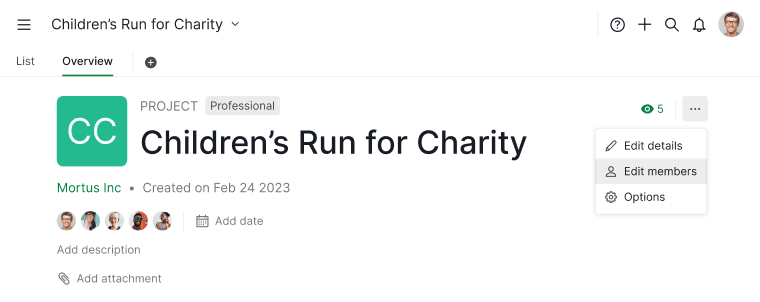
Next, click + Invite new member to invite people by entering their email addresses or their username.
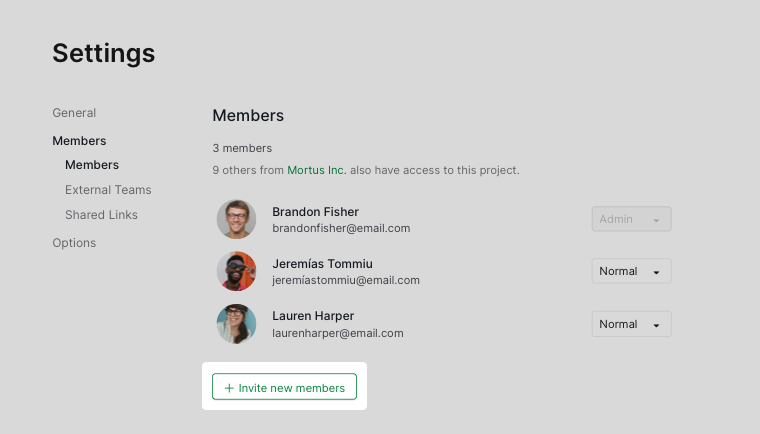
Tip: If you are the project admin and you find yourself stuck when inviting new members to your project, please check if the members you are trying to invite are already added at the organization level. Normally, this situation occurs when the organization is locked with the option of all new members need to be invited at the organization level first. See more detailed information here.
You can also invite a new member by clicking on the assignee icon in the main panel and entering their email addresses or their username.
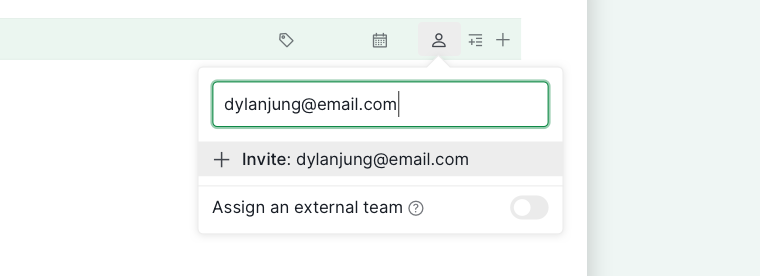
The newly invited members will automatically join the project once they accept the email invitations.
Note: When inviting a member to a new project or organization, the member will show up in the autocomplete dropdown menu if he/she has already been in the same project or organization with you before.
Invite External Team members
Another kind of member within a project is called the External Team. This feature is great for those members who are in charge of outsourced tasks.
When a member is added as an External Team member, he/she will only be able to see the tasks that are assigned to him/her. External Team members also can only create subtasks under the assigned tasks and manage them. The permissions of External Team members cannot be customized.
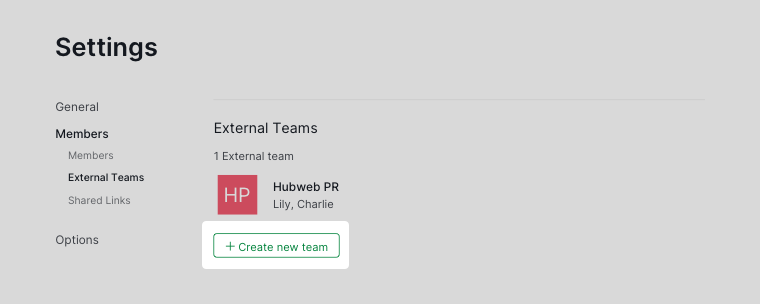
Note: External team members are counted towards the total member seats per organization. This will be crucial when you would like to upgrade your Quire organization to a subscription plan.
Learn more about the External Team member’s permission role.
Change member’s permission
In the Members tab, click on the role of the member you want to change.
See all the Quire default permission roles.
Click on the ? icon to view the complete role descriptions of each permission role.
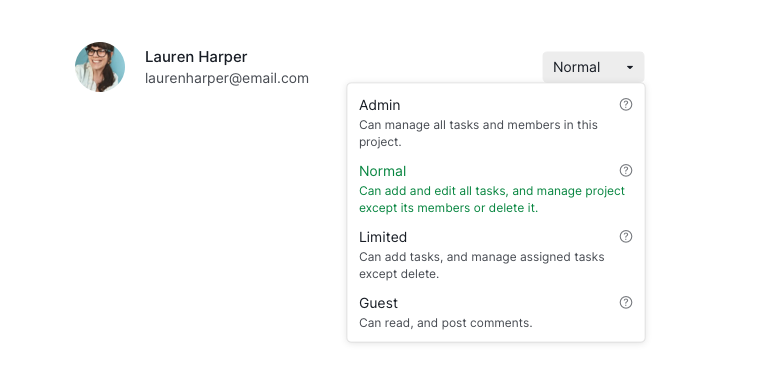
Remove project members
In the Members tab, hover over the member and click on the trash bin icon.

You could reassign the tasks to another member when you remove someone from a project.