Billing and Payment
We have listed out some of the things you might want to know about our subscription plans, what you are paying for and how to pay for them.
The basics
- Every organization is billed separately and you’re billed per member. You will be charged based on the total members you have in each organization and its inherent projects. Even if the same members are shared across different organizations and their inherent projects, they are considered distinct members within each organization and you will be charged individually for each member. In this case, you may want to refer to our Master Organization feature.
- Only Organization Admins and Billing Managers can manage billing.
- We will bill each organization upfront. You will be charged at the beginning of each subscription plan. If you make any changes during your subscription plan, the amount that you have already paid will be prorated accordingly and be counted as credits to your account.
Note: The credits will automatically be applied the next time you upgrade or change your subscription plan. It will not be applied automatically in the next billing cycle.
- The subscription plan will automatically renew when the plan is due (whether it is monthly or yearly). You will need to manually cancel the subscription if you decide not to continue using Quire anymore. The changes will take effect at the end of your current subscription period. You can continue using your current subscription until expired. Please note that we do not offer refunds even if you cancel your subscription plan before the billing due date.
See all subscriptions for your Quire account
In Quire, each organization is billed separately. This means you may have multiple organizations on the Free plan while others are on a paid subscription.
To view all subscriptions linked to your account:
- Click your profile picture in the upper-right corner.
- Select My Subscriptions from the dropdown menu.
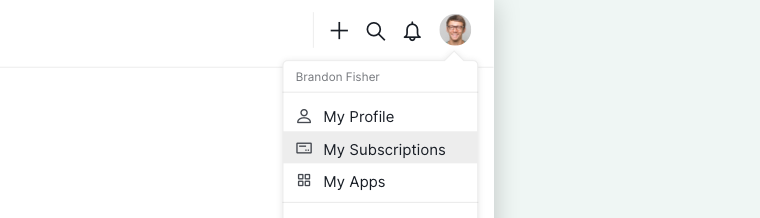
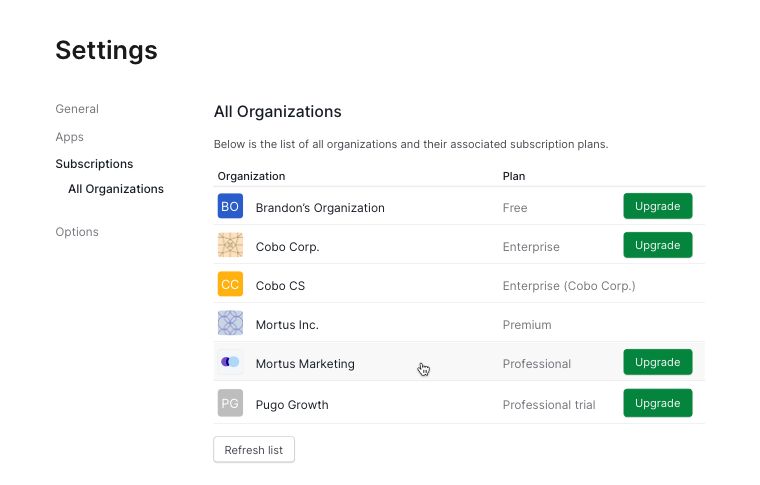
Current subscription plan details
Navigate to your paid Quire organization first, then click on the dropdown menu arrow next to the Organization name at the top, then select Manage subscription.
Note: If you are not the Organization Admin, you will only see View subscription instead.
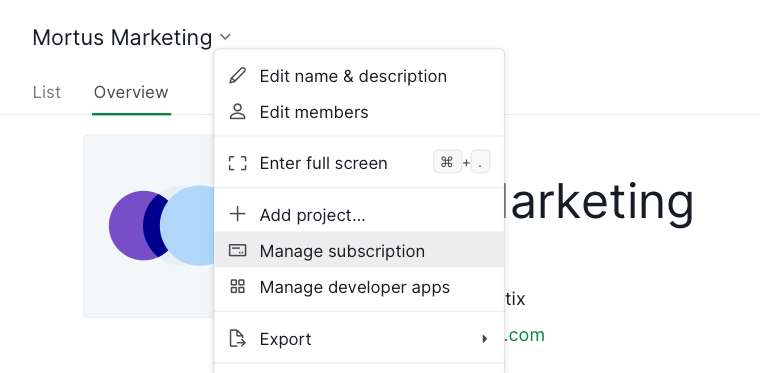
On the Organization subscription page, you can see the current plan name that the organization is subscribed to and the member, project, and storage limitation that the organization has already used.

Tip: You can hover over the exclamation icon to see the storage used up for each project in the organization.
Click on View subscription details to see more information such as how much you are paying for this organization either monthly or yearly, the billing history, and the billing contact. Also, you will see the date of when you will be charged for the next payment.
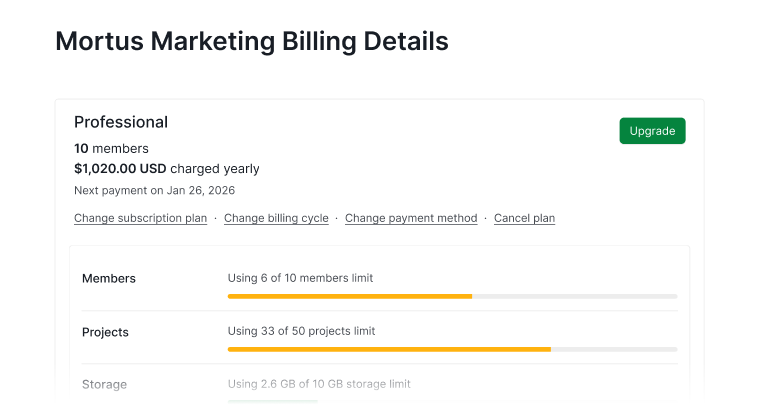
You will be charged on the same date each month or year you paid for the subscription plan. For example, you bought the subscription plan on July 23rd, so for a monthly subscription, the next payment date will be August 23rd, September 23rd, and so forth.
Note: For your subscription, you will be charged per member and charged separately for each organization. If you have 2 organizations with 5 members each, even if the same members belong to 2 different organizations, you will be billed for 10 members in total. In this case, you can take advantage of our Master Organization feature.
Managing member seats
Navigate to your paid Quire organization first, then click on the dropdown menu arrow next to the Organization name at the top, then select Manage subscription.
Note: If you are not the Organization Admin, you will only see View subscription instead.
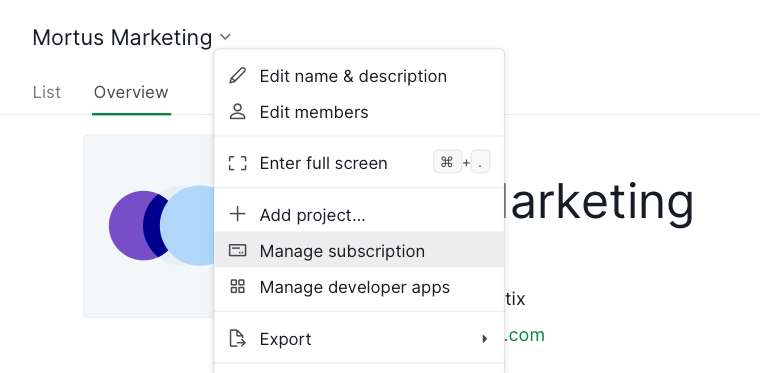
Click View subscription details and select Change subscription plan in the billing details page.
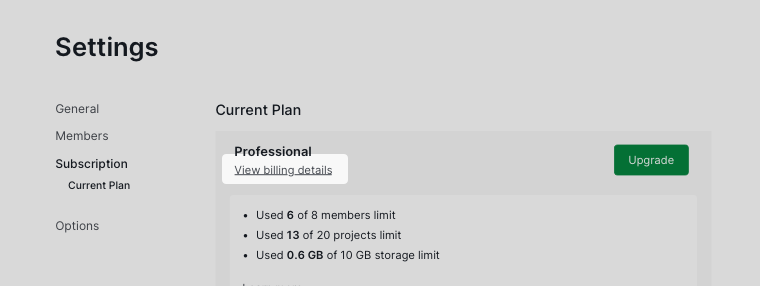
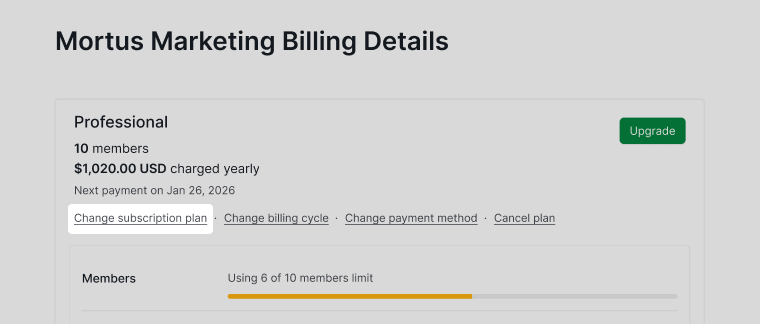
Adjust the number of member seats as needed.
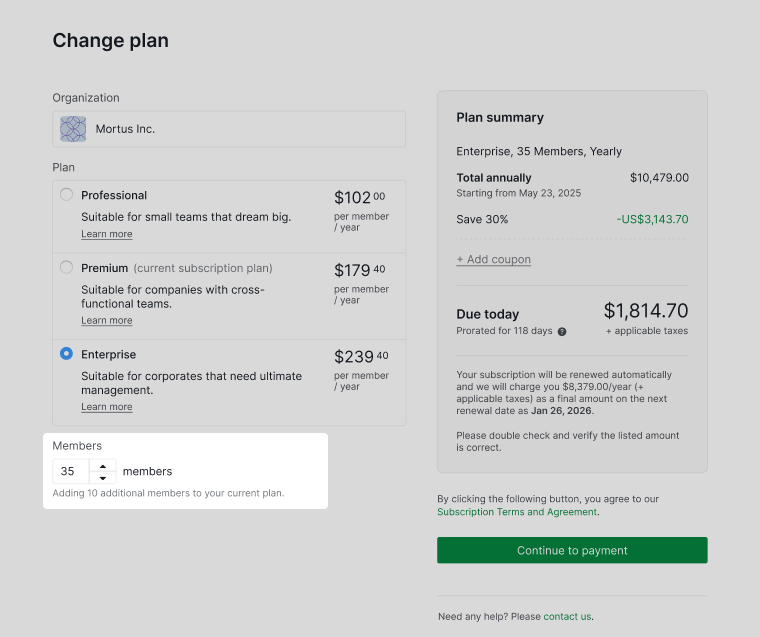
Adding member seats
When you add member seats, Quire automatically calculates the prorated amount based on your existing subscription plan.
- For monthly subscriptions, if you add a member mid-month, you will be charged a prorated amount for the remaining days of that billing cycle. The same applies to yearly subscriptions.
- The prorated cost is displayed in the Plan summary on the Change subscription plan page.
- To check how many seats are available, visit the Billing details page in your organization settings.
Make sure to review the prorated amount before confirming, and contact us if you have any questions.
Removing member seats
When you remove member seats, Quire will automatically calculate the prorated amount and convert it into credits.
- For monthly subscriptions, if a member is removed mid-month, you will receive prorated credits based on the remaining days of the billing cycle. The same applies to yearly subscriptions.
- The credits will be reflected in the Plan summary on the Change subscription plan page.
- Credits will not be automatically applied to the next billing cycle but can be used for future upgrades, such as switching to a higher plan (e.g., Professional to Premium) or changing from monthly to yearly billing.
Be sure to review the prorated credits before confirming, and reach out to us with any questions.
Change the subscription plan
Navigate to your paid Quire organization first, then click on the dropdown menu arrow next to the Organization name at the top, then select Manage subscription.
Note: Only the Admin of the Organization will be able to change the billing cycle.
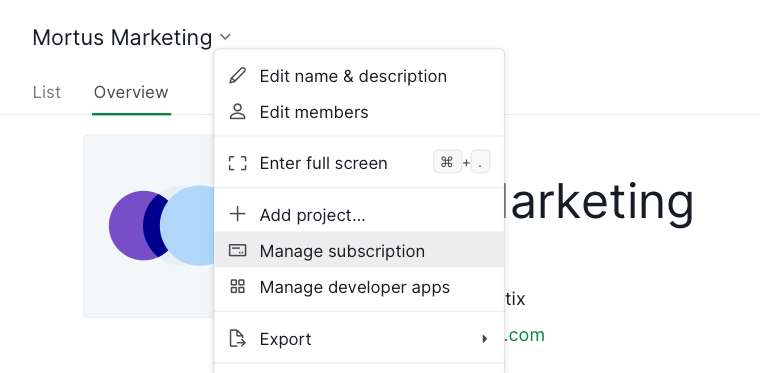
Click View subscription details and select Change subscription plan in the billing details page.
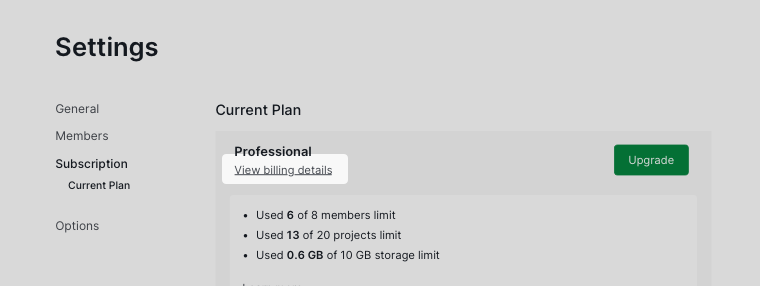
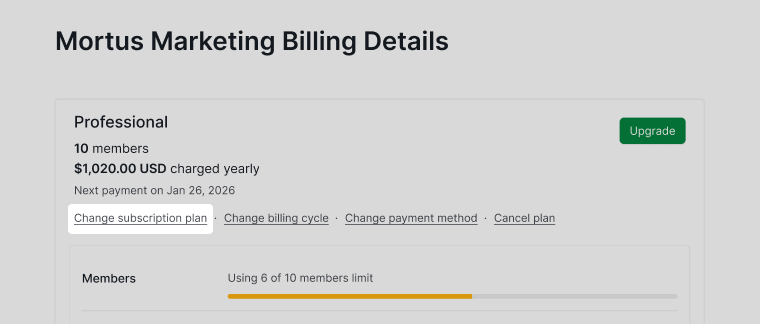
Select the subscription plan you would like to change to and review the details before confirming.
Upgrading to a higher tier plan
- Quire will automatically calculate the prorated amount based on your existing billing cycle.
- You will be charged immediately for the new plan, with the total cost adjusted based on the remaining days in your current billing cycle.
- The prorated cost is displayed in the Plan summary section on the Change subscription plan page. Hover over the question mark icon for a detailed breakdown.
Make sure to review the prorated amount before confirming, and contact us if you have any questions.
Downgrading to a lower tier plan
- Quire will automatically calculate the prorated amount and convert it into credits.
- The credits will be reflected in the Plan summary on the Change subscription plan page.
- Credits will not be automatically applied to the next billing cycle but can be used for future upgrades, such as switching to a higher plan (e.g., Professional to Premium) or changing from monthly to yearly billing.
Be sure to review the prorated credits before confirming, and reach out to us with any questions.
Change the billing cycle
Navigate to your paid Quire organization first, then click on the dropdown menu arrow next to the Organization name at the top, then select Manage subscription.
Note: Only the Admin of the Organization will be able to change the billing cycle.
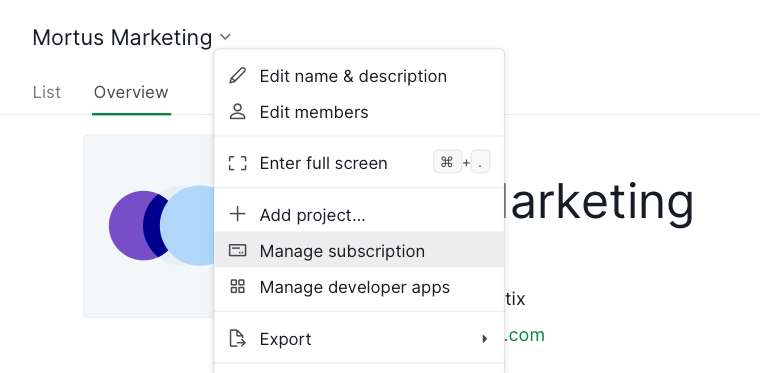
Click View subscription details and select Change billing cycle in the billing details page.
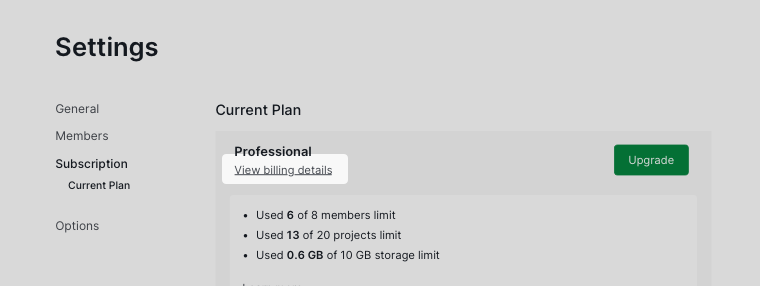
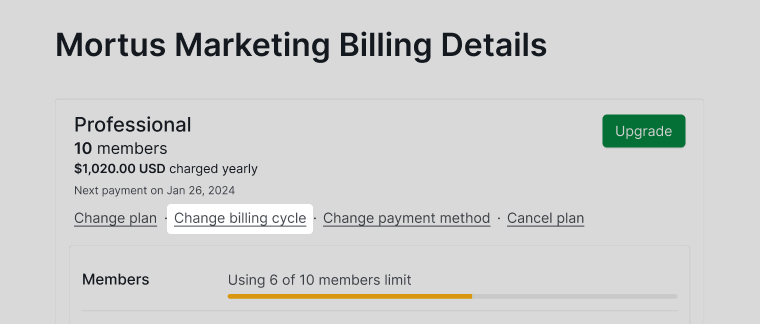
Changing from monthly to yearly cycle
When you change from a monthly cycle to a yearly cycle, the plan will change on the next billing cycle. For example, let’s say you upgrade to a Professional plan with a monthly plan on May 10. Then on May 20, you decided to change to a yearly plan. The changes will be made on the next payment which occurs next month, Jun 10. Starting on that date, you will be charged with a yearly payment.
Changing from yearly to monthly cycle
When you change from a yearly cycle to a monthly cycle, it works vice versa. Using a similar example as above, just with a Professional yearly plan bought on May 10. When you decide to change to a monthly plan on May 20, the changes will be made on the next payment which occurs next year on May 10. Starting on that date, you will be charged with a monthly payment.
Update payment method
Navigate to your paid Quire organization first, then click on the dropdown menu arrow next to the Organization name at the top, then select Manage subscription.
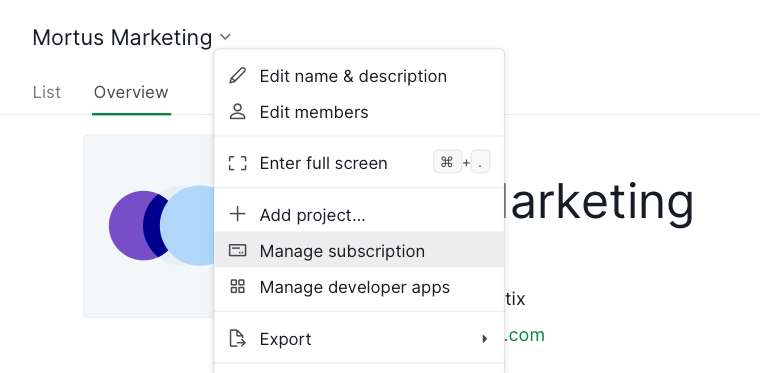
Click View subscription details and select Change payment method in the billing details page.
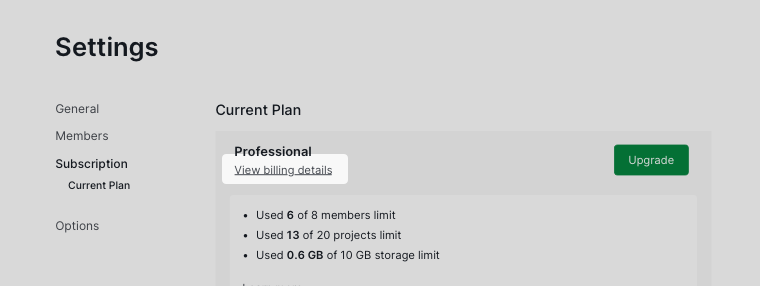
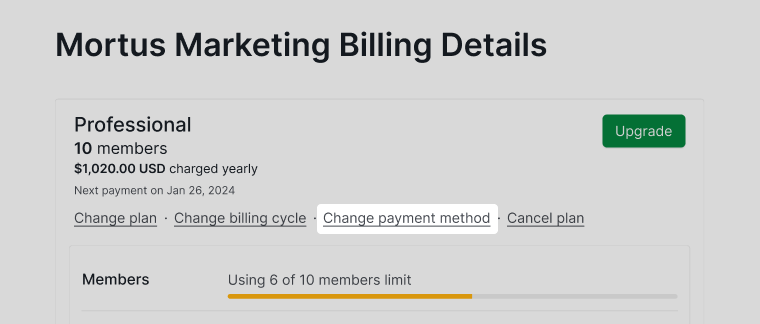
Add billing managers
Billing managers will have access to the billing details of this organization. Organization Admins can add members that are not part of the organization as the billing managers.
Navigate to the Billing Details page for the organization, scroll down to the Billing Managers section and click Add billing managers.
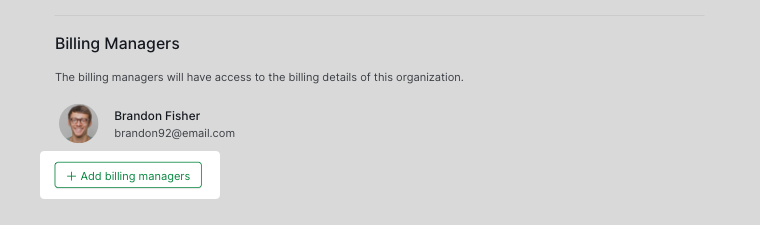
If you are the Billing Managers, all the subscriptions will be listed out on the My Subscriptions page by clicking on your profile icon in the upper right corner.
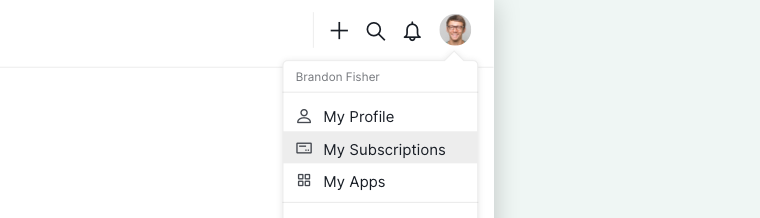
Cancel subscription
Navigate to your paid Quire organization first, then click on the dropdown menu arrow next to the Organization name at the top, then select Manage subscription.
Note: Only the Admin of the Organization will be able to cancel the subscription plan.
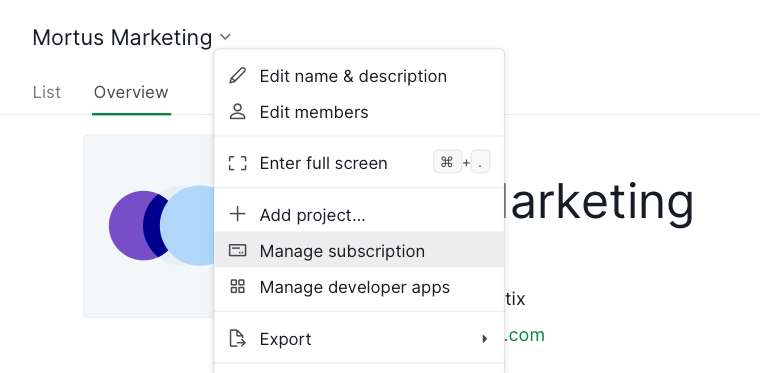
Click View subscription details and select Cancel subscription in the billing details page.
When a subscription is successfully canceled, the changes will be reflected in the next billing cycle. You can continue using your current subscription until expired.
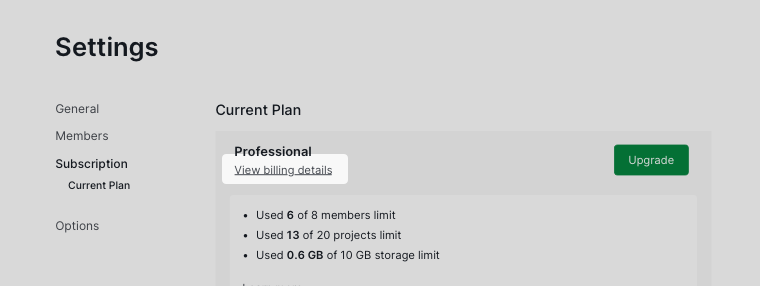
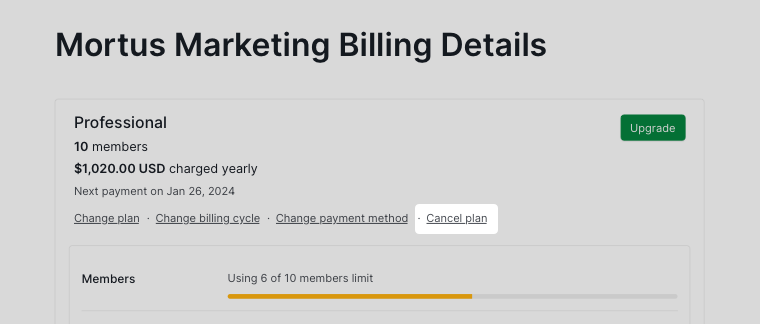
What happens when I cancel my Quire subscription and when the subscription expires?
You can still access all of the paid features in your organization until the subscription expires.
Note: We do not offer refunds even if you cancel your subscription plan before the billing due date.
