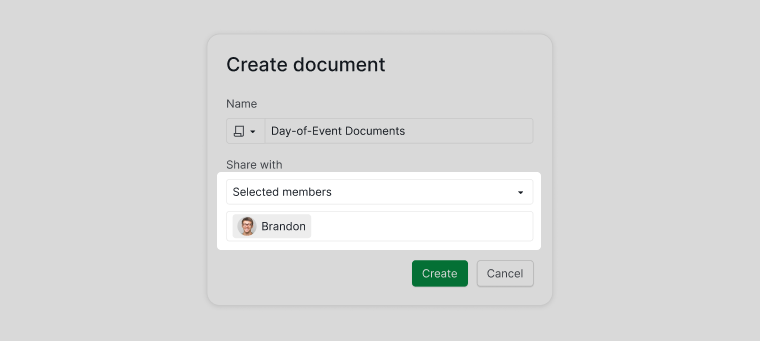Document Permission
You can share your documents with various groups: all project members, project admins, selected members, an external team, or keep it private to yourself.
Share document with project members
When creating the document, choose Any members under the Share with option. This will make the newly created document visible to all project members, excluding the external team.
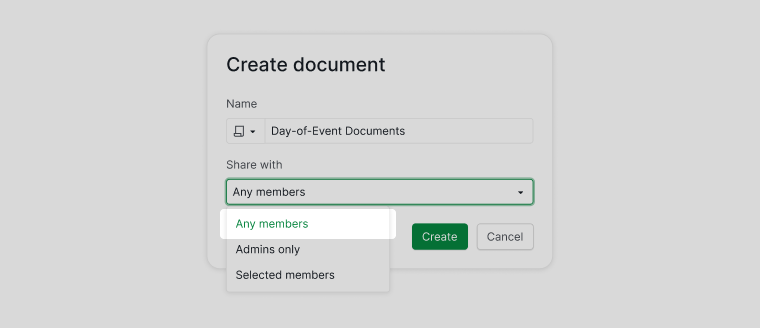
Share document with project admins only
When creating the document, choose Admins only under the Share with option. This will make the newly created document visible only to project admins.
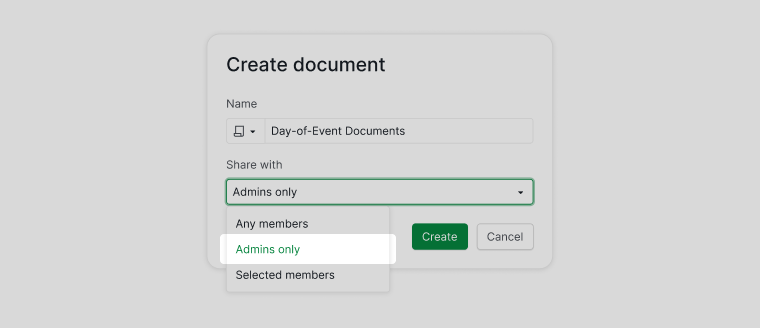
Share document with select members
When creating the document, choose Selected members under the Share with option. This will make the newly created document visible only to the members you have selected.

Share document with an external team
When creating the document, select one of the external teams under the Share with option. This will allow only the external team members to see the document shared with them, while other documents remain hidden.
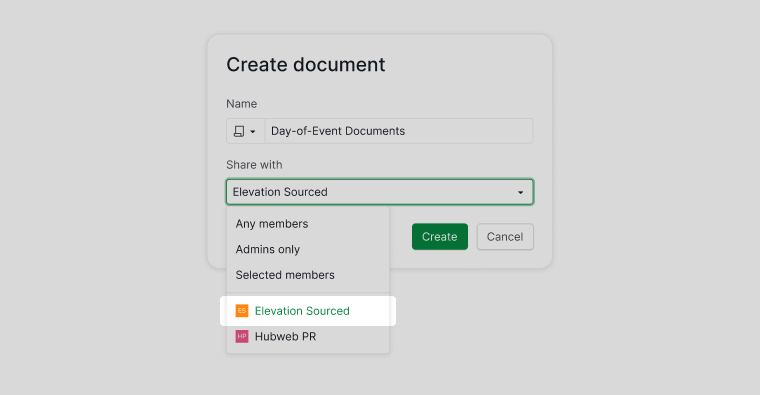
Create a private document
When creating the document, under the Share with option, select Selected members and do not choose anyone else. This way, even if the document link is shared, other project members will not be able to view or edit it and it will be visible only to you.