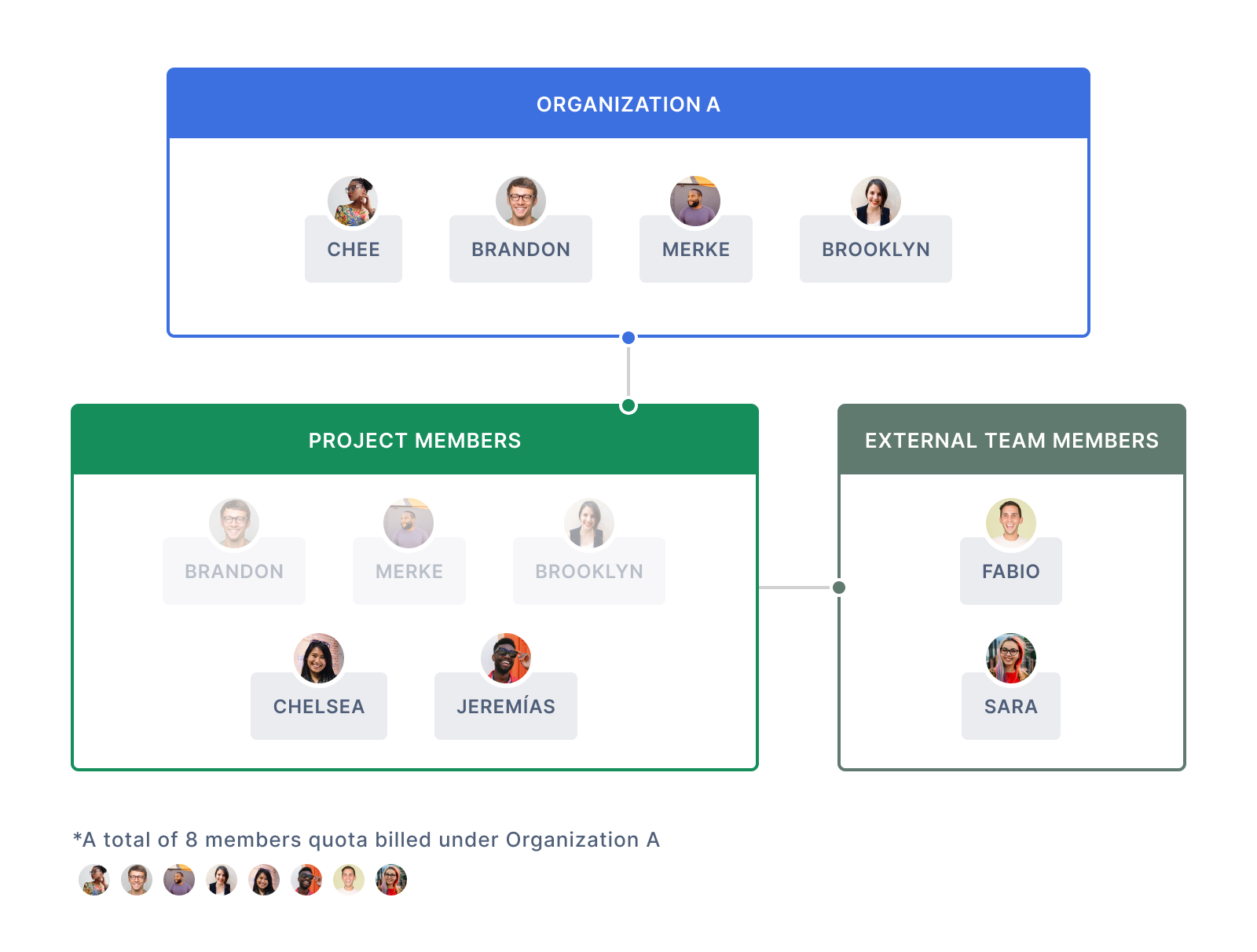External Team
You can outsource a task or more to a third party, namely the External Team, without having them see your other tasks or any of your sensitive data. External team members only have access to the tasks assigned to them. They can only create subtasks under the assigned tasks and manage them.
External Team is only available in Professional, Premium, Enterprise plan. More information can be found on our pricing page.
Create an external team
Click on the dropdown menu icon beside the project’s name and select Edit members.
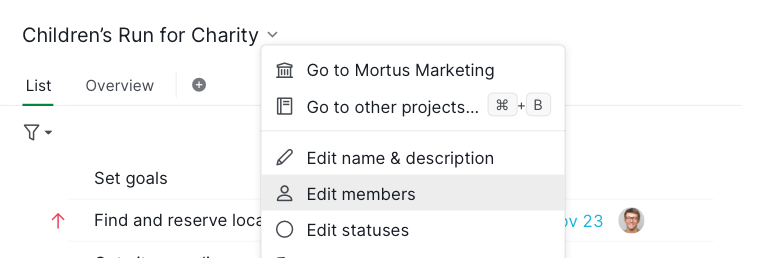
In the External Teams section, click on + Create new team.
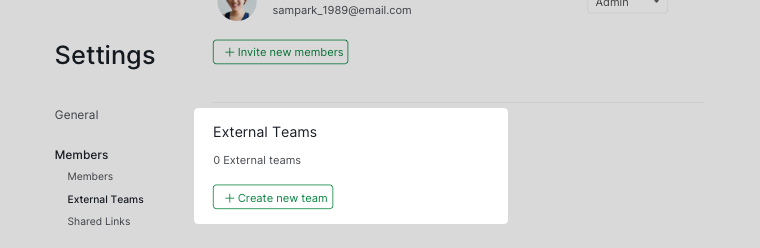
Choose a name for the team, and add people by entering their email addresses.
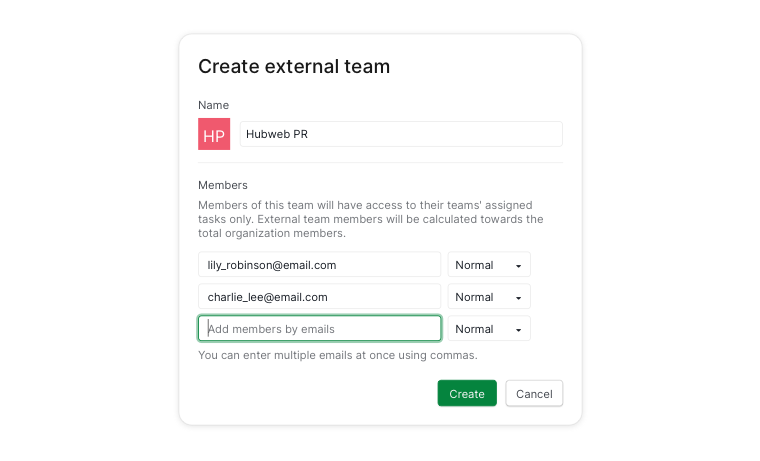
Note: External team members are counted towards the total member seats per organization. This will be crucial when you would like to upgrade your Quire organization to a subscription plan.
To edit an external team (e.g. add or remove an external team member), hover over the external team’s name and click on the edit (pen) icon.
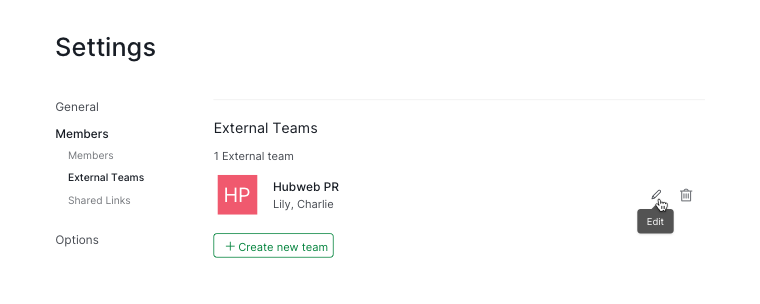
To delete an external team, hover over the external team’s name and click on the trash icon.
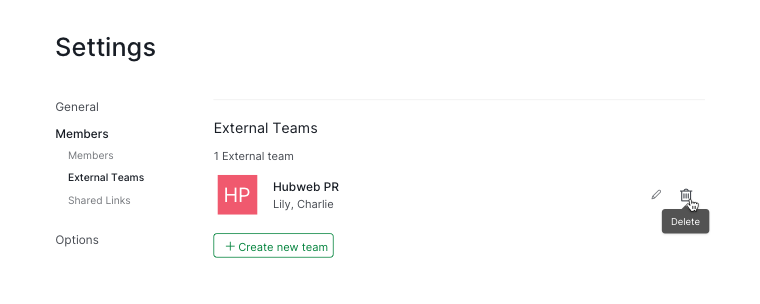
Assign tasks to your external team
Simply click on the assignee icon of a task, and choose an External Team from the dropdown menu.
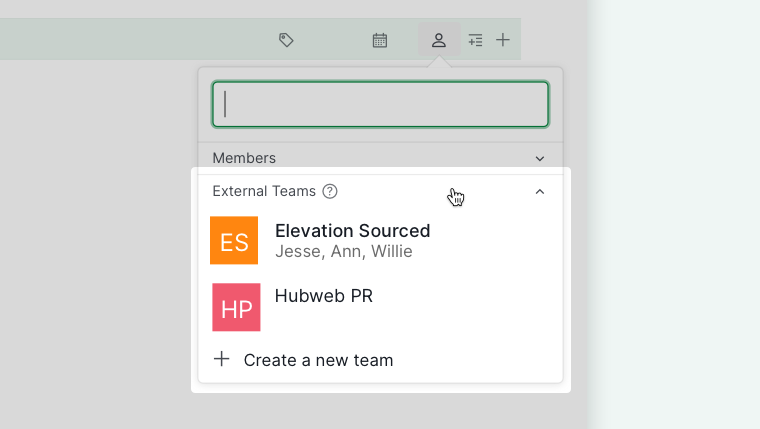
Note: If the task has already been assigned to an external team, you can still assign it to a project member.
External Team member’s permission roles
Below we will list out the permissions for each role and what information they can view and manage in the Quire workspace.
| Admin | Normal | Limited | Guest | |
|---|---|---|---|---|
| Member management Invite members to the External Team, manage member’s permission |
V | |||
| Manages project tags Create, edit and delete tags in the projects |
V¹ | V¹ | ||
| Manage project’s statuses² Create, edit and delete statuses in the projects |
||||
| Change statuses Complete and change tasks’ statuses |
V | V | V³ | |
| Schedule Manage start, due, priority |
V | V | V⁴ | |
| Assign Manage assignees |
V | V | V⁴ | |
| Install apps | V | V | ||
| Edit Add and edit any subtasks to assigned tasks (including task’s name, description, attachments, and tags), add and remove sublists |
V | V | ||
| Edit with limitations Add subtasks to assigned tasks, edit assigned tasks, write comments to any tasks |
V | V | V⁵ ⁶ ⁷ | |
| Delete tasks Delete tasks created by External Team members |
V | V | V⁸ |
Note:
¹ Can only delete tags from the project when the tag is created by the members from the same External Team.
² Is not available for External Team members.
³ Can only change the task’s status when it is assigned to that particular member.
⁴ Can only edit the task’s date, status, and priority when the task is assigned to that particular member. Cannot edit the task’s assignee.
⁵ Can only edit and delete the comment when it is added by that particular member.
⁶ Edit the task’s name and description when the task is assigned to or created by that particular member.
⁷ Change the tags when the task is assigned to or created by that particular member.
⁸ Can only delete the tasks when the task is created by that particular member.
You can customize the permissions for every role in the Organization Members settings. Read more information about permission roles and customizing them.
Frequently Asked Questions
I have already upgraded to the Professional or higher tier, why can’t I add more members to my External Team?
Please note that for Quire’s subscription, it is calculated by the total member seats you’ve purchased per organization. Members added to an External Team are also counted towards the total member seats you purchase.
In the below example, even though Fabio and Sara belong to the External Team, their seats will be counted towards the total member seats when calculating the total price for the subscription of Organization A. So in conclusion, when upgrading Organization A to a subscription plan, you will need to purchase 8 member seats in total.