Favorite and Follow Tasks
Favorite a task
You can favorite a task that you think is important to you. Favorites are personal, unlike tags or priorities that are seen by all members.
Note: A ♥ means you favorited the task, whereas a ♡ means you didn’t. And the number beside either heart indicates how many people have favorited the task.
Go to the detail panel, and click on the ♥ icon in the menu bar.
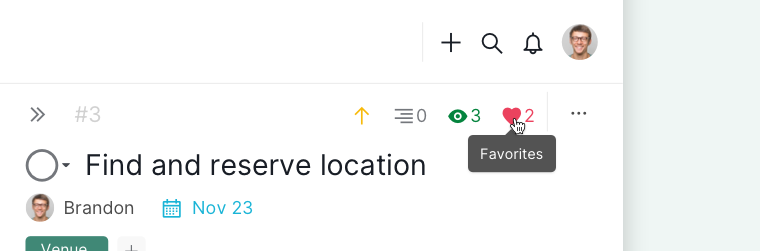
Or you can right-click on the task, and select Favorite in the context menu.
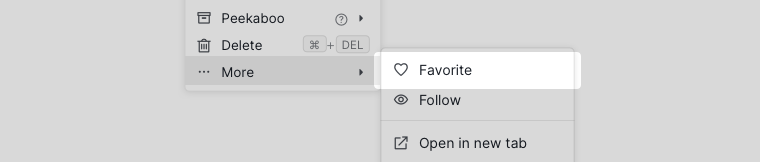
You can filter by Favorited by me to easily see all the tasks you’ve favorited in this project.
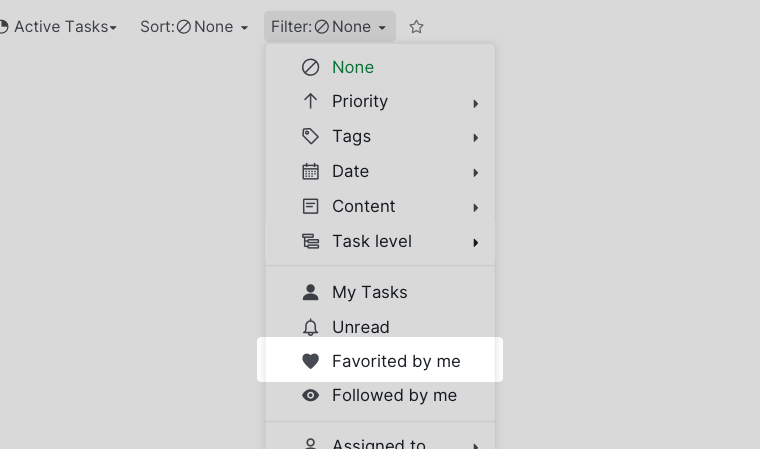
Learn more on how to filter and sort your Quire task list.
Follow a task
You can follow, or add followers to a task to get notified of any changes made to it.
Note:
- If another member comments on a task you follow or assigns a task to you, an orange dot will be displayed next to the task name.
- If you see an orange dot next to a task, you can mark it as read by right-clicking on it and selecting “Mark as read”. To mark it as unread, simply right-click and select “Mark as unread”.
How to follow a task
Go to the detail panel, and click on the eye icon in the upper-right.
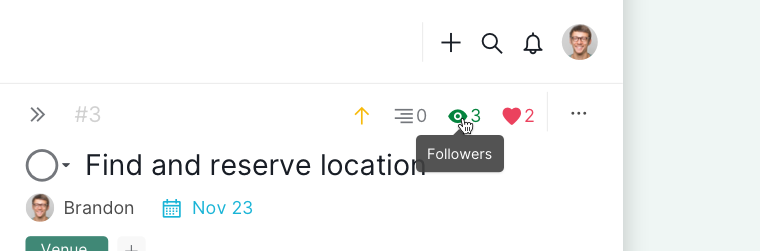
Or you can right-click on the task, and select Follow in the context menu.
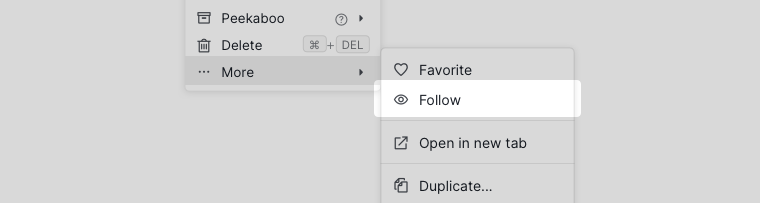
Note:
- When you create a new task, you will automatically become the follower of that task.
- If you are the follower of a parent task, when other members add subtasks underneath, you will become the follower of the subtasks as well.
- The project Admin or Normal members can edit the followers of the task.
