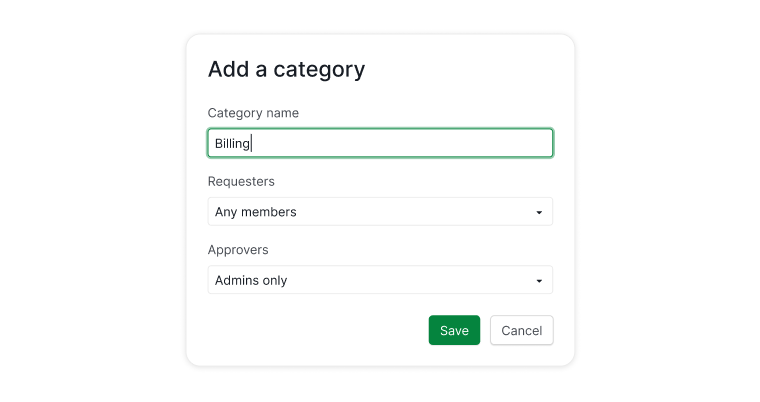Manage Properties
Only project admins have the permission to manage the project’s properties, including task statuses, tags, and approval categories. These adjustments can be made in the project’s settings page under the “Properties” tab on the left-hand side.
Manage task statuses
To manage task statuses, click the dropdown menu icon next to your project name and select Edit Status.
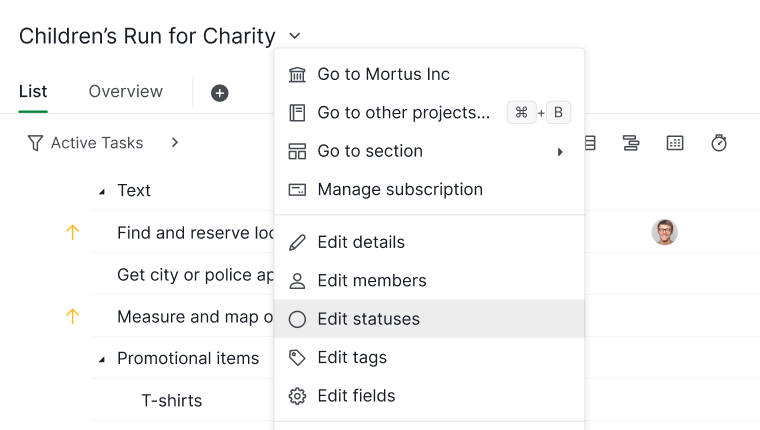
Or you can access the project’s settings page by clicking Options in the dropdown menu and navigating to the “Properties” tab on the left-hand side, where all task statuses are listed.
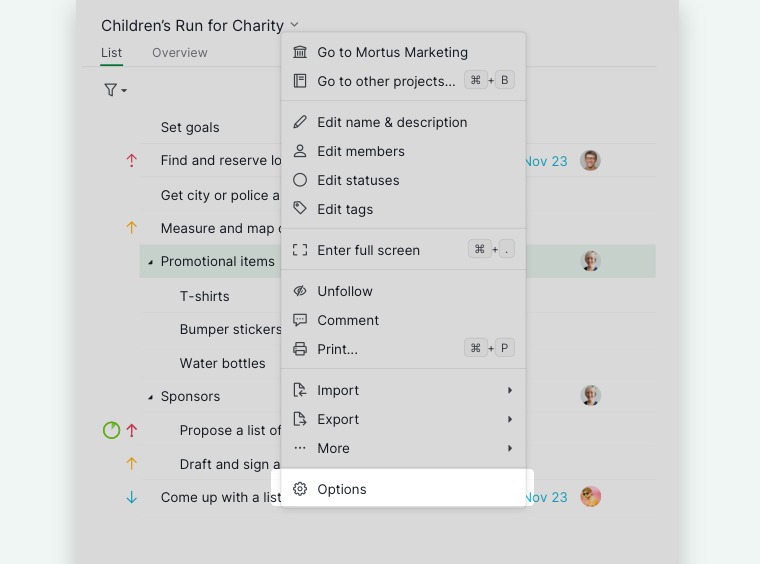
Here, you can add new statuses or edit existing ones.
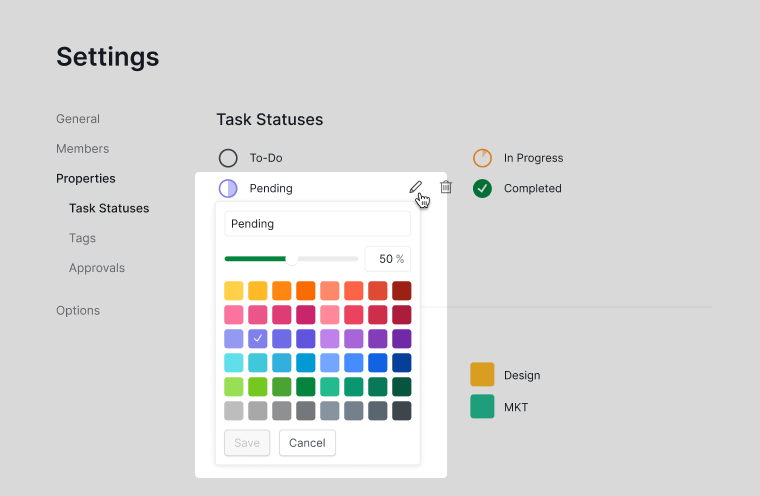
Progress percentages below 100% (excluding 100%) cannot duplicate existing values. However, you can create multiple statuses for 100% progress, such as Canceled or Won’t Do. When filtering by Active Tasks in Tree view, tasks with these statuses will also be hidden.
Manage tags
To manage tags, click the dropdown menu icon next to your project name and select Edit tags.
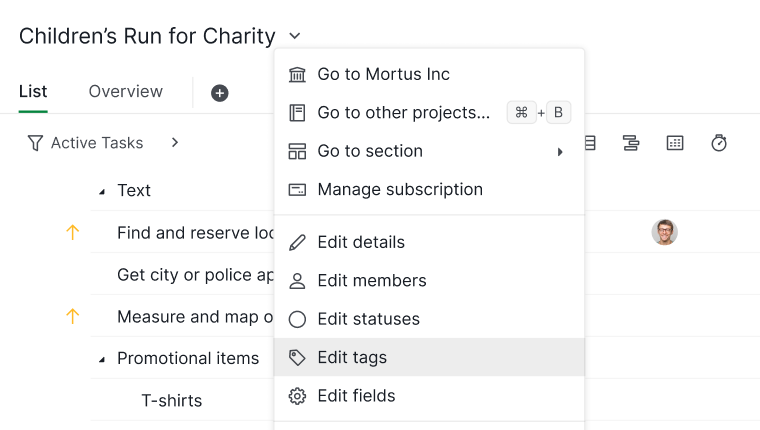
Or you can access the project’s settings page by clicking Options in the dropdown menu and navigating to the “Properties” tab on the left-hand side, where all tags are listed.
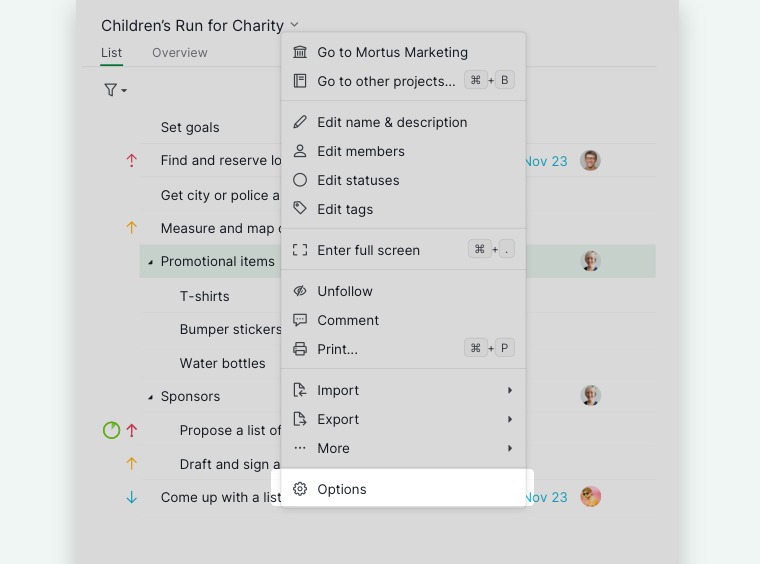
Here, you can add new tags or edit existing ones.
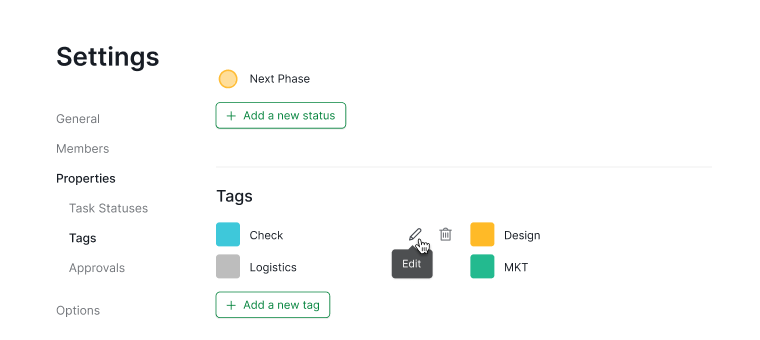
Learn how to assign tags to a task.
Manage approval categories
With Approval, you can send specific tasks to supervisors or stakeholders for their input and approval. This can create a streamline workflow to ensure everyone’s aligned before proceeding.
Edit members’ permissions for approving tasks
The permissions for who can approve a task and who can request approval can be customized.
Click on the dropdown menu icon next to the project name and select Options. Navigate to the “Properties” tab on the left-hand side, where all approval categories are listed.
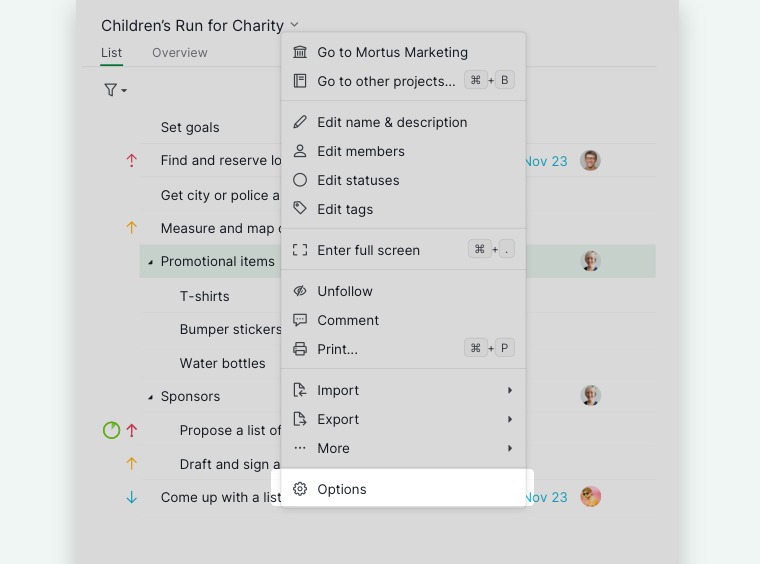
Hover over a category and click the edit (pen) icon to change the member permissions for approving tasks or requesting approvals.
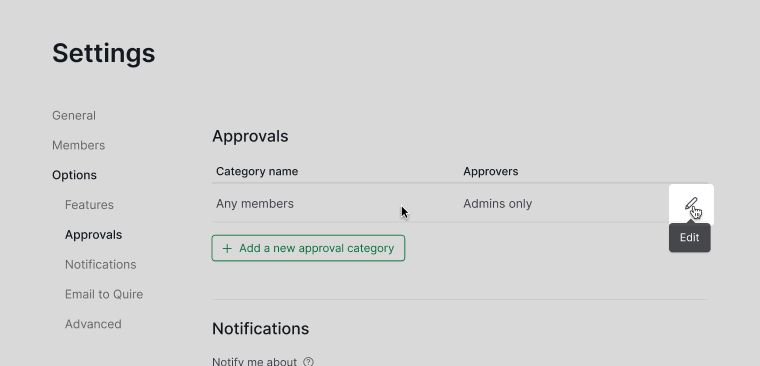
Note: Only project admins have the permissions to add or edit approval categories, including managing members’ permissions to approve tasks or send approval requests.
There are three options for setting permissions for requesters and approvers: Any member, Admins only, or Selected members.
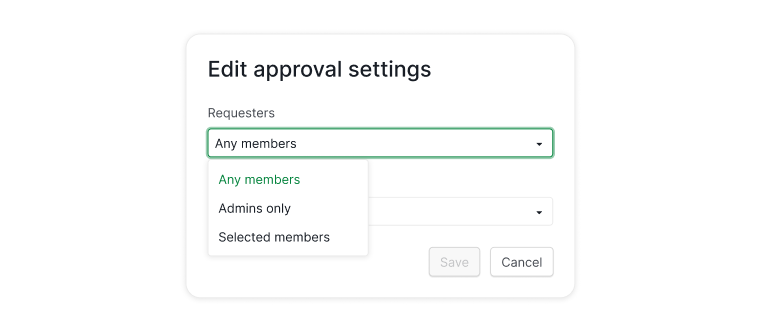
Create different approval categories
Creating different approval categories is only available in the Enterprise plan. More information can be found at our pricing page.
You can create different approval categories for various stages or purposes in your project. For example, you might have one approval category for approving designs and another for finalizing marketing campaigns.
Note: Only project admins have the permissions to add or edit approval categories.
Click on the dropdown menu icon next to the project name and select Options. Navigate to the “Properties” tab on the left-hand side, where all approval categories are listed.
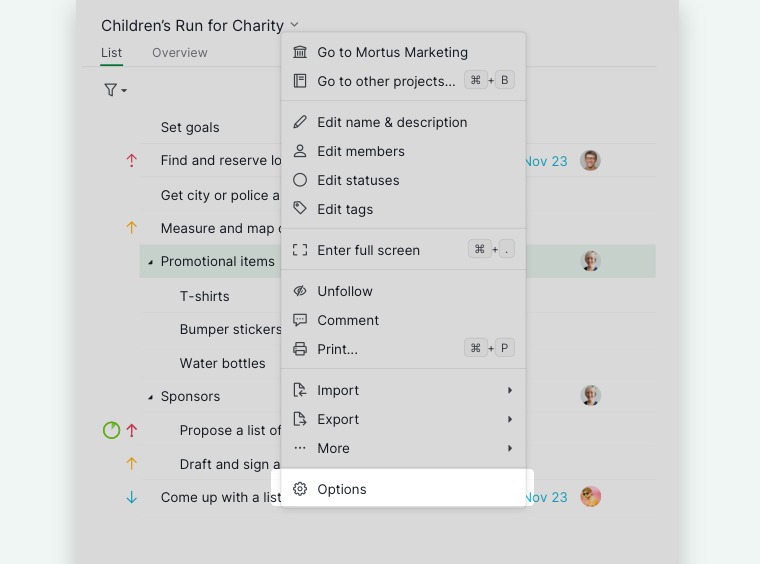
To add a new approval category, click Add a new approval category.
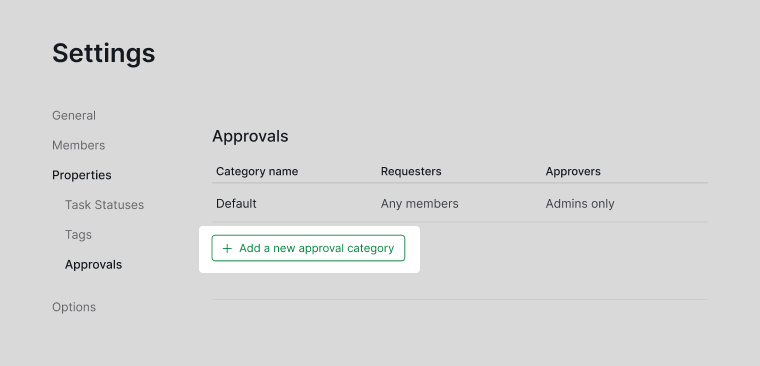
Name the new category, then specify who can request approval and who can approve the requests.