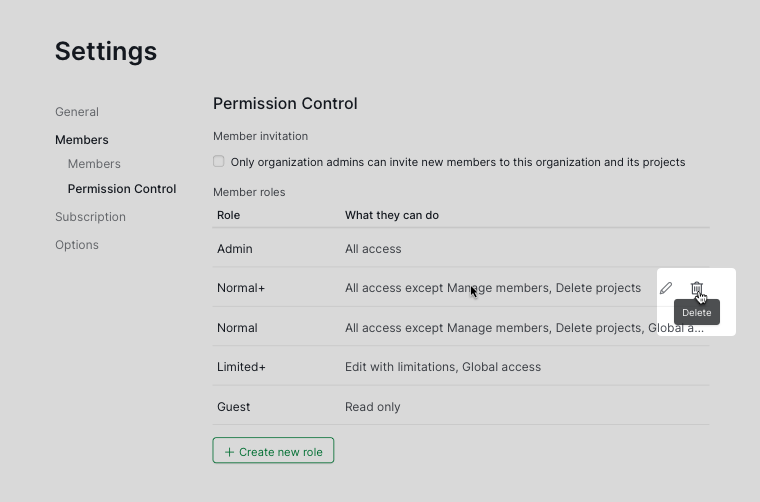Permission Roles
Read this article in Deutsch, Español, Français, Italiano, Português, Português (Brasil), Pусский, Türkçe, 日本語, 繁體中文, 한국어 .
There are several default member’s permission roles in Quire. Below we will list out the permissions for each role and what information they can view and manage in the Quire workspace.
You can customize the permissions for every role in the Organization Members settings.
Customizing the permission roles is only available in the Professional, Premium, Enterprise plans. More information can be found at our pricing page.
Organization level
| Admin | Normal+ | Normal | Limited+ | Guest | |
|---|---|---|---|---|---|
| Member management Invite members, manage member’s permission |
V | ||||
| Global access Access to all projects in this organization if granted in organization-level |
V | V | V | ||
| Create projects in the organization | V | V | V | ||
| Delete projects in the organization | V |
Note: Normal+ and Limited+ are only applicable for the organization level.
Master Organization Level
Once you have linked a Free organization to a Premium organization, the Premium organization will turn into a Master Organization by default.
Learn more about Master Organization.
You may then create a new permission role for the Premium organization and grant Master Access and Global Access permissions to that role. This way, members assigned with this newly created role will be able to access all the organizations and projects linked to your Master Organization.
Below chart describes what the user can access with different permission granted:
| Permission | Master Access | Global Access |
|---|---|---|
| Access to all the organizations and projects linked to the Master Organization | V | V |
| Access to all the organizations linked to the Master Organization Will not be able to access the projects within the organizations |
V | |
| Access all the projects in that specific organization granted with Global Access | V | |
| Will not be able to access any organizations or projects linked to the Master Organization Can only read the specific organization that the member is invited to |
Project level
| Admin | Normal | Limited | Guest | |
|---|---|---|---|---|
| Member management Invite members, manage member’s permission |
V | |||
| Manages project tags Create, edit and delete tags in the projects |
V | V | ||
| Manage project’s statuses Create, edit and delete statuses in the project |
V | V | ||
| Change statuses Complete and change tasks’ statuses |
V | V | V¹ | |
| Complete tasks Complete or re-open completed tasks |
V | V | ||
| Schedule Manage start, due, priority |
V | V | V² | |
| Assign Manage assignees |
V | V | V² | |
| Install apps | V | V | ||
| Edit Add and edit any tasks (including task’s name, description, attachments, and tags), add and remove sublists |
V | V | ||
| Edit with limitations Add tasks, edit assigned tasks, write comments to any tasks |
V | V | V³ ⁴ ⁵ | |
| Delete tasks Delete tasks in the project |
V | V | V⁶ |
Note:
¹ Can only change the task’s status when it is assigned to that particular member.
² Can only edit the task’s date, status and priority when the task is assigned to that particular member. Cannot edit the task’s assignee.
³ Can only edit and delete the comment when it is added by that particular member.
⁴ Edit the task’s name and description when the task is assigned to or created by that particular member.
⁵ Change the tags when the task is assigned to or created by that particular member.
⁶ Can only delete the tasks when the task is created by that particular member.
External Team member’s level
| Admin | Normal | Limited | Guest | |
|---|---|---|---|---|
| Member management Invite members to the External Team, manage member’s permission |
V | |||
| Manages project tags Create, edit and delete tags in the projects |
V¹ | V¹ | ||
| Manage project’s statuses² Create, edit and delete statuses in the project |
||||
| Change statuses Complete and change tasks’ statuses |
V | V | V³ | |
| Complete tasks Complete or re-open completed tasks |
V | V | ||
| Schedule Manage start, due, priority |
V | V | V⁴ | |
| Assign Manage assignees |
V | V | V⁴ | |
| Install apps | V | V | ||
| Edit Add and edit any subtasks to assigned tasks (including task’s name, description, attachments, and tags), add and remove sublists |
V | V | ||
| Edit with limitations Add tasks, edit assigned tasks, write comments to any tasks |
V | V | V⁵ ⁶ ⁷ | |
| Delete tasks Delete tasks created by External Team members |
V | V | V⁸ |
Note:
¹ Can only delete tags from the project when the tag is created by the members from the same External Team.
² Is not available for External Team members.
³ Can only change the task’s status when it is assigned to that particular member.
⁴ Can only edit the task’s date, status, and priority when the task is assigned to that particular member. Cannot edit the task’s assignee.
⁵ Can only edit and delete the comment when it is added by that particular member.
⁶ Edit the task’s name and description when the task is assigned to or created by that particular member.
⁷ Change the tags when the task is assigned to or created by that particular member.
⁸ Can only delete the tasks when the task is created by that particular member.
Learn more about External Teams.
Customize member’s permission
Member Invites
When this option is ticked, only the organization admins will be able to invite new members to the organization and its projects.
If you are a project admin and you would like to invite new members, please make sure that the members are added to the organization level first. If you don’t have the permission to add members to the organization, please contact the organization admins.
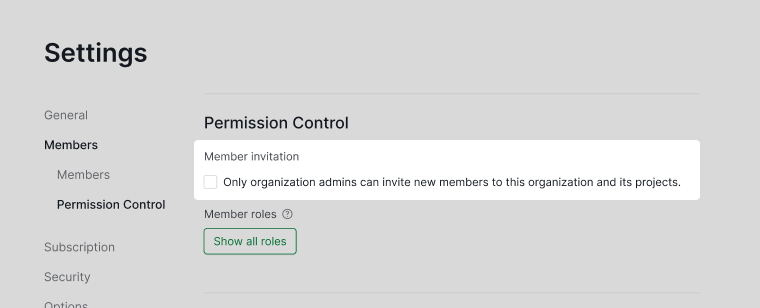
Customize permission roles
Customizing the permission roles is only available in the Professional, Premium, Enterprise plans. More information can be found at our pricing page.
On the Organization Members settings page, scroll down to the Permission Control section to customize what each permission role can do. Click the edit (pen) icon on the right-hand side. Please note that the Admin role cannot be edited or deleted.
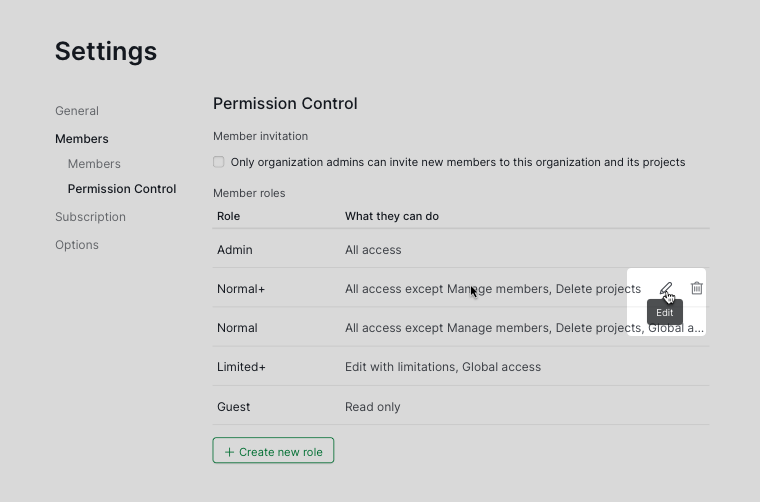
To change the customize permission role back to the default settings, click Reset to default and select a role you want to change back to.
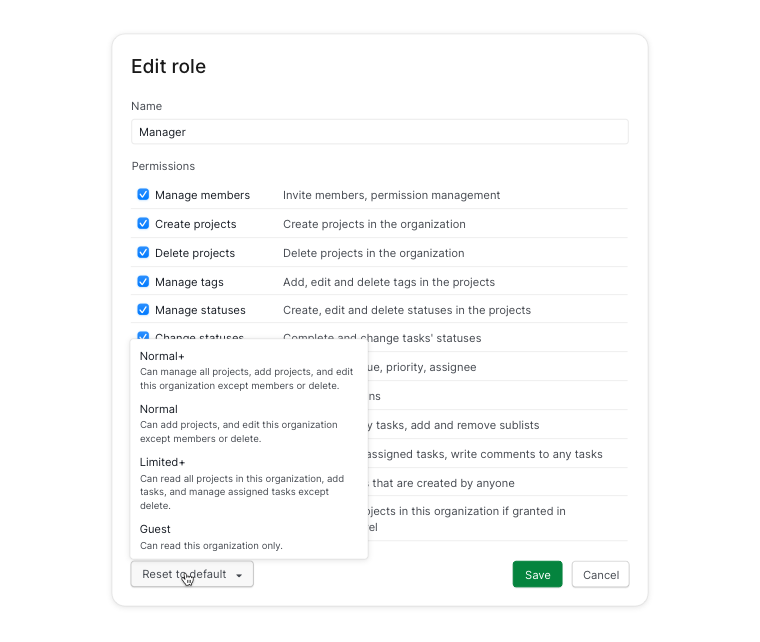
Creating and deleting the permission roles are only available in the Premium and Enterprise subscription plans. More information can be found on our pricing page.
To create a new permission role, click Create new role. There is no limitation to how many roles you can create.
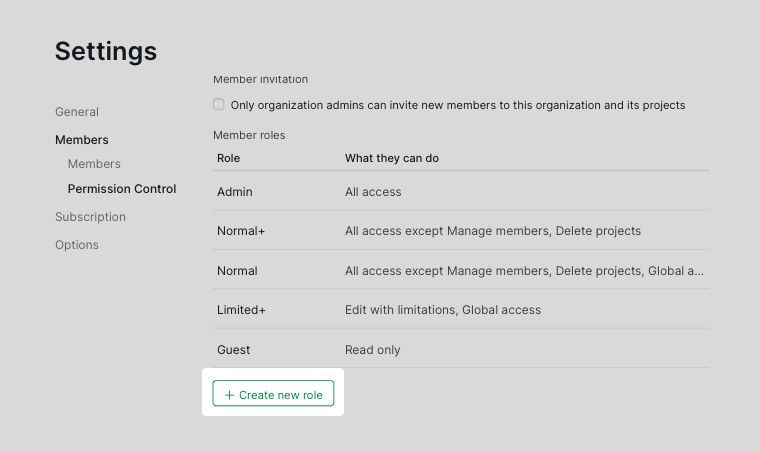
To delete a permission role, hover over the role and click the trash bin icon. You will not be able to delete a role that is assigned to a member. When a role is removed, you will not be able to restore it.