Styling
Highlight any text in your task name, descriptions, comments, documents or chat messages to access a menu of formatting options. These options allow you to style your text, such as changing its color, adding hyperlinks, and more.
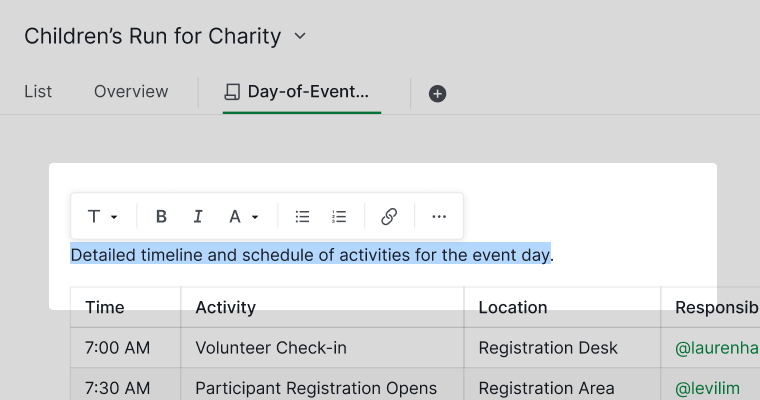
Use slash commands
Using the slash command / opens a menu of various commands you can include in your descriptions, comments, documents or chat messages. These options range from different heading styles and tables to checklists, mentions of team members, or references to tasks within your project.
As you type after the slash command /, the menu options will filter based on your input. You can navigate through the narrowed down list using the up and down arrow keys.
Tip:
- Use Shift + Enter to create a soft return between text lines.
- To paste text as plain text when copying from a rich text format, use Ctrl/⌘ + Shift + V.
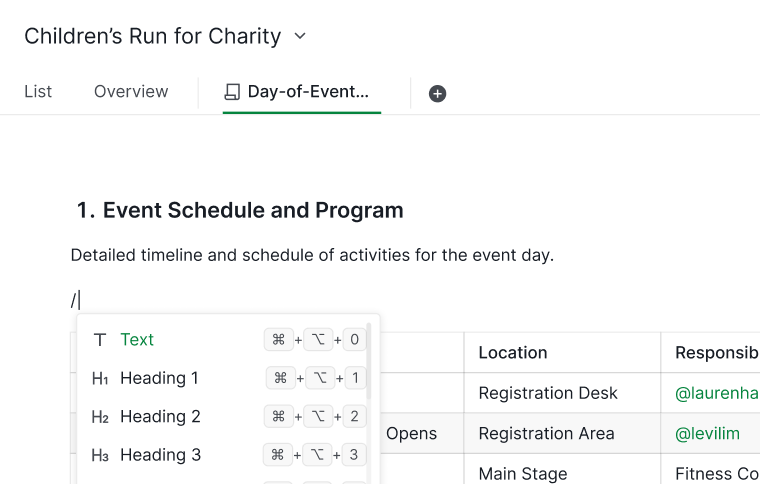
Here is a list of text formatting options and elements you can insert using slash commands:
- Headings: Use heading styles with shortcuts: Ctrl + Alt + Number key (Windows) or ⌘ + ⌥ + Number key (Mac).
- Bold: Apply bold formatting using Ctrl + B (Windows) or ⌘ + B (Mac).
- Italic: Apply italics with Ctrl + I (Windows) or ⌘ + I (Mac).
- Underline: Add underlining using Ctrl + U (Windows) or ⌘ + U (Mac).
- Strikethrough: Apply strikethrough with Ctrl + Shift + X (Windows) or ⌘ + Shift + X (Mac).
- Color: Change text color.
- Code: Insert inline code snippets with Ctrl + E (Windows) or ⌘ + E (Mac).
- Code block: Add preformatted code blocks for clarity.
- Quote: Highlight important content with block quotes.
- Bulleted list: Create organized lists with bullet points.
- Numbered list: Generate ordered lists.
- Checklist: Insert a checklist with actionable items.
- Table: Add tables for structured content.
- Divider: Separate content sections with a horizontal line.
- Link: Add hyperlinks with Ctrl + K (Windows) or ⌘ + K (Mac). You can also include clickable phone number links in supported formats like
(415) 555-2671,+14155552671,(415) 555 2671, or(415)5552671. On mobile devices, you can click the number to dial directly. - Image: Embed images within your content or by pasting URLs ending in
.jpg,.png, or.svg. Or insert videos by pasting URLs ending in.mp4,.ogg, or YouTube embed links starting withhttps://...youtube.com/embed/.... - Emoji: Quickly insert emojis by typing
:. - Mention a member: Notify team members by typing
@. - Reference a task: Link to tasks using
#. - Formulas: Embed logical or mathematical formulas.
Please contact us if you need more assistance.
