Charts
Charts are only available in the Professional, Premium, Enterprise plans. More information can be found on our pricing page.
Overview
Charts allow you to transform raw project data into visual insights, offering a clear overview of progress, trends, and task distribution. They help illustrate how work is allocated over time, highlight individual time contributions, and provide a snapshot of the overall project scope. For project managers, these visualizations are important for monitoring project status and assessing overall health, supporting better decision-making and driving improved project outcomes.
In Quire, charts can be added directly within a document view or a task description. You can choose to visualize data from the entire project, a specific sublist, or the subtasks under a certain root task.
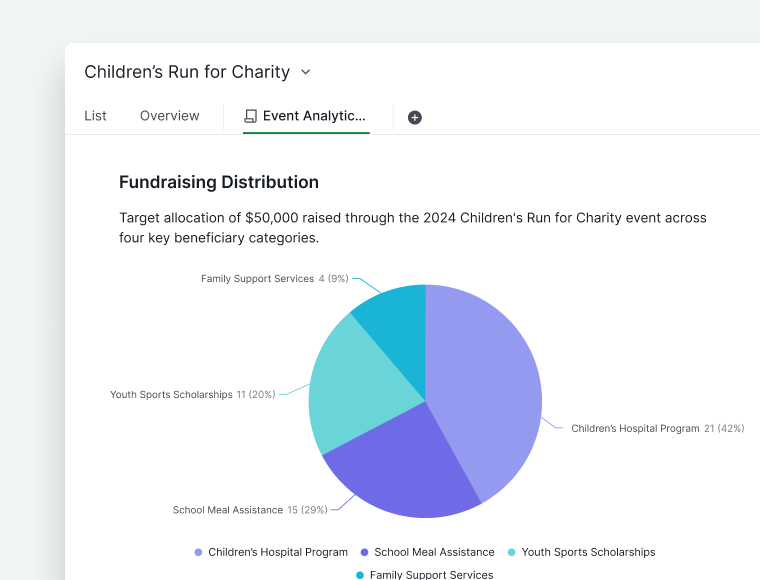
Create a chart
To insert a chart in the document view or task description, use the slash command / to open the command menu and select Chart.
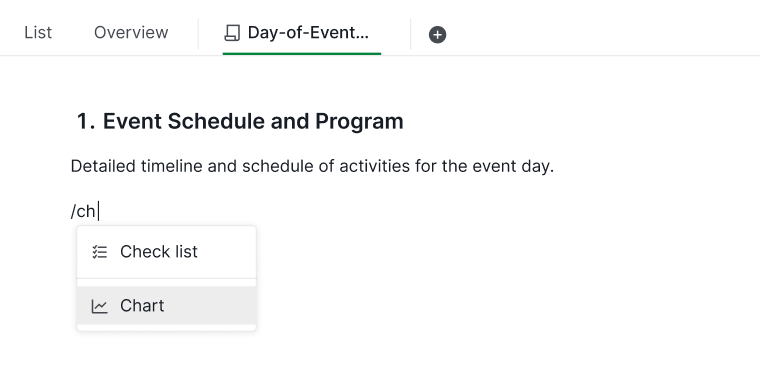
When creating a new chart, start by choosing the data source, this can be the entire project, a specific sublist, or a set of subtasks. Next, select the chart type you would like to add. You can then configure additional settings to customize the chart to best visualize your data.
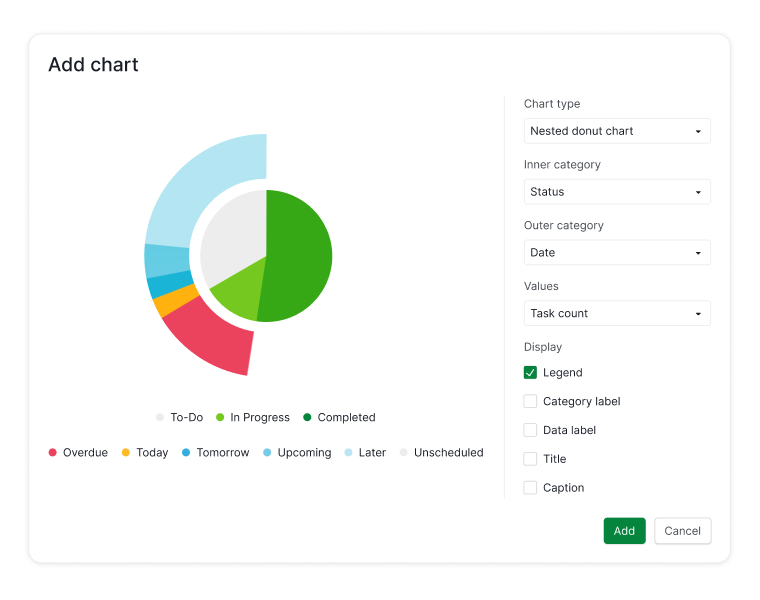
Edit a chart
To edit a chart, hover over it and click the pen icon in the upper right corner to open the menu.
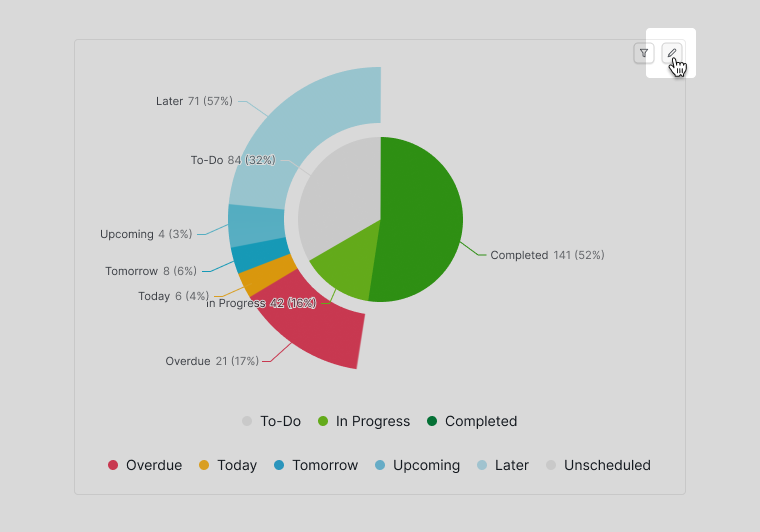
Filter the chart results
You can use the filter icon that appears when hovering over a chart to exclude specific tasks based on your criteria. For example, you might filter the chart to display only tasks created by a particular team member.
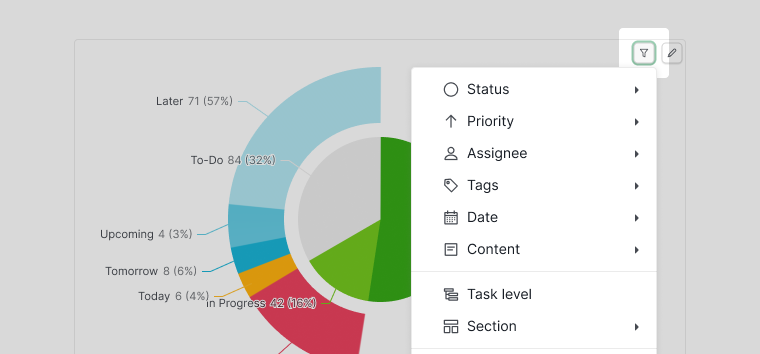
To save your filtered view for future access, click Save for all. This will make sure that the same filter is applied each time you return to the chart.
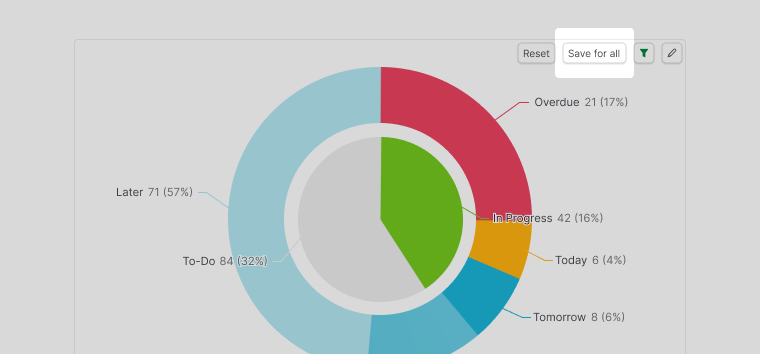
If you would like to revert to the original, saved view after applying the filters, simply click Reset to clear the active filters.

Learn more about Quire’s Charts on our blog.
